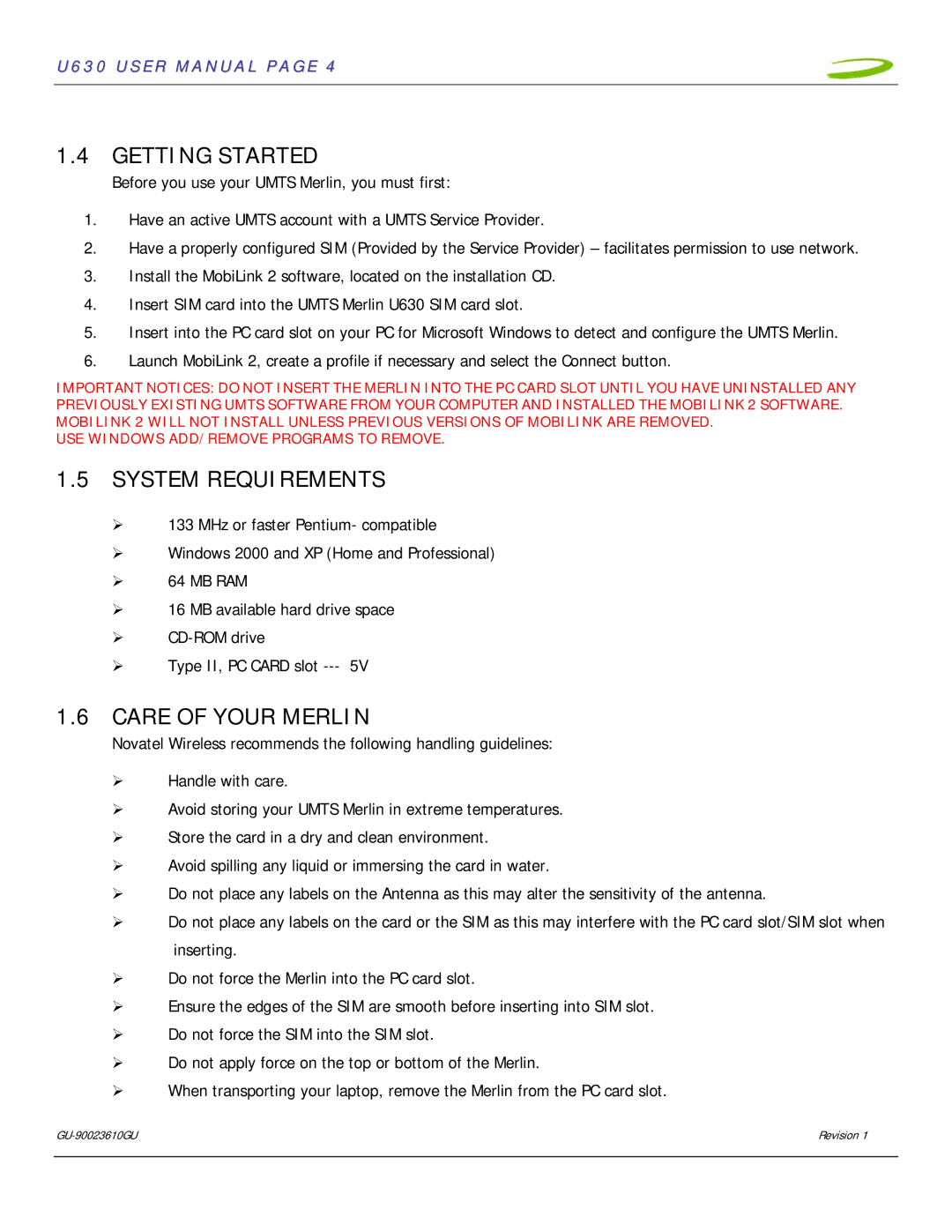U630 USER MANUAL PAGE 4
1.4 GETTING STARTED
Before you use your UMTS Merlin, you must first:
1.Have an active UMTS account with a UMTS Service Provider.
2.Have a properly configured SIM (Provided by the Service Provider) – facilitates permission to use network.
3.Install the MobiLink 2 software, located on the installation CD.
4.Insert SIM card into the UMTS Merlin U630 SIM card slot.
5.Insert into the PC card slot on your PC for Microsoft Windows to detect and configure the UMTS Merlin.
6.Launch MobiLink 2, create a profile if necessary and select the Connect button.
IMPORTANT NOTICES: DO NOT INSERT THE MERLIN INTO THE PC CARD SLOT UNTIL YOU HAVE UNINSTALLED ANY PREVIOUSLY EXISTING UMTS SOFTWARE FROM YOUR COMPUTER AND INSTALLED THE MOBILINK 2 SOFTWARE. MOBILINK 2 WILL NOT INSTALL UNLESS PREVIOUS VERSIONS OF MOBILINK ARE REMOVED.
USE WINDOWS ADD/REMOVE PROGRAMS TO REMOVE.
1.5SYSTEM REQUIREMENTS
¾133 MHz or faster Pentium- compatible
¾Windows 2000 and XP (Home and Professional)
¾64 MB RAM
¾16 MB available hard drive space
¾
¾Type II, PC CARD slot
1.6CARE OF YOUR MERLIN
Novatel Wireless recommends the following handling guidelines:
¾Handle with care.
¾Avoid storing your UMTS Merlin in extreme temperatures.
¾Store the card in a dry and clean environment.
¾Avoid spilling any liquid or immersing the card in water.
¾Do not place any labels on the Antenna as this may alter the sensitivity of the antenna.
¾Do not place any labels on the card or the SIM as this may interfere with the PC card slot/SIM slot when inserting.
¾Do not force the Merlin into the PC card slot.
¾Ensure the edges of the SIM are smooth before inserting into SIM slot.
¾Do not force the SIM into the SIM slot.
¾Do not apply force on the top or bottom of the Merlin.
¾When transporting your laptop, remove the Merlin from the PC card slot.
Revision 1 | |
|
|