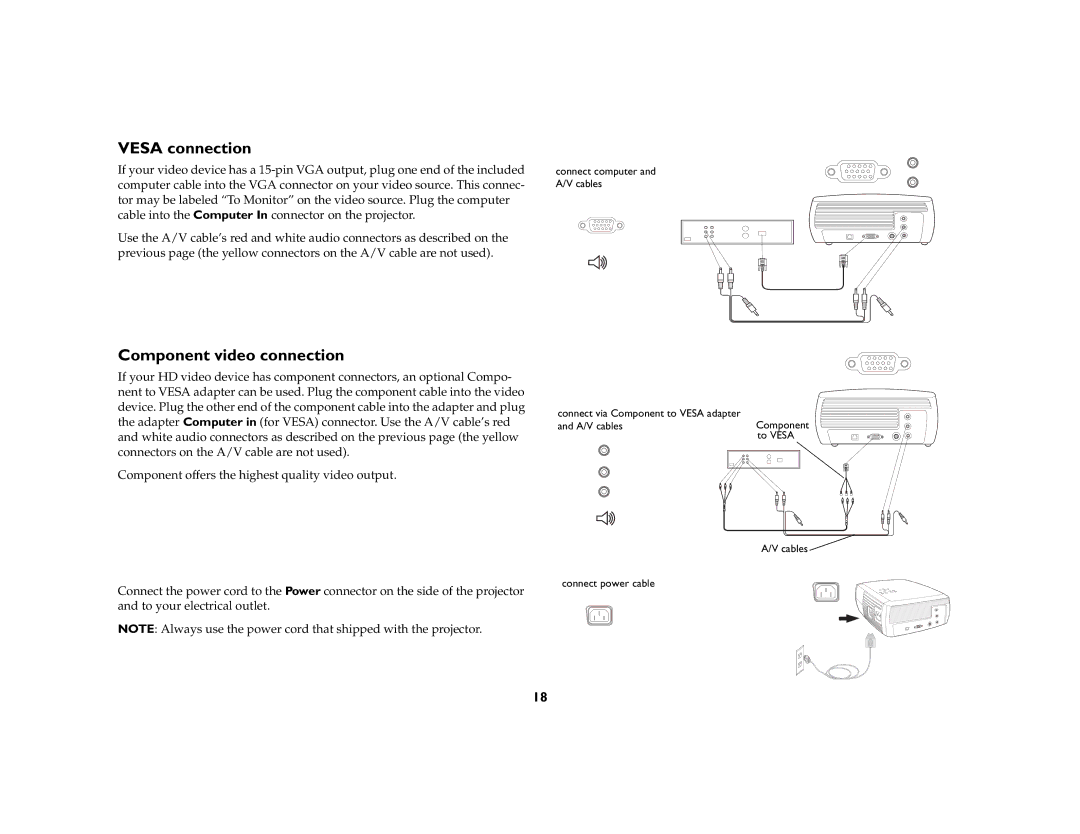VESA connection
If your video device has a
Use the A/V cable’s red and white audio connectors as described on the previous page (the yellow connectors on the A/V cable are not used).
Component video connection
If your HD video device has component connectors, an optional Compo- nent to VESA adapter can be used. Plug the component cable into the video device. Plug the other end of the component cable into the adapter and plug the adapter Computer in (for VESA) connector. Use the A/V cable’s red and white audio connectors as described on the previous page (the yellow connectors on the A/V cable are not used).
Component offers the highest quality video output.
Connect the power cord to the Power connector on the side of the projector and to your electrical outlet.
NOTE: Always use the power cord that shipped with the projector.
connect computer and A/V cables
connect via Component to VESA adapter
and A/V cablesComponent to VESA
A/V cables ![]()
connect power cable
18