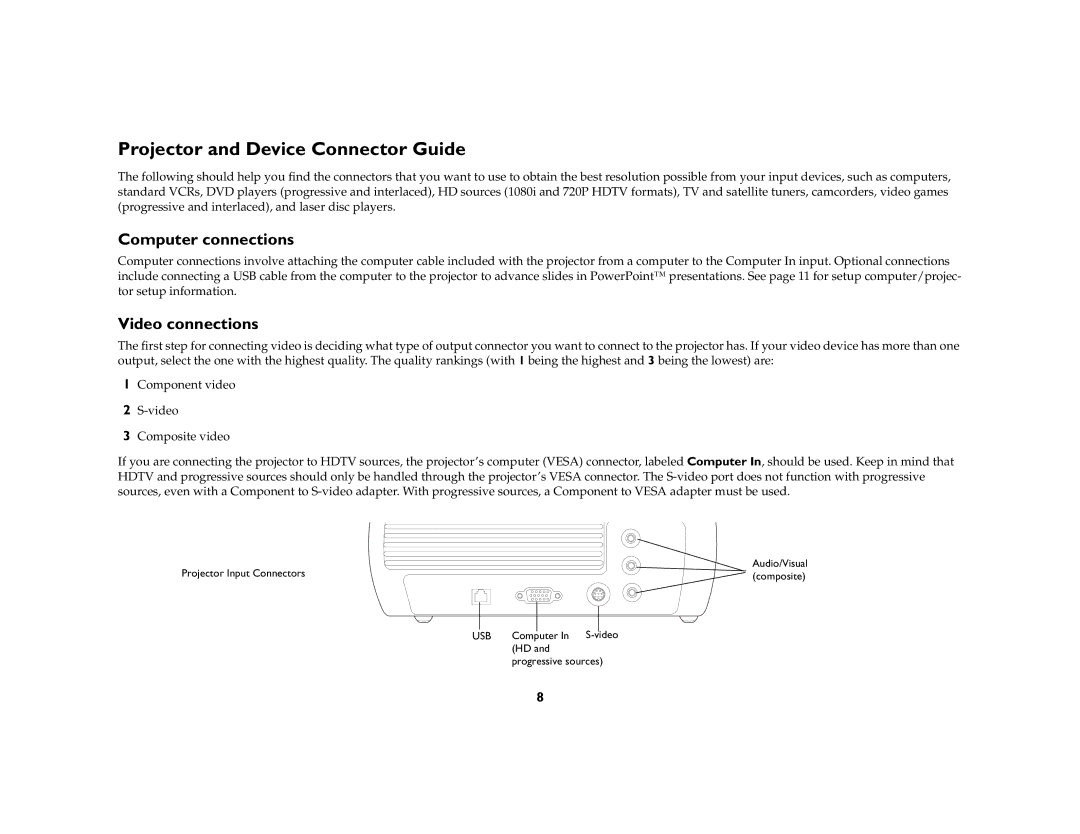Projector and Device Connector Guide
The following should help you find the connectors that you want to use to obtain the best resolution possible from your input devices, such as computers, standard VCRs, DVD players (progressive and interlaced), HD sources (1080i and 720P HDTV formats), TV and satellite tuners, camcorders, video games (progressive and interlaced), and laser disc players.
Computer connections
Computer connections involve attaching the computer cable included with the projector from a computer to the Computer In input. Optional connections include connecting a USB cable from the computer to the projector to advance slides in PowerPoint™ presentations. See page 11 for setup computer/projec- tor setup information.
Video connections
The first step for connecting video is deciding what type of output connector you want to connect to the projector has. If your video device has more than one output, select the one with the highest quality. The quality rankings (with 1 being the highest and 3 being the lowest) are:
1Component video
2
3Composite video
If you are connecting the projector to HDTV sources, the projector’s computer (VESA) connector, labeled Computer In, should be used. Keep in mind that HDTV and progressive sources should only be handled through the projector’s VESA connector. The
Projector Input Connectors
|
|
|
|
|
|
|
|
|
|
USB | Computer In S- | video | ||
|
| (HD and | ||
|
| progressive sources) | ||
Audio/Visual
(composite)
8