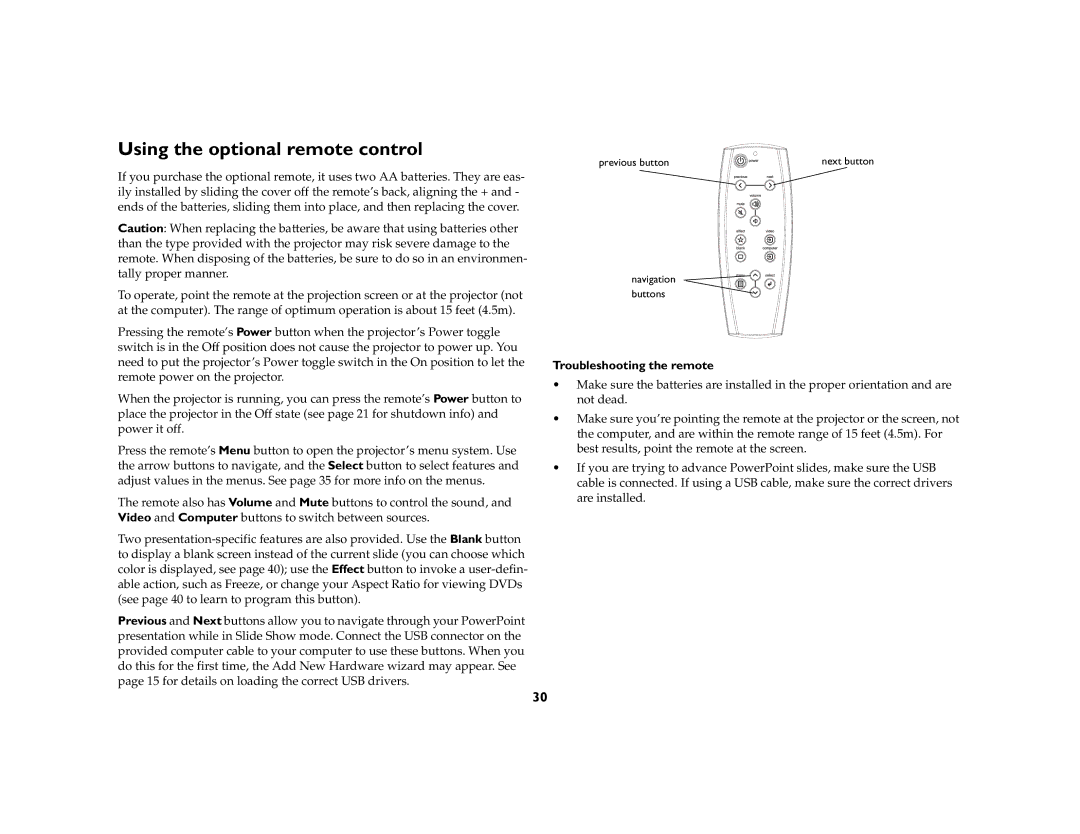Using the optional remote control
If you purchase the optional remote, it uses two AA batteries. They are eas- ily installed by sliding the cover off the remote’s back, aligning the + and - ends of the batteries, sliding them into place, and then replacing the cover.
Caution: When replacing the batteries, be aware that using batteries other than the type provided with the projector may risk severe damage to the remote. When disposing of the batteries, be sure to do so in an environmen- tally proper manner.
To operate, point the remote at the projection screen or at the projector (not at the computer). The range of optimum operation is about 15 feet (4.5m).
Pressing the remote’s Power button when the projector’s Power toggle switch is in the Off position does not cause the projector to power up. You need to put the projector’s Power toggle switch in the On position to let the remote power on the projector.
When the projector is running, you can press the remote’s Power button to place the projector in the Off state (see page 21 for shutdown info) and power it off.
Press the remote’s Menu button to open the projector’s menu system. Use the arrow buttons to navigate, and the Select button to select features and adjust values in the menus. See page 35 for more info on the menus.
The remote also has Volume and Mute buttons to control the sound, and Video and Computer buttons to switch between sources.
Two
Previous and Next buttons allow you to navigate through your PowerPoint presentation while in Slide Show mode. Connect the USB connector on the provided computer cable to your computer to use these buttons. When you do this for the first time, the Add New Hardware wizard may appear. See page 15 for details on loading the correct USB drivers.
previous button | next button |
navigation buttons
Troubleshooting the remote
•Make sure the batteries are installed in the proper orientation and are not dead.
•Make sure you’re pointing the remote at the projector or the screen, not the computer, and are within the remote range of 15 feet (4.5m). For best results, point the remote at the screen.
•If you are trying to advance PowerPoint slides, make sure the USB cable is connected. If using a USB cable, make sure the correct drivers are installed.
30