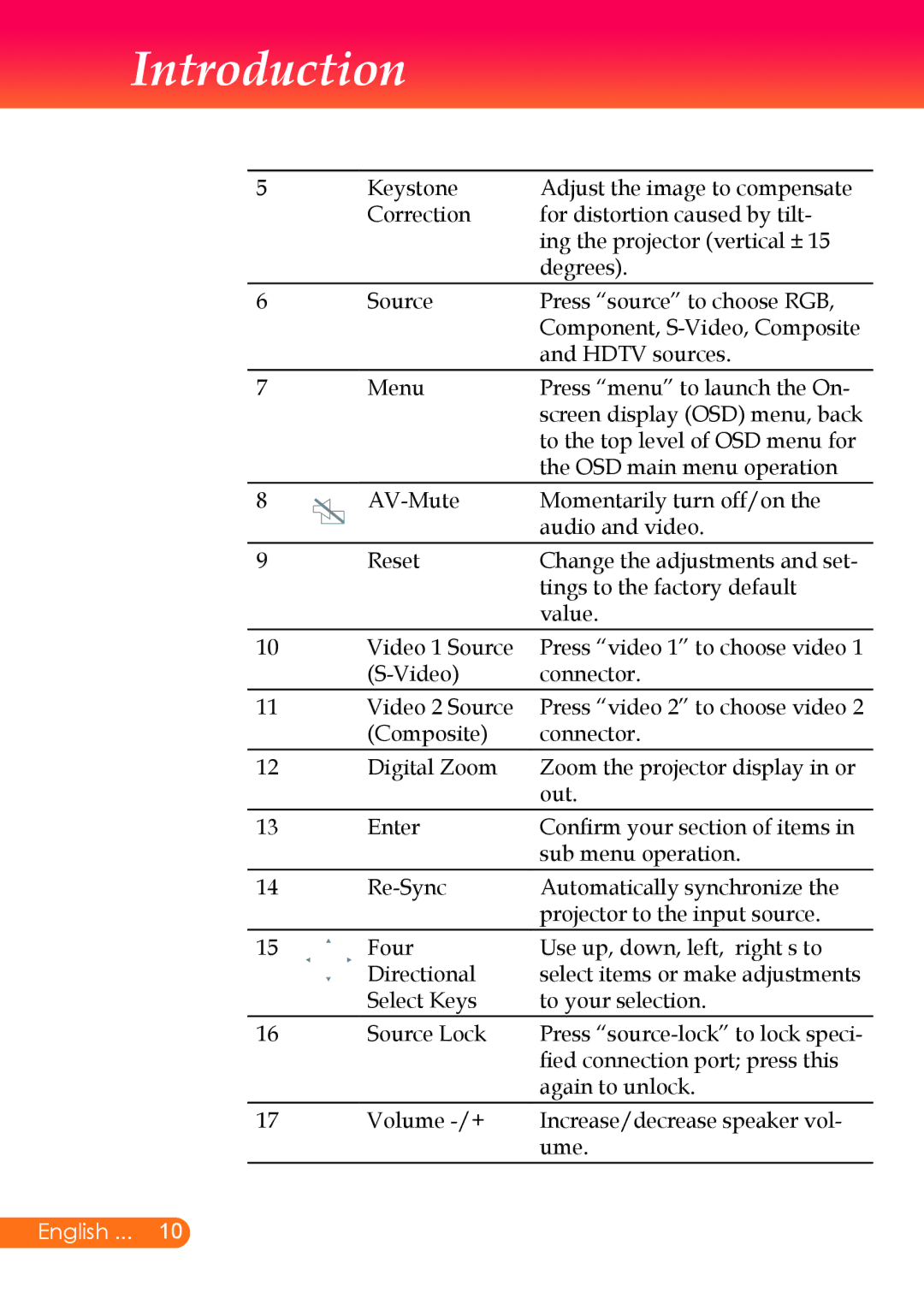X7, X6 specifications
InFocus, a renowned name in the projection and display technology industry, continues to push the boundaries of performance and versatility with its latest offerings: the InFocus X6 and X7 projectors. These models are designed to cater to a range of settings, from corporate boardrooms to home entertainment systems, delivering vibrant visuals and innovative features.The InFocus X6 is equipped with DLP technology, which ensures high-quality image projection with enhanced contrast ratios and color accuracy. It boasts a resolution of 1920 x 1080 (Full HD), making it suitable for displaying detailed presentations, videos, and images. The X6 offers a brightness level of 3,500 lumens, allowing it to maintain clarity and visibility in various lighting conditions. With a lamp life of up to 15,000 hours, users can enjoy prolonged usage without the frequent need for replacements, making it a cost-efficient option.
On the other hand, the InFocus X7 elevates performance even further. This model features an impressive brightness output of 4,000 lumens, offering exceptional clarity even in brightly lit environments. It maintains a similar Full HD resolution and is equipped with a variety of connectivity options, including HDMI, USB, and VGA ports, allowing seamless integration with multiple devices such as laptops, tablets, and streaming devices. The X7 also supports wireless connectivity, enabling users to present content effortlessly without the hassle of cables.
Both projectors are equipped with advanced image enhancement features, including keystone correction and adjustable aspect ratios, ensuring that users can achieve the perfect image alignment regardless of the projection surface. Additionally, they come with built-in speakers, providing sufficient audio output for small to medium-sized rooms, although external audio systems can be connected for larger spaces.
In summary, the InFocus X6 and X7 projectors showcase a blend of superior technology and user-friendly features, catering to diverse needs in various environments. Their high brightness levels, versatile connectivity, and DLP technology make them ideal choices for professionals and home users alike. Whether you're delivering a presentation or enjoying a movie night, the InFocus projectors are designed to deliver an exceptional viewing experience.