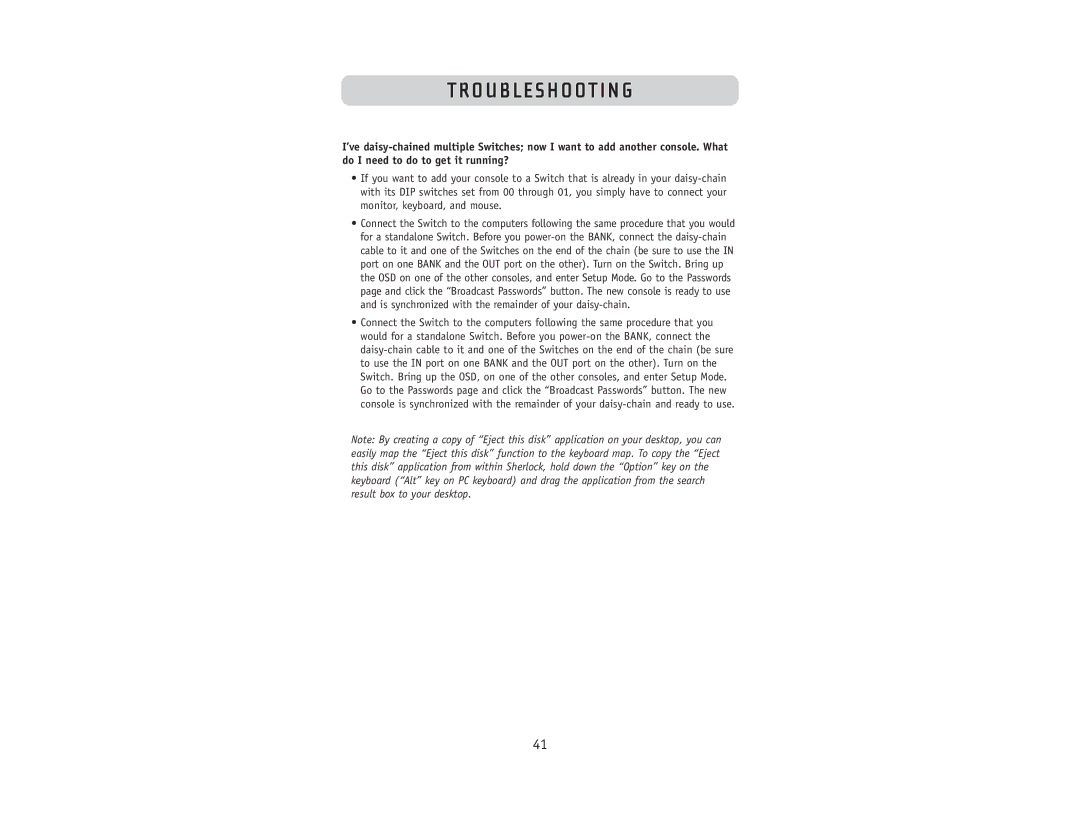TROUBLESHOOTING
I’ve daisy-chained multiple Switches; now I want to add another console. What do I need to do to get it running?
•If you want to add your console to a Switch that is already in your daisy-chain with its DIP switches set from 00 through 01, you simply have to connect your monitor, keyboard, and mouse.
•Connect the Switch to the computers following the same procedure that you would for a standalone Switch. Before you power-on the BANK, connect the daisy-chain cable to it and one of the Switches on the end of the chain (be sure to use the IN port on one BANK and the OUT port on the other). Turn on the Switch. Bring up the OSD on one of the other consoles, and enter Setup Mode. Go to the Passwords page and click the “Broadcast Passwords” button. The new console is ready to use and is synchronized with the remainder of your daisy-chain.
•Connect the Switch to the computers following the same procedure that you would for a standalone Switch. Before you power-on the BANK, connect the daisy-chain cable to it and one of the Switches on the end of the chain (be sure to use the IN port on one BANK and the OUT port on the other). Turn on the Switch. Bring up the OSD, on one of the other consoles, and enter Setup Mode. Go to the Passwords page and click the “Broadcast Passwords” button. The new console is synchronized with the remainder of your daisy-chain and ready to use.
Note: By creating a copy of “Eject this disk” application on your desktop, you can easily map the “Eject this disk” function to the keyboard map. To copy the “Eject this disk” application from within Sherlock, hold down the “Option” key on the keyboard (“Alt” key on PC keyboard) and drag the application from the search result box to your desktop.