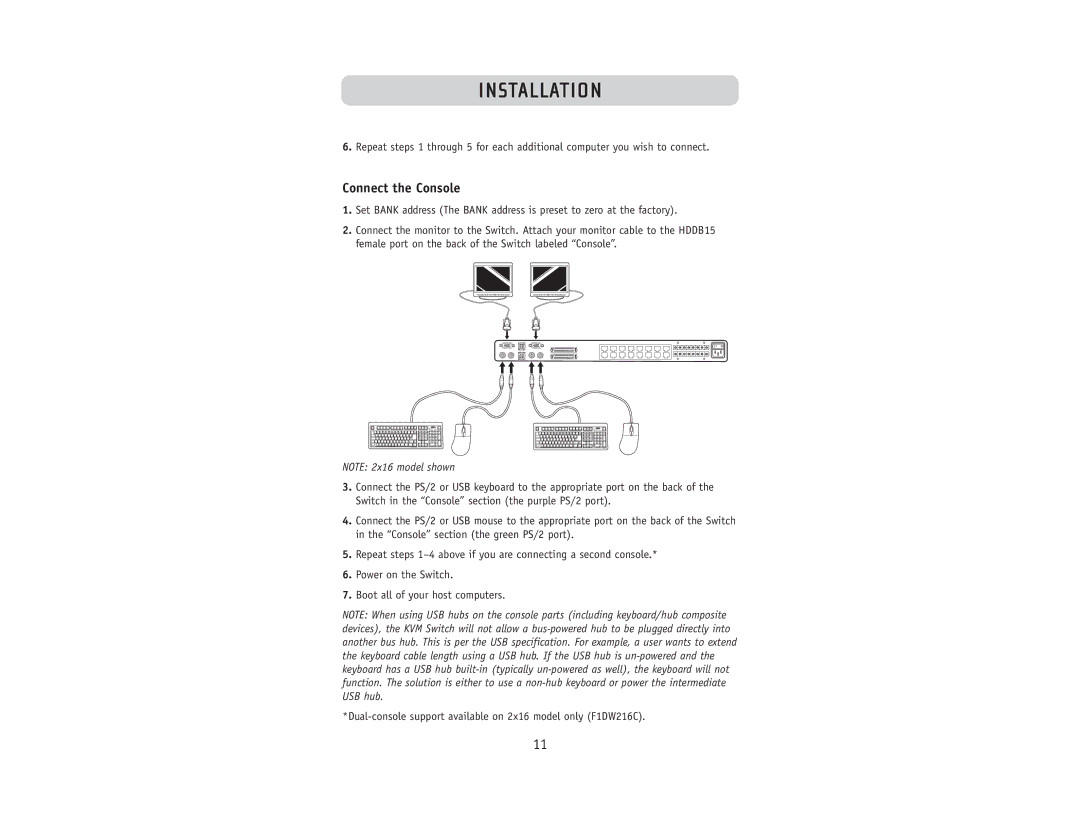INSTALLATION
6.Repeat steps 1 through 5 for each additional computer you wish to connect.
Connect the Console
1.Set BANK address (The BANK address is preset to zero at the factory).
2.Connect the monitor to the Switch. Attach your monitor cable to the HDDB15 female port on the back of the Switch labeled “Console”.
NOTE: 2x16 model shown
3.Connect the PS/2 or USB keyboard to the appropriate port on the back of the Switch in the “Console” section (the purple PS/2 port).
4.Connect the PS/2 or USB mouse to the appropriate port on the back of the Switch in the “Console” section (the green PS/2 port).
5.Repeat steps
6.Power on the Switch.
7.Boot all of your host computers.
NOTE: When using USB hubs on the console parts (including keyboard/hub composite devices), the KVM Switch will not allow a
11