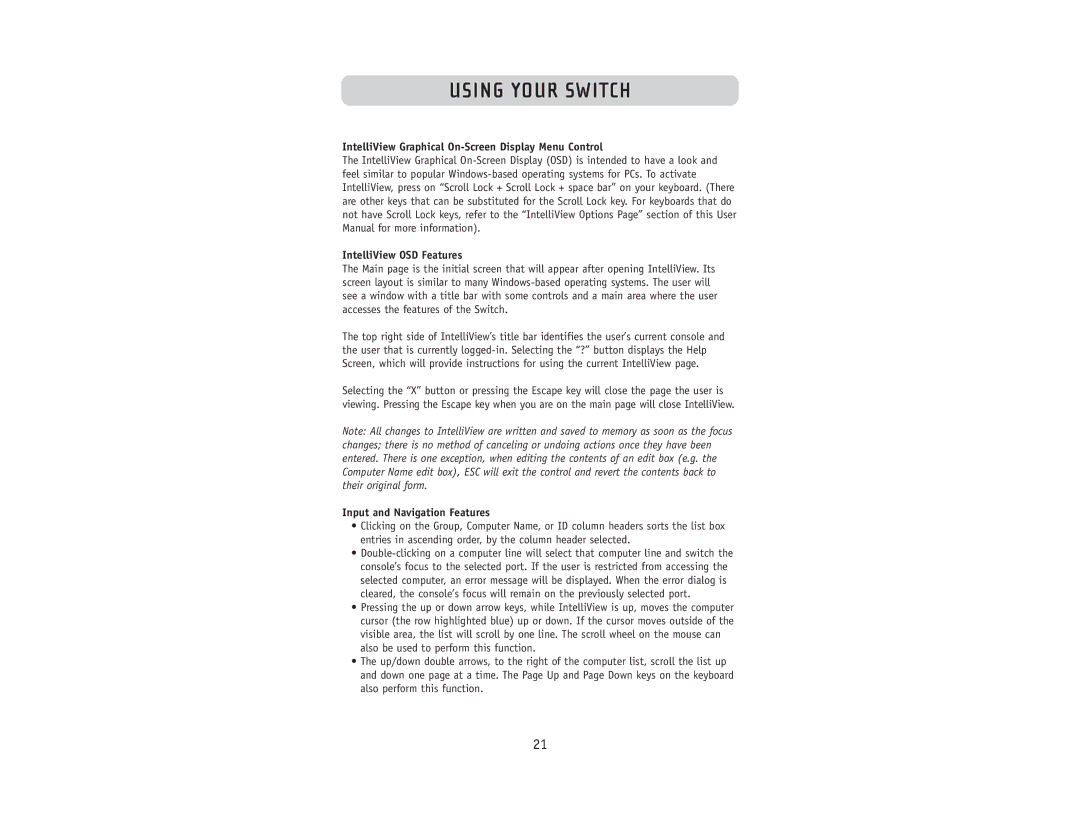USING YOUR SWITCH
IntelliView Graphical
The IntelliView Graphical
IntelliView OSD Features
The Main page is the initial screen that will appear after opening IntelliView. Its screen layout is similar to many
The top right side of IntelliView’s title bar identifies the user’s current console and the user that is currently
Selecting the “X” button or pressing the Escape key will close the page the user is viewing. Pressing the Escape key when you are on the main page will close IntelliView.
Note: All changes to IntelliView are written and saved to memory as soon as the focus changes; there is no method of canceling or undoing actions once they have been entered. There is one exception, when editing the contents of an edit box (e.g. the Computer Name edit box), ESC will exit the control and revert the contents back to their original form.
Input and Navigation Features
•Clicking on the Group, Computer Name, or ID column headers sorts the list box entries in ascending order, by the column header selected.
•
•Pressing the up or down arrow keys, while IntelliView is up, moves the computer cursor (the row highlighted blue) up or down. If the cursor moves outside of the visible area, the list will scroll by one line. The scroll wheel on the mouse can also be used to perform this function.
•The up/down double arrows, to the right of the computer list, scroll the list up and down one page at a time. The Page Up and Page Down keys on the keyboard also perform this function.
21