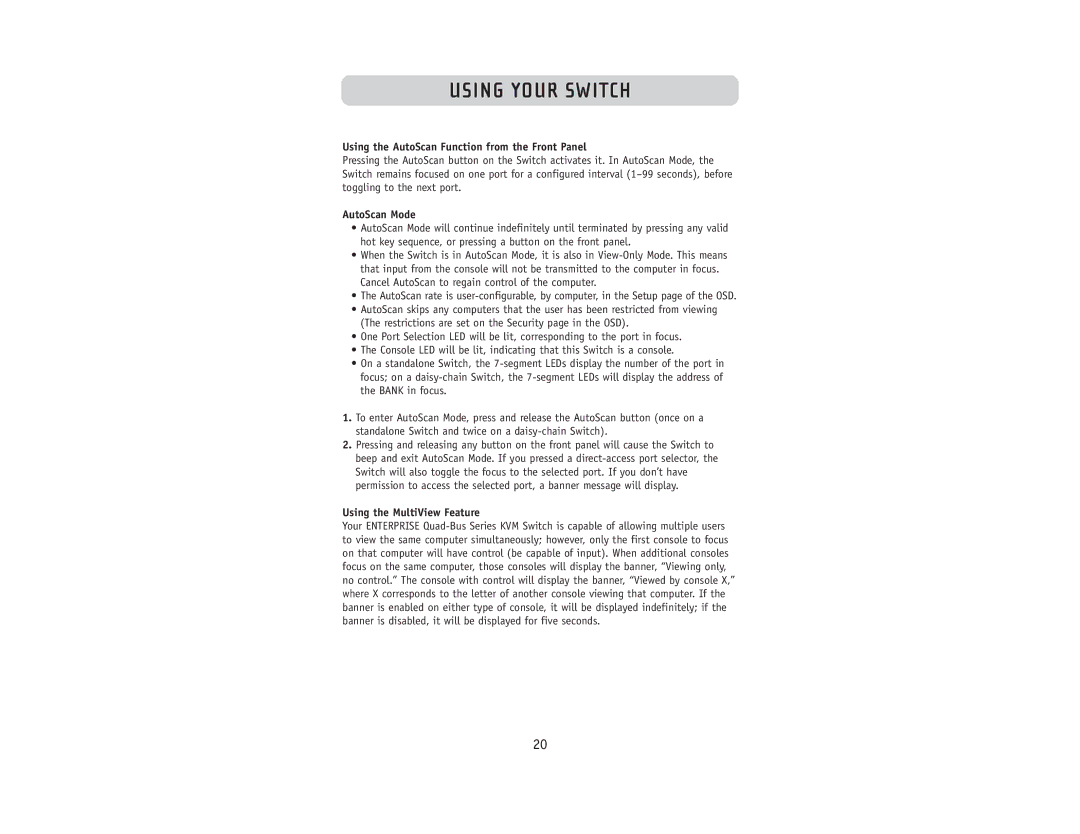Using the AutoScan Function from the Front Panel
Pressing the AutoScan button on the Switch activates it. In AutoScan Mode, the Switch remains focused on one port for a configured interval (1–99 seconds), before toggling to the next port.
AutoScan Mode
•AutoScan Mode will continue indefinitely until terminated by pressing any valid hot key sequence, or pressing a button on the front panel.
•When the Switch is in AutoScan Mode, it is also in View-Only Mode. This means that input from the console will not be transmitted to the computer in focus. Cancel AutoScan to regain control of the computer.
•The AutoScan rate is user-configurable, by computer, in the Setup page of the OSD.
•AutoScan skips any computers that the user has been restricted from viewing (The restrictions are set on the Security page in the OSD).
•One Port Selection LED will be lit, corresponding to the port in focus.
•The Console LED will be lit, indicating that this Switch is a console.
•On a standalone Switch, the 7-segment LEDs display the number of the port in focus; on a daisy-chain Switch, the 7-segment LEDs will display the address of the BANK in focus.
1.To enter AutoScan Mode, press and release the AutoScan button (once on a standalone Switch and twice on a daisy-chain Switch).
2.Pressing and releasing any button on the front panel will cause the Switch to beep and exit AutoScan Mode. If you pressed a direct-access port selector, the Switch will also toggle the focus to the selected port. If you don’t have permission to access the selected port, a banner message will display.
Using the MultiView Feature
Your ENTERPRISE Quad-Bus Series KVM Switch is capable of allowing multiple users to view the same computer simultaneously; however, only the first console to focus on that computer will have control (be capable of input). When additional consoles focus on the same computer, those consoles will display the banner, “Viewing only, no control.” The console with control will display the banner, “Viewed by console X,” where X corresponds to the letter of another console viewing that computer. If the banner is enabled on either type of console, it will be displayed indefinitely; if the banner is disabled, it will be displayed for five seconds.