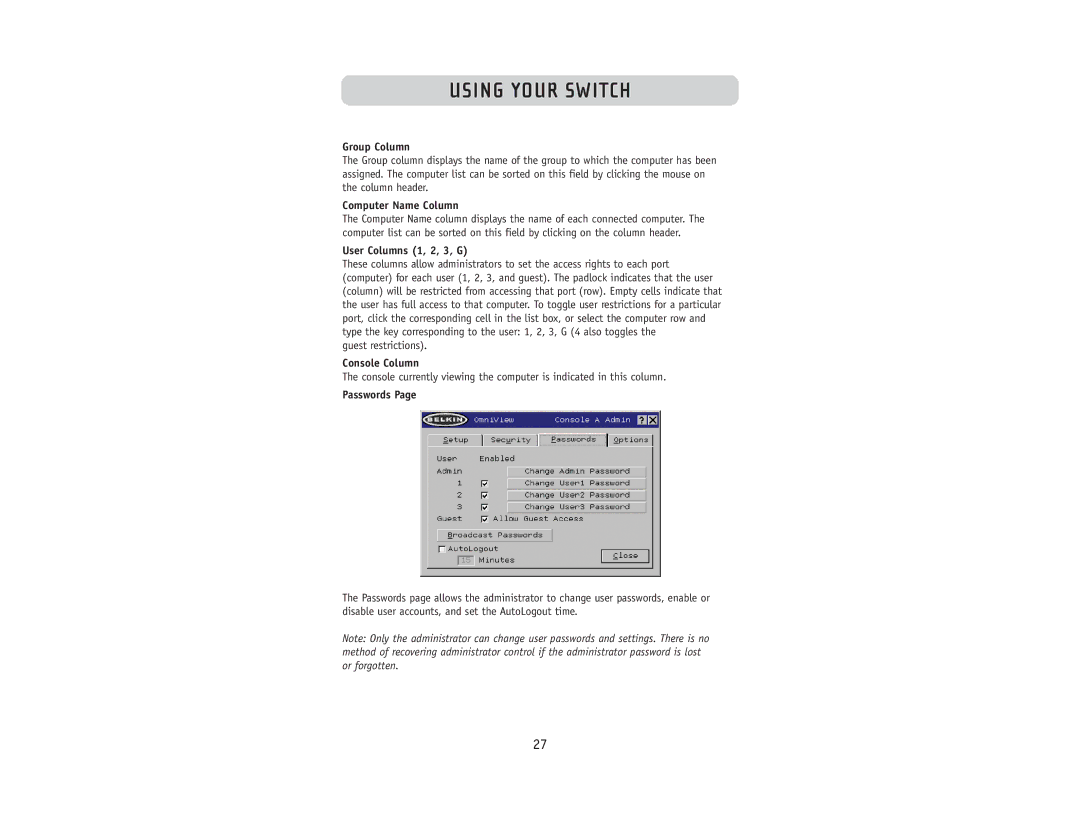USING YOUR SWITCH
Group Column
The Group column displays the name of the group to which the computer has been assigned. The computer list can be sorted on this field by clicking the mouse on the column header.
Computer Name Column
The Computer Name column displays the name of each connected computer. The computer list can be sorted on this field by clicking on the column header.
User Columns (1, 2, 3, G)
These columns allow administrators to set the access rights to each port (computer) for each user (1, 2, 3, and guest). The padlock indicates that the user (column) will be restricted from accessing that port (row). Empty cells indicate that the user has full access to that computer. To toggle user restrictions for a particular port, click the corresponding cell in the list box, or select the computer row and type the key corresponding to the user: 1, 2, 3, G (4 also toggles the
guest restrictions).
Console Column
The console currently viewing the computer is indicated in this column.
Passwords Page
The Passwords page allows the administrator to change user passwords, enable or disable user accounts, and set the AutoLogout time.
Note: Only the administrator can change user passwords and settings. There is no method of recovering administrator control if the administrator password is lost or forgotten.
27