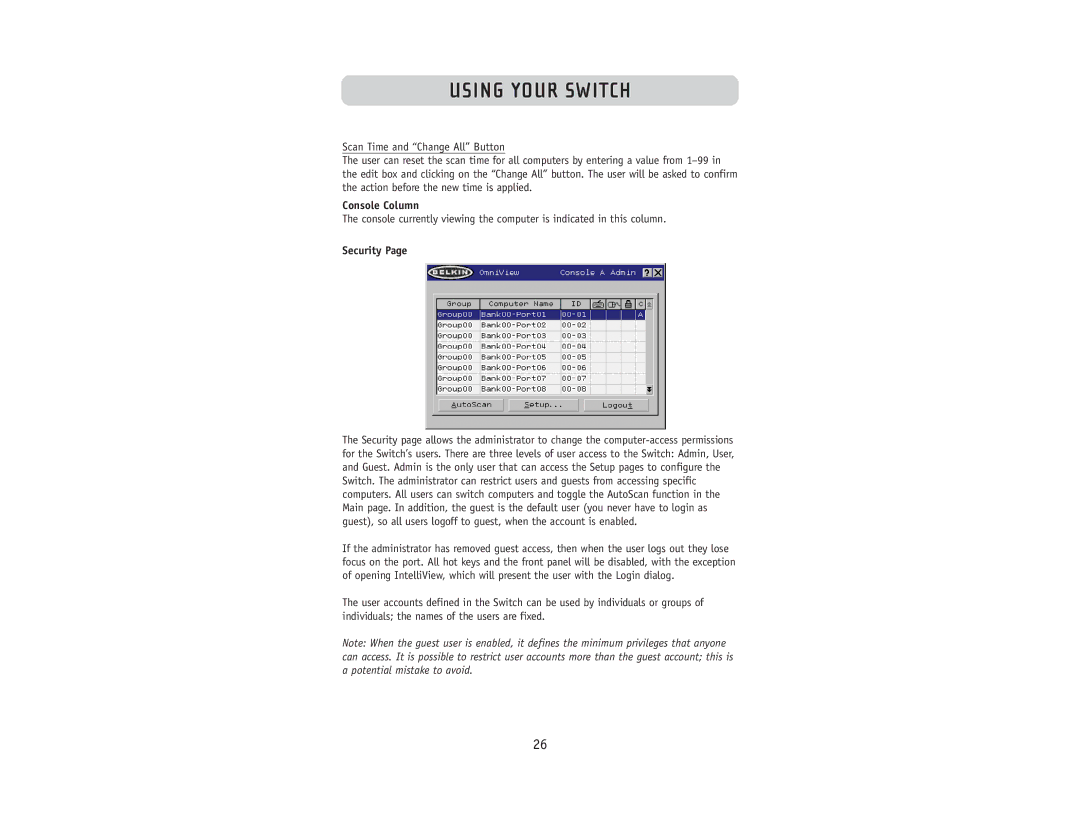USING YOUR SWITCH
Scan Time and “Change All” Button
The user can reset the scan time for all computers by entering a value from
Console Column
The console currently viewing the computer is indicated in this column.
Security Page
The Security page allows the administrator to change the
If the administrator has removed guest access, then when the user logs out they lose focus on the port. All hot keys and the front panel will be disabled, with the exception of opening IntelliView, which will present the user with the Login dialog.
The user accounts defined in the Switch can be used by individuals or groups of individuals; the names of the users are fixed.
Note: When the guest user is enabled, it defines the minimum privileges that anyone can access. It is possible to restrict user accounts more than the guest account; this is a potential mistake to avoid.
26