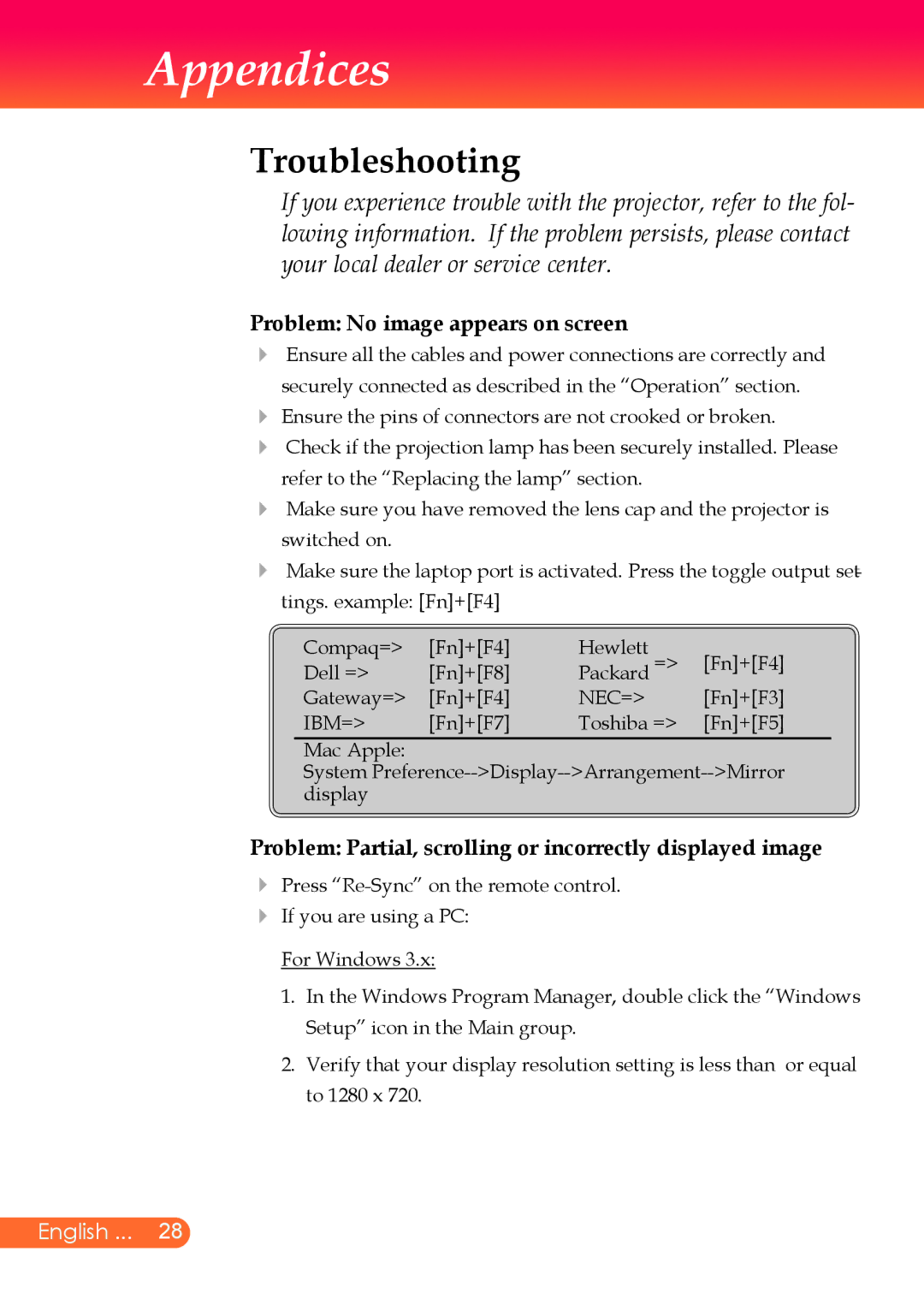Appendices
Troubleshooting
If you experience trouble with the projector, refer to the fol- lowing information. If the problem persists, please contact your local dealer or service center.
Problem: No image appears on screen
Ensure all the cables and power connections are correctly and securely connected as described in the “Operation” section.
Ensure the pins of connectors are not crooked or broken.
Check if the projection lamp has been securely installed. Please refer to the “Replacing the lamp” section.
Make sure you have removed the lens cap and the projector is switched on.
Make sure the laptop port is activated. Press the toggle output set- tings. example: [Fn]+[F4]
Compaq=> | [Fn]+[F4] | Hewlett |
|
Dell => | [Fn]+[F8] | Packard => | [Fn]+[F4] |
Gateway=> | [Fn]+[F4] | NEC=> | [Fn]+[F3] |
IBM=> | [Fn]+[F7] | Toshiba => | [Fn]+[F5] |
Mac Apple:
System
Problem: Partial, scrolling or incorrectly displayed image
Press
If you are using a PC:
For Windows 3.x:
1.In the Windows Program Manager, double click the “Windows
Setup” icon in the Main group.
2.Verify that your display resolution setting is less than or equal to 1280 x 720.
English ... 28