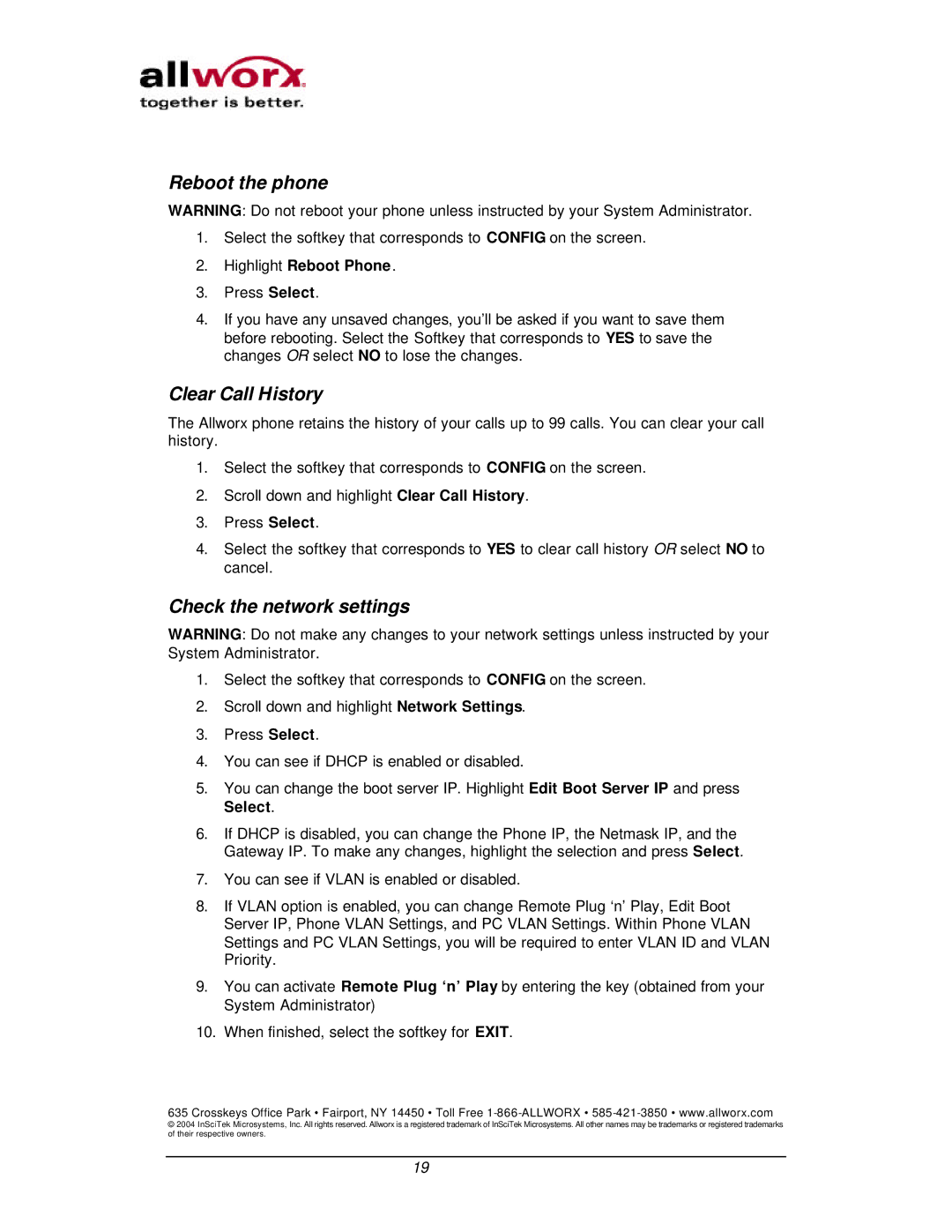Reboot the phone
WARNING: Do not reboot your phone unless instructed by your System Administrator.
1.Select the softkey that corresponds to CONFIG on the screen.
2.Highlight Reboot Phone.
3.Press Select.
4.If you have any unsaved changes, you’ll be asked if you want to save them before rebooting. Select the Softkey that corresponds to YES to save the changes OR select NO to lose the changes.
Clear Call History
The Allworx phone retains the history of your calls up to 99 calls. You can clear your call history.
1.Select the softkey that corresponds to CONFIG on the screen.
2.Scroll down and highlight Clear Call History.
3.Press Select.
4.Select the softkey that corresponds to YES to clear call history OR select NO to cancel.
Check the network settings
WARNING: Do not make any changes to your network settings unless instructed by your System Administrator.
1.Select the softkey that corresponds to CONFIG on the screen.
2.Scroll down and highlight Network Settings.
3.Press Select.
4.You can see if DHCP is enabled or disabled.
5.You can change the boot server IP. Highlight Edit Boot Server IP and press Select.
6.If DHCP is disabled, you can change the Phone IP, the Netmask IP, and the Gateway IP. To make any changes, highlight the selection and press Select.
7.You can see if VLAN is enabled or disabled.
8.If VLAN option is enabled, you can change Remote Plug ‘n’ Play, Edit Boot Server IP, Phone VLAN Settings, and PC VLAN Settings. Within Phone VLAN Settings and PC VLAN Settings, you will be required to enter VLAN ID and VLAN Priority.
9.You can activate Remote Plug ‘n’ Play by entering the key (obtained from your System Administrator)
10.When finished, select the softkey for EXIT.
635 Crosskeys Office Park • Fairport, NY 14450 • Toll Free
© 2004 InSciTek Microsystems, Inc. All rights reserved. Allworx is a registered trademark of InSciTek Microsystems. All other names may be trademarks or registered trademarks of their respective owners.
19