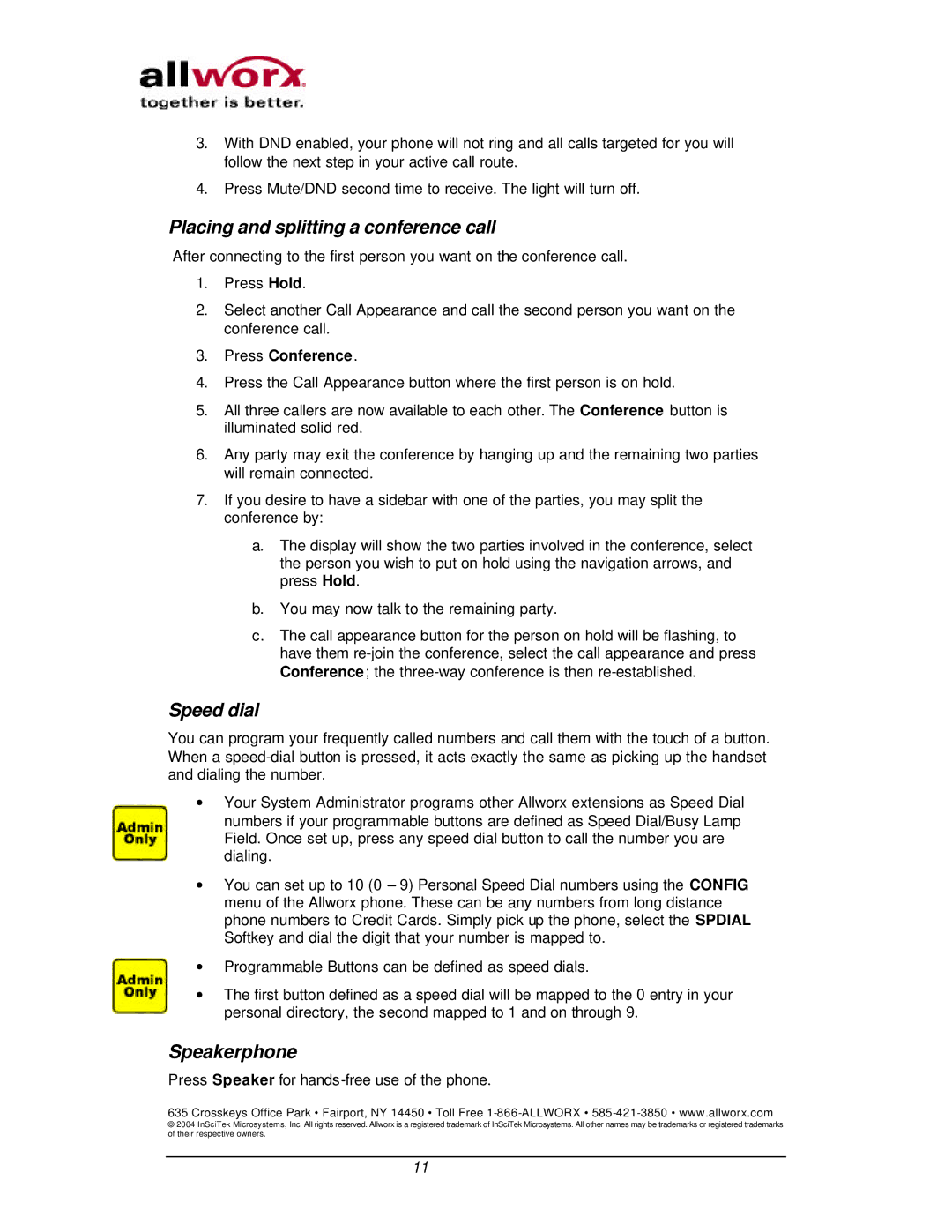3.With DND enabled, your phone will not ring and all calls targeted for you will follow the next step in your active call route.
4.Press Mute/DND second time to receive. The light will turn off.
Placing and splitting a conference call
After connecting to the first person you want on the conference call.
1.Press Hold.
2.Select another Call Appearance and call the second person you want on the conference call.
3.Press Conference.
4.Press the Call Appearance button where the first person is on hold.
5.All three callers are now available to each other. The Conference button is illuminated solid red.
6.Any party may exit the conference by hanging up and the remaining two parties will remain connected.
7.If you desire to have a sidebar with one of the parties, you may split the conference by:
a.The display will show the two parties involved in the conference, select the person you wish to put on hold using the navigation arrows, and press Hold.
b.You may now talk to the remaining party.
c.The call appearance button for the person on hold will be flashing, to have them
Speed dial
You can program your frequently called numbers and call them with the touch of a button. When a
∙Your System Administrator programs other Allworx extensions as Speed Dial numbers if your programmable buttons are defined as Speed Dial/Busy Lamp Field. Once set up, press any speed dial button to call the number you are dialing.
∙You can set up to 10 (0 – 9) Personal Speed Dial numbers using the CONFIG menu of the Allworx phone. These can be any numbers from long distance phone numbers to Credit Cards. Simply pick up the phone, select the SPDIAL Softkey and dial the digit that your number is mapped to.
∙Programmable Buttons can be defined as speed dials.
∙The first button defined as a speed dial will be mapped to the 0 entry in your personal directory, the second mapped to 1 and on through 9.
Speakerphone
Press Speaker for hands-free use of the phone.
635 Crosskeys Office Park • Fairport, NY 14450 • Toll Free
© 2004 InSciTek Microsystems, Inc. All rights reserved. Allworx is a registered trademark of InSciTek Microsystems. All other names may be trademarks or registered trademarks of their respective owners.
11