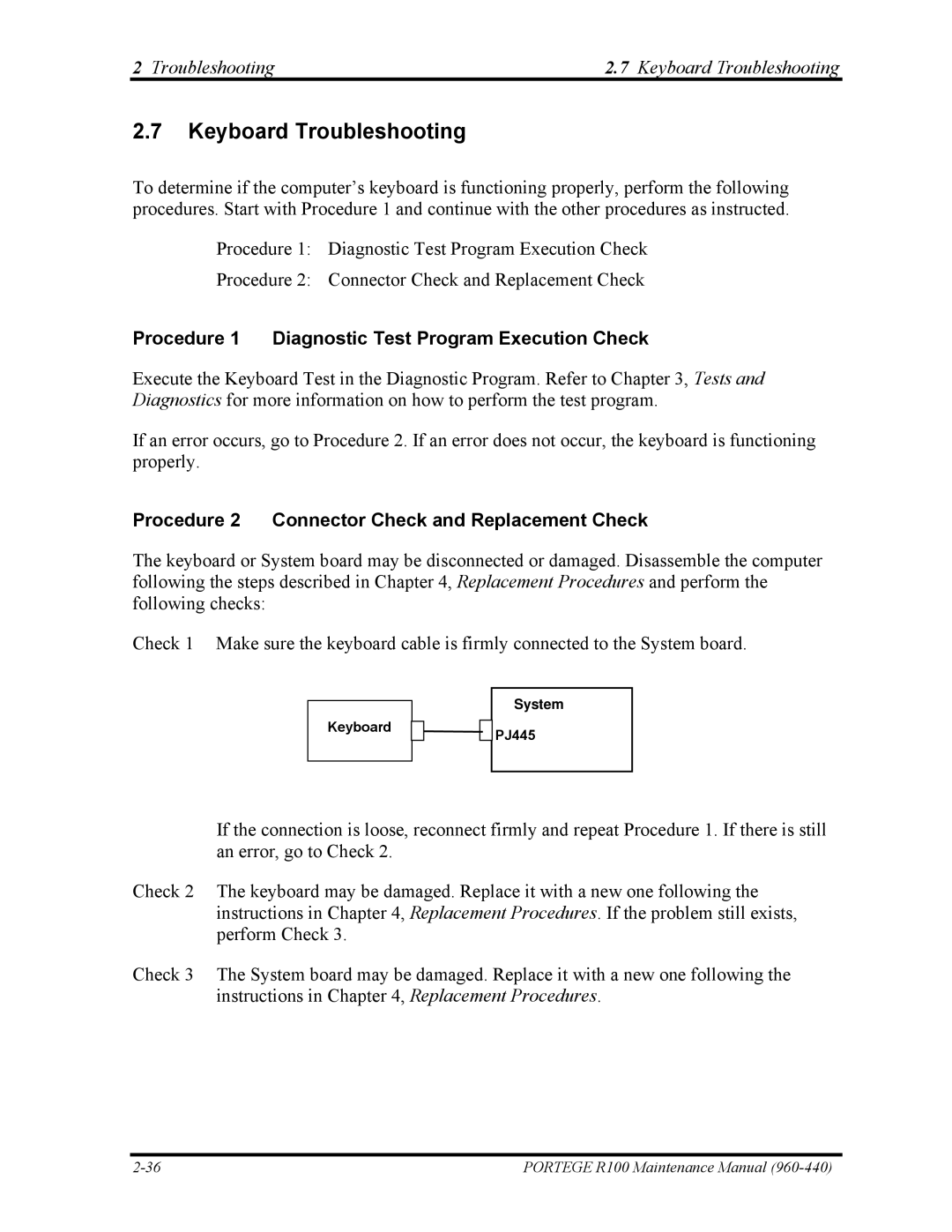2 Troubleshooting | 2.7 Keyboard Troubleshooting |
2.7Keyboard Troubleshooting
To determine if the computer’s keyboard is functioning properly, perform the following procedures. Start with Procedure 1 and continue with the other procedures as instructed.
Procedure 1: Diagnostic Test Program Execution Check
Procedure 2: Connector Check and Replacement Check
Procedure 1 Diagnostic Test Program Execution Check
Execute the Keyboard Test in the Diagnostic Program. Refer to Chapter 3, Tests and Diagnostics for more information on how to perform the test program.
If an error occurs, go to Procedure 2. If an error does not occur, the keyboard is functioning properly.
Procedure 2 Connector Check and Replacement Check
The keyboard or System board may be disconnected or damaged. Disassemble the computer following the steps described in Chapter 4, Replacement Procedures and perform the following checks:
Check 1 Make sure the keyboard cable is firmly connected to the System board.
System
Keyboard | PJ445 |
|
If the connection is loose, reconnect firmly and repeat Procedure 1. If there is still an error, go to Check 2.
Check 2 The keyboard may be damaged. Replace it with a new one following the instructions in Chapter 4, Replacement Procedures. If the problem still exists, perform Check 3.
Check 3 The System board may be damaged. Replace it with a new one following the instructions in Chapter 4, Replacement Procedures.
PORTEGE R100 Maintenance Manual |