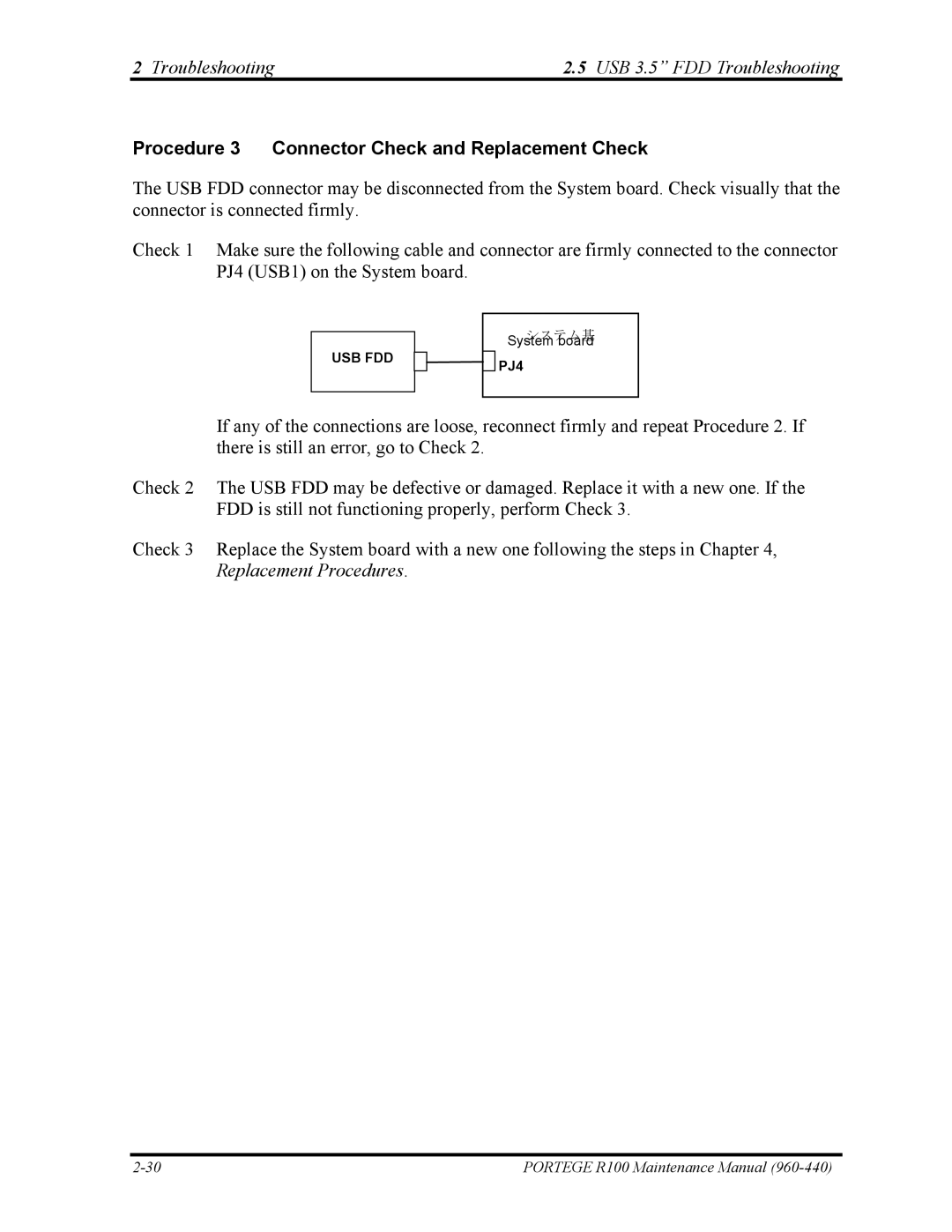2 Troubleshooting | 2.5 USB 3.5” FDD Troubleshooting |
Procedure 3 Connector Check and Replacement Check
The USB FDD connector may be disconnected from the System board. Check visually that the connector is connected firmly.
Check 1 Make sure the following cable and connector are firmly connected to the connector PJ4 (USB1) on the System board.
USB FDD
システム基 System board
PJ4
If any of the connections are loose, reconnect firmly and repeat Procedure 2. If there is still an error, go to Check 2.
Check 2 The USB FDD may be defective or damaged. Replace it with a new one. If the FDD is still not functioning properly, perform Check 3.
Check 3 Replace the System board with a new one following the steps in Chapter 4, Replacement Procedures.
PORTEGE R100 Maintenance Manual |