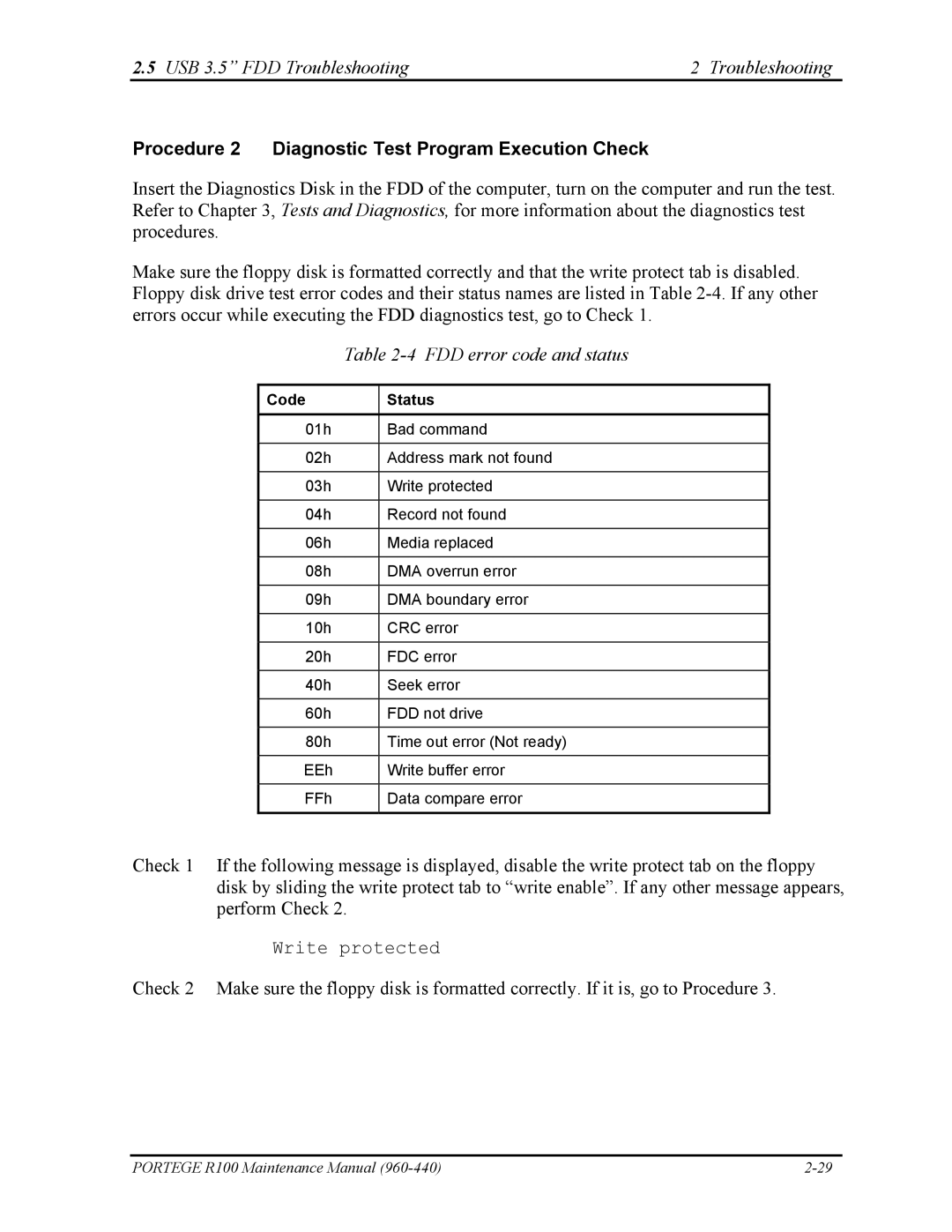2.5 USB 3.5” FDD Troubleshooting | 2 Troubleshooting |
Procedure 2 Diagnostic Test Program Execution Check
Insert the Diagnostics Disk in the FDD of the computer, turn on the computer and run the test. Refer to Chapter 3, Tests and Diagnostics, for more information about the diagnostics test procedures.
Make sure the floppy disk is formatted correctly and that the write protect tab is disabled. Floppy disk drive test error codes and their status names are listed in Table
Table 2-4 FDD error code and status
Code | Status |
|
|
01h | Bad command |
|
|
02h | Address mark not found |
|
|
03h | Write protected |
|
|
04h | Record not found |
|
|
06h | Media replaced |
|
|
08h | DMA overrun error |
|
|
09h | DMA boundary error |
|
|
10h | CRC error |
|
|
20h | FDC error |
|
|
40h | Seek error |
|
|
60h | FDD not drive |
|
|
80h | Time out error (Not ready) |
|
|
EEh | Write buffer error |
|
|
FFh | Data compare error |
|
|
Check 1 If the following message is displayed, disable the write protect tab on the floppy disk by sliding the write protect tab to “write enable”. If any other message appears, perform Check 2.
Write protected
Check 2 Make sure the floppy disk is formatted correctly. If it is, go to Procedure 3.
PORTEGE R100 Maintenance Manual |