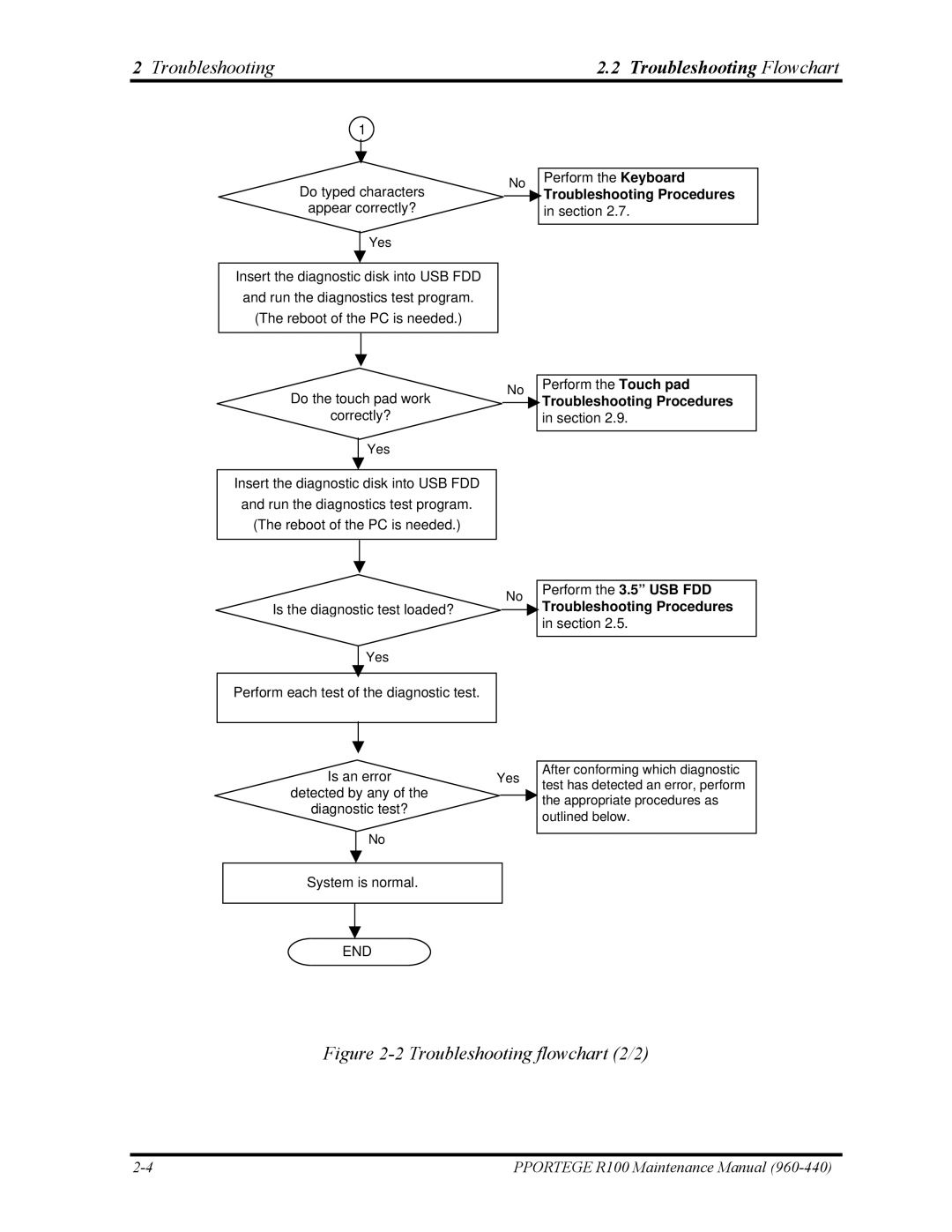2 Troubleshooting | 2.2 Troubleshooting Flowchart |
1
Do typed characters
appear correctly?
Yes
No
Perform the Keyboard
Troubleshooting Procedures
in section 2.7.
Insert the diagnostic disk into USB FDD and run the diagnostics test program.
(The reboot of the PC is needed.)
Do the touch pad work
correctly?
Yes
No
Perform the Touch pad
Troubleshooting Procedures
in section 2.9.
Insert the diagnostic disk into USB FDD and run the diagnostics test program.
(The reboot of the PC is needed.)
No
Is the diagnostic test loaded?
Yes
Perform each test of the diagnostic test.
Perform the 3.5” USB FDD
Troubleshooting Procedures
in section 2.5.
Is an error | Yes | ||
detected by any of the |
|
| |
|
| ||
diagnostic test? |
|
| |
| No |
|
|
|
|
| |
|
|
|
|
System is normal. |
|
| |
|
|
|
|
|
|
|
|
END |
|
| |
After conforming which diagnostic test has detected an error, perform the appropriate procedures as outlined below.
Figure 2-2 Troubleshooting flowchart (2/2)
PPORTEGE R100 Maintenance Manual |