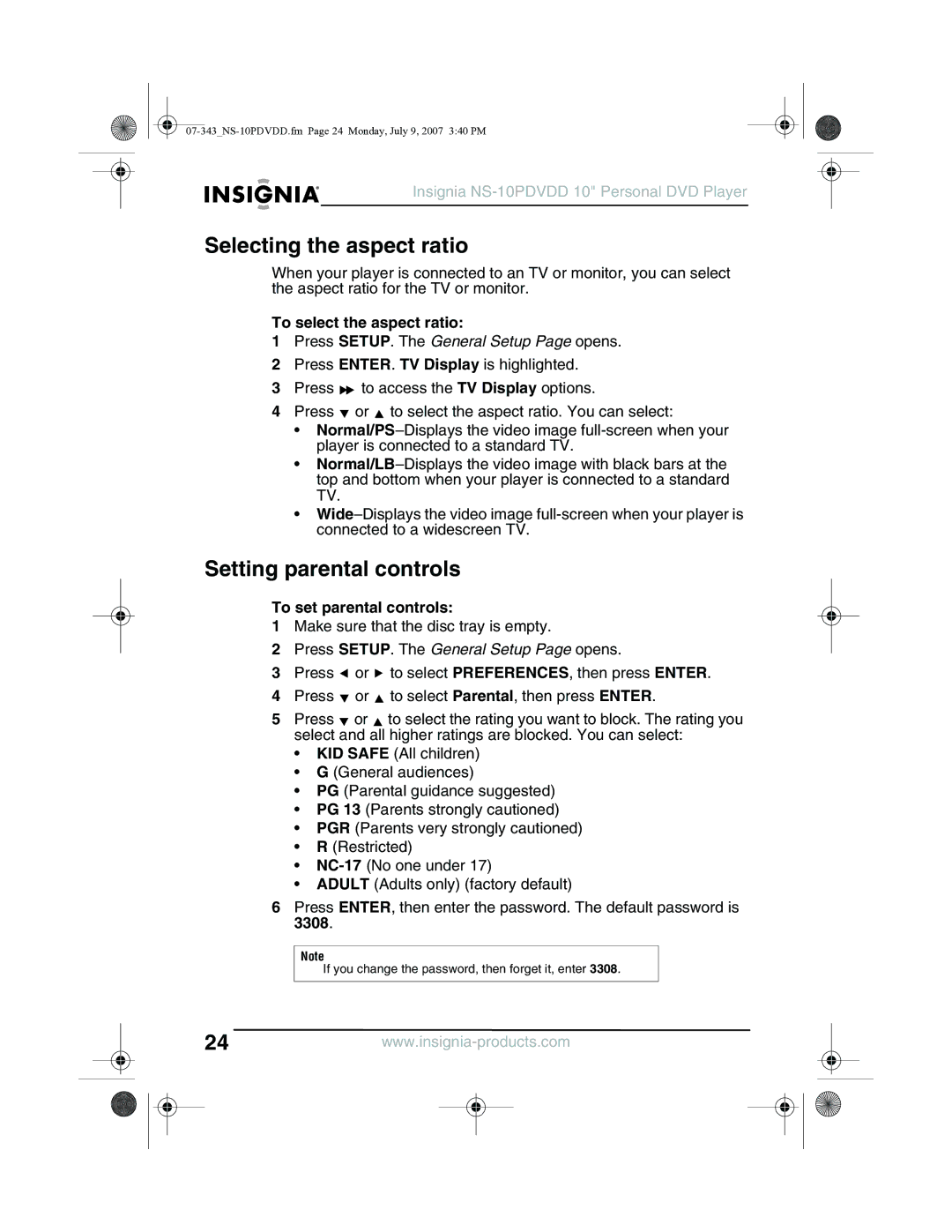User Guide Guide de l’utilisateur Guía del Usuario
07-343NS-10PDVDD.fm Page 0 Monday, July 9, 2007 340 PM
Welcome
Contents
Safety information
Discs
Disassembly
Cleaning
Component Description
Features
Front
Right
LED
Left
Menu
Inside
Wide
Button Description
Remote control
Setup
Display
SKIP+
REW
Skip
PLAY/PAUSE
Setting up your player
Package contents
Removing the battery pack
Installing remote control batteries
Installing the battery pack
Charging your player’s battery
To charge your player’s battery
To connect to AC power
Connecting to AC power
Connecting to a car cigarette lighter
To connect to a car cigarette lighter
To connect headphones
Connecting headphones
Connecting a TV or monitor
To connect a TV or monitor
Playing a DVD or audio CD
Using your player
Connecting an external input device
To connect an external input device
To control disc playback
Controlling DVD or audio CD playback
Playing an MP3 disc
To play an MP3 disc
Playing a DivX disc
Adjusting the volume
To adjust the volume
Viewing DVD information
Viewing audio CD information
To view audio CD information
To open the DVD menu
Opening the DVD main menu
Selecting a viewing angle
To select a viewing angle
To select an audio language
Selecting an audio language
Enlarging the display image
To enlarge the display image
Creating a playback loop
To create a playback loop
Repeat Off Repeating a chapter, title, or DVD
To repeat a chapter, title, or DVD
To repeat a track or CD
Repeating a track or CD
Repeating an MP3 song or folder
To repeat an MP3 song or folder
Selecting a subtitle language
To select a subtitle language
To select the aspect ratio
Setting parental controls
Selecting the aspect ratio
To set parental controls
Using the Setup menu
To use the Setup menu
Setup menu pages
Options
Troubleshooting
Problem Solution
Handling discs
Cleaning your player
Maintaining
Ntsc
Specifications
Cleaning discs
LCD
FCC warning
Legal notices
FCC Part
Copyright
Day limited warranty
07-343NS-10PDVDD.fm Page 32 Monday, July 9, 2007 340 PM
Bienvenue
Emplacement
Table des matières
Informations sur la sécurité
Nettoyage
Avertissements
Démontage
Disques
Composant Description
Fonctionnalités
Face avant
Côté droit
Côté gauche
’ENTRÉE/SORTIE AV
Intérieur
Panoramique
Touche Description
Télécommande
Configuration
Affichage
Saut
Retour Rapide
Avance Rapide
Saut +
Titre
Configuration du lecteur
Répétition
Retour
Pour installer les piles de la télécommande
Installation des piles de la télécommande
Installation du bloc-batterie
Pour installer le bloc-batterie
Pour retirer le bloc-batterie
Retrait du bloc-batterie
Chargement de la batterie du lecteur
Pour charger la batterie du lecteur
Connexion à l’alimentation CA
Pour connecter à l’alimentation CA
Pour connecter à un allume-cigare de voiture
Connexion à un allume-cigare de voiture
Connexion dun casque découte
Pour connecter un casque découte
Pour connecter le lecteur à un téléviseur ou à un moniteur
Connexion à un téléviseur ou à un moniteur
Connexion dun périphérique dentrée externe
Pour connecter un périphérique dentrée externe
Contrôle de la lecture des DVD ou des CD audio
Fonctionnement du lecteur
Lecture d’un DVD ou d’un CD audio
Pour lire un disque
Lecture d’un disque MP3
Pour lire un disque MP3
Lecture dun disque DivX
Réglage du volume
Pour régler le volume
Affichage des informations relatives au DVD
Affichage de l’information d’un CD audio
Pour afficher les informations relatives à un CD audio
Ouverture du menu principal dun DVD
Pour ouvrir le menu du DVD
Sélection dun angle de prise de vues
Pour sélectionner un angle de prise de vues
Pour sélectionner une langue audio
Sélection d’une langue audio
Agrandissement de l’image affichée
Pour agrandir l’image affichée
Programmation d’une lecture répétée en boucle
Pour programmer une lecture en boucle
Repeat Off Répétition dun chapitre, dun titre ou dun DVD
Pour répéter un chapitre, un titre ou un DVD
Pour répéter une piste ou un CD
Répétition d’une piste ou d’un CD
Répétition dune chanson ou dun dossier MP3
Pour répéter une chanson ou un dossier MP3
Sélection de la langue des sous-titres
Pour sélectionner la langue des sous-titres
Sélection du format décran
Configuration des contrôles parentaux
Pour configurer les contrôles parentaux
Pour sélectionner le format décran
Utilisation du menu Setup Configuration
Pour utiliser le menu Setup
Pages du menu de configuration
Que le plateau à disque est ouvert, le
Du mot de passe Password Change
Problèmes et solutions
Problème Solution
Manipulation des disques
Entretien
Nettoyage du lecteur
ACL
Spécifications
Nettoyage des disques
Avertissement de la FCC
Avis juridiques
FCC article
Droits d’auteurs
07-343NS-10PDVDD.fm Page 66 Monday, July 9, 2007 340 PM
Garantie limitée de 90 jours
07-343NS-10PDVDD.fm Page 68 Monday, July 9, 2007 340 PM
Información de seguridad
Contenido
Bienvenido
Ubicación
Limpieza
Cuidados
Desensamblaje
Discos
Componente Descripción
Características
Vista frontal
Derecho
ENCENDIDO/APAGADO
Vista Izquierda
ENTRADA/SALIDA DE
Menú
Vista Interior
Panorámica
Botón Descripción
Configuración
Control remoto
Visualización
Saltar
Retroceder
Avanzar
SALTAR+
Retornar
Repetir
Título
Lento
Instalación de las pilas del control remoto
Preparación de su reproductor
Contenido del paquete
Instalación de la batería
Para sacar la batería
Extracción de la batería
Cargar la batería de su reproductor
Para cargar la batería de su reproductor
Para conectar la unidad a la alimentación de CA
Conexión a la alimentación de CA
Conexión a un encendedor de cigarrillos de auto
Para conectar los auriculares
Conexión de los auriculares
Conexión de un televisor o monitor
Para conectar un televisor o monitor
Conexión de un equipo de entrada externo
Para conectar un equipo de entrada externo
Control de la reproducción de DVD o CD de audio
Uso de su reproductor
Reproducción de un DVD o CD de audio
Para reproducir un disco
Para reproducir un disco de MP3
Reproducción de un disco de MP3
Reproducción de un disco de DivX
Visualización de la información del DVD
Ajuste del volumen
Para ajustar el volumen
Para ver información del DVD
Observación de información del CD de audio
Para la ver información del CD de audio
Abertura del menú principal del DVD
Para mostrar el menú del DVD
Selección de un ángulo de cámara
Para seleccionar un ángulo de cámara
Para seleccionar un idioma de audio
Selección un idioma de audio
Ampliación de la imagen en la pantalla
Para ampliar la imagen en la pantalla
Creación de un bucle de reproducción
Para crear un bucle de reproducción
Repeat Off Repetición de un capítulo, título o DVD
Para repetir un capítulo, título o DVD
Para repetir una pista o un CD
Repetición de una pista o un CD
Repite una canción MP3 o una carpeta
Para repetir una canción MP3 o una carpeta
Selección del idioma de subtítulos
Para seleccionar un idioma de subtítulos
Selección de la relación de aspecto
Configuración de los controles de los padres
Para configurar los controles de los padres
Para seleccionar la relación de aspecto
Uso del menú de configuración
Para usar el menú de configuración
Páginas del menú de configuración
Página Opciones
Página Password Change Page Cambio
Problema Solución
Localización y corrección de fallas
Manejo de los discos
Mantenimiento
Limpieza de su reproductor
Especificaciones
Limpieza de los discos
Advertencia de la FCC
Avisos legales
FCC Parte
Derechos de reproducción
07-343NS-10PDVDD.fm Page 102 Monday, July 9, 2007 340 PM
Garantía limitada de 90 días
07-343NS-10PDVDD.fm Page 104 Monday, July 9, 2007 340 PM
07-343NS-10PDVDD.fm Page 105 Monday, July 9, 2007 340 PM
07-343

![]() to access the TV Display options.
to access the TV Display options.![]() or
or ![]() to select the aspect ratio. You can select:
to select the aspect ratio. You can select:![]() or
or ![]() to select PREFERENCES, then press ENTER.
to select PREFERENCES, then press ENTER.![]() or
or ![]() to select Parental, then press ENTER.
to select Parental, then press ENTER.![]() or
or ![]() to select the rating you want to block. The rating you select and all higher ratings are blocked. You can select:
to select the rating you want to block. The rating you select and all higher ratings are blocked. You can select: