Insignia
3 Press the or button one or more times | • | |
to highlight Manual Ch Set, then press the |
| jacks |
OK or button to access the Manual Ch Set | • | |
options. | • | |
|
4Press the  or
or  button to select a channel, then press the OK button to add or delete a channel. If a channel is in the channel list, it will have a mark beside it.
button to select a channel, then press the OK button to add or delete a channel. If a channel is in the channel list, it will have a mark beside it.
5Press the EXIT button to close the menu.
Changing channelsTo change channels:
•Press the CH  or
or  button on the front of your TV or the CH – or + button on the remote control to go to the next lower or higher channel.
button on the front of your TV or the CH – or + button on the remote control to go to the next lower or higher channel.
Or
Press the number buttons to select a channel. For example, if you want channel 83, press 8, then press 3.
Or
Press the  button to go to the last viewed channel.
button to go to the last viewed channel.
Most digital TV channels have more than one channel. The main channel carries the signal for the main TV program. The
For example, if the main channel number is 8, the
To select a
1Press the number buttons for the main channel, for example 8.
2Press the – button, the press the
To adjust the volume:
•Press VOL  or
or  button on the front of your TV or the VOL – or + button on the remote control to decrease or increase the volume.
button on the front of your TV or the VOL – or + button on the remote control to decrease or increase the volume.
•Press the MUTE button to turn off the sound. Press the MUTE button again to turn the sound back on.
Displaying status informationTo display status information:
•Press the INFO button. Your TV displays status information, such as the channel number or signal source.
Selecting the video input sourceTo select the video input source:
•Press the INPUT button one or more times to select the video source. You can select:
•
•
•
•
•
To check the DTV signal strength:
1Press the MENU button.
2Press the  or
or  button one or more times to highlight Setup, then press the OK or
button one or more times to highlight Setup, then press the OK or  button to open the Setup menu.
button to open the Setup menu.
3Press the  or
or  button one or more times to highlight DTV Signal, then press the OK or
button one or more times to highlight DTV Signal, then press the OK or  button. Your TV shows the DTV signal strength.
button. Your TV shows the DTV signal strength.
To add a label to a channel:
1Press the MENU button.
2Press the  or
or  button one or more times to highlight Setup, then press the OK or
button one or more times to highlight Setup, then press the OK or  button to open the Setup menu.
button to open the Setup menu.
3Press the  or
or  button one or more times to highlight Channel Labels, then press the OK or
button one or more times to highlight Channel Labels, then press the OK or  button to open the Channel Labels Menu.
button to open the Channel Labels Menu.
4Press the  or
or  button to move the highlight or cursor. Press the
button to move the highlight or cursor. Press the  or
or  button to toggle between NTSC or ATSC or to select a channel number or character.
button to toggle between NTSC or ATSC or to select a channel number or character.
5Press the OK button to return to the previous menu or press the EXIT button to close the menu system.
Freezing the pictureYou can freeze (still) the screen image.
Warning
To protect your TV, do not freeze the screen image for long periods of time.
To freeze or unfreeze the picture:
•Press the FREEZE button.
Setting the clockYou can automatically set the clock from a digital channel signal. Your TV searches for a digital channel that has time information encoded. If the clock is not correct after you automatically set it, you can manually set the clock.
Automatically setting the clock
To automatically set the clock:
1Press the MENU button.
2Press the  or
or  button one or more times to highlight Feature, then press the OK or
button one or more times to highlight Feature, then press the OK or  button to open the Feature menu.
button to open the Feature menu.
3Press the  or
or  button one or more times to highlight Time Set, then press the OK or
button one or more times to highlight Time Set, then press the OK or  button to open the Time Set menu.
button to open the Time Set menu.
4Press the  or
or  button one or more times to highlight Time Set Mode, then press the OK or
button one or more times to highlight Time Set Mode, then press the OK or  button to select Auto.
button to select Auto.
15 |