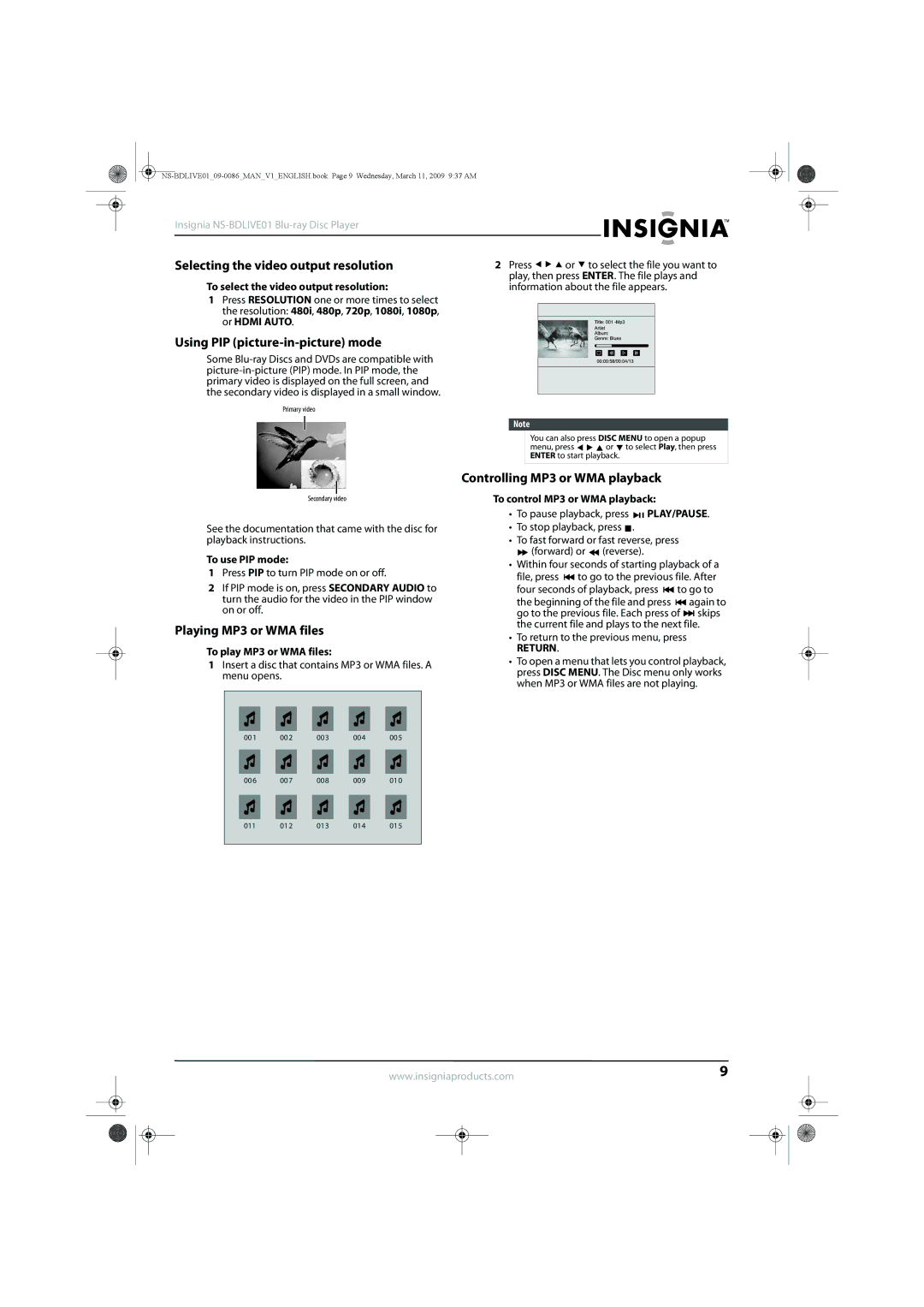Insignia
Selecting the video output resolution | 2 Press | or to select the file you want to |
To select the video output resolution: | play, then press ENTER. The file plays and | |
information about the file appears. | ||
1Press RESOLUTION one or more times to select the resolution: 480i, 480p, 720p, 1080i, 1080p,
or HDMI AUTO.
Using PIP (picture-in-picture) mode
Some
Primary video
Secondary video
See the documentation that came with the disc for playback instructions.
To use PIP mode:
1Press PIP to turn PIP mode on or off.
2If PIP mode is on, press SECONDARY AUDIO to turn the audio for the video in the PIP window on or off.
Playing MP3 or WMA files
To play MP3 or WMA files:
1Insert a disc that contains MP3 or WMA files. A menu opens.
Note
You can also press DISC MENU to open a popup
menu, press ![]()
![]()
![]() or
or ![]() to select Play, then press ENTER to start playback.
to select Play, then press ENTER to start playback.
Controlling MP3 or WMA playback
To control MP3 or WMA playback:
•To pause playback, press ![]()
![]() PLAY/PAUSE.
PLAY/PAUSE.
•To stop playback, press ![]() .
.
•To fast forward or fast reverse, press
![]() (forward) or
(forward) or ![]() (reverse).
(reverse).
•Within four seconds of starting playback of a file, press ![]() to go to the previous file. After four seconds of playback, press
to go to the previous file. After four seconds of playback, press ![]() to go to
to go to
the beginning of the file and press ![]() again to go to the previous file. Each press of
again to go to the previous file. Each press of ![]() skips the current file and plays to the next file.
skips the current file and plays to the next file.
•To return to the previous menu, press
RETURN.
•To open a menu that lets you control playback, press DISC MENU. The Disc menu only works when MP3 or WMA files are not playing.
001 002 003 004 005
006 007 008 009 010
011 012 013 014 015
www.insigniaproducts.com | 9 | |||
|
|
|
|
|
|
|
|
|
|
|
|
|
|
|