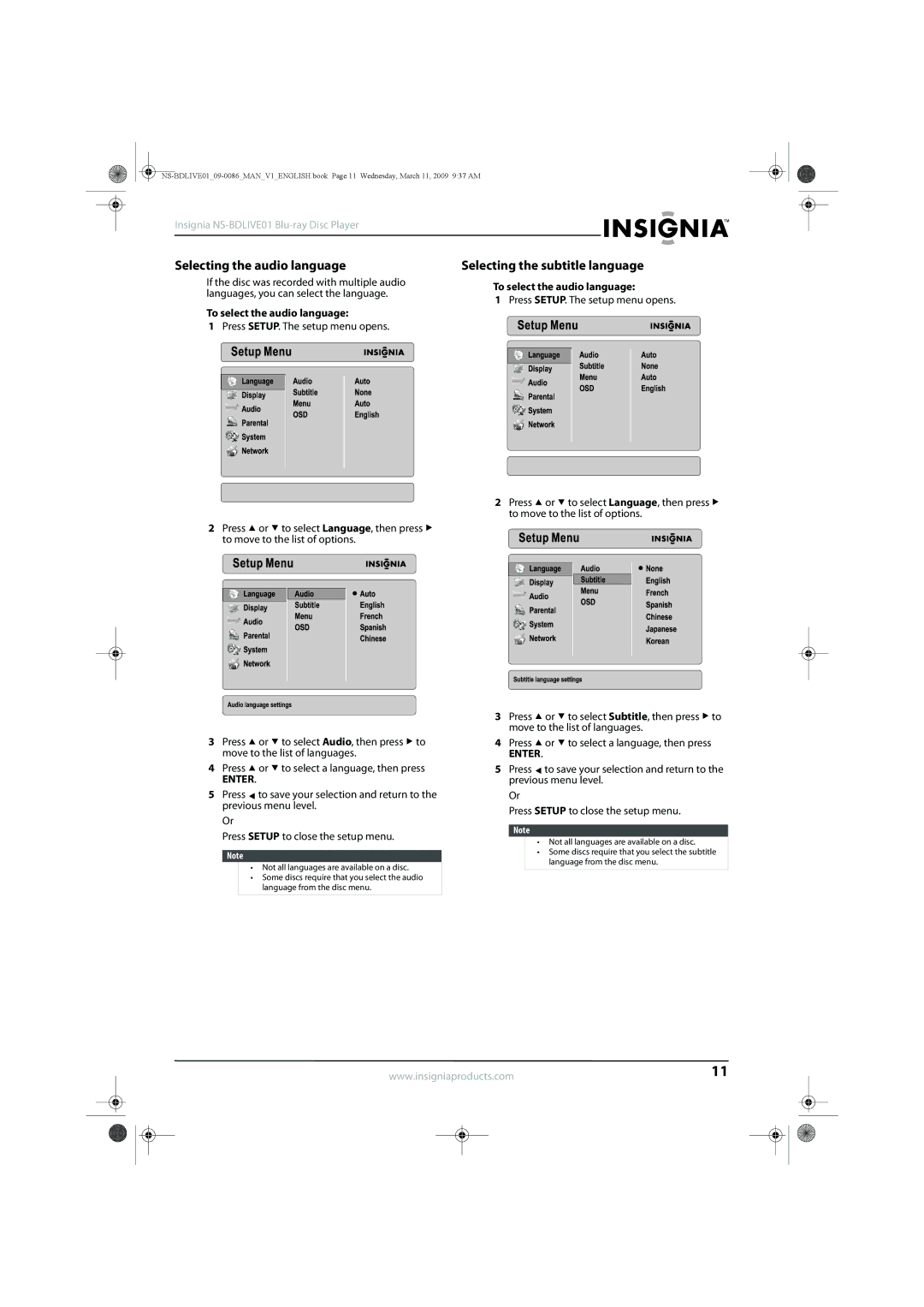Insignia
Selecting the audio language | Selecting the subtitle language |
If the disc was recorded with multiple audio languages, you can select the language.
To select the audio language:
1Press SETUP. The setup menu opens.
2Press ![]() or
or ![]() to select Language, then press
to select Language, then press ![]() to move to the list of options.
to move to the list of options.
3Press ![]() or
or ![]() to select Audio, then press
to select Audio, then press ![]() to move to the list of languages.
to move to the list of languages.
4Press ![]() or
or ![]() to select a language, then press
to select a language, then press
ENTER.
5Press ![]() to save your selection and return to the previous menu level.
to save your selection and return to the previous menu level.
Or
Press SETUP to close the setup menu.
Note
•Not all languages are available on a disc.
•Some discs require that you select the audio language from the disc menu.
To select the audio language:
1Press SETUP. The setup menu opens.
2Press ![]() or
or ![]() to select Language, then press
to select Language, then press ![]() to move to the list of options.
to move to the list of options.
3Press ![]() or
or ![]() to select Subtitle, then press
to select Subtitle, then press ![]() to move to the list of languages.
to move to the list of languages.
4Press ![]() or
or ![]() to select a language, then press
to select a language, then press
ENTER.
5Press ![]() to save your selection and return to the previous menu level.
to save your selection and return to the previous menu level.
Or
Press SETUP to close the setup menu.
Note
•Not all languages are available on a disc.
•Some discs require that you select the subtitle language from the disc menu.
www.insigniaproducts.com | 11 | |||
|
|
|
|
|
|
|
|
|
|
|
|
|
|
|