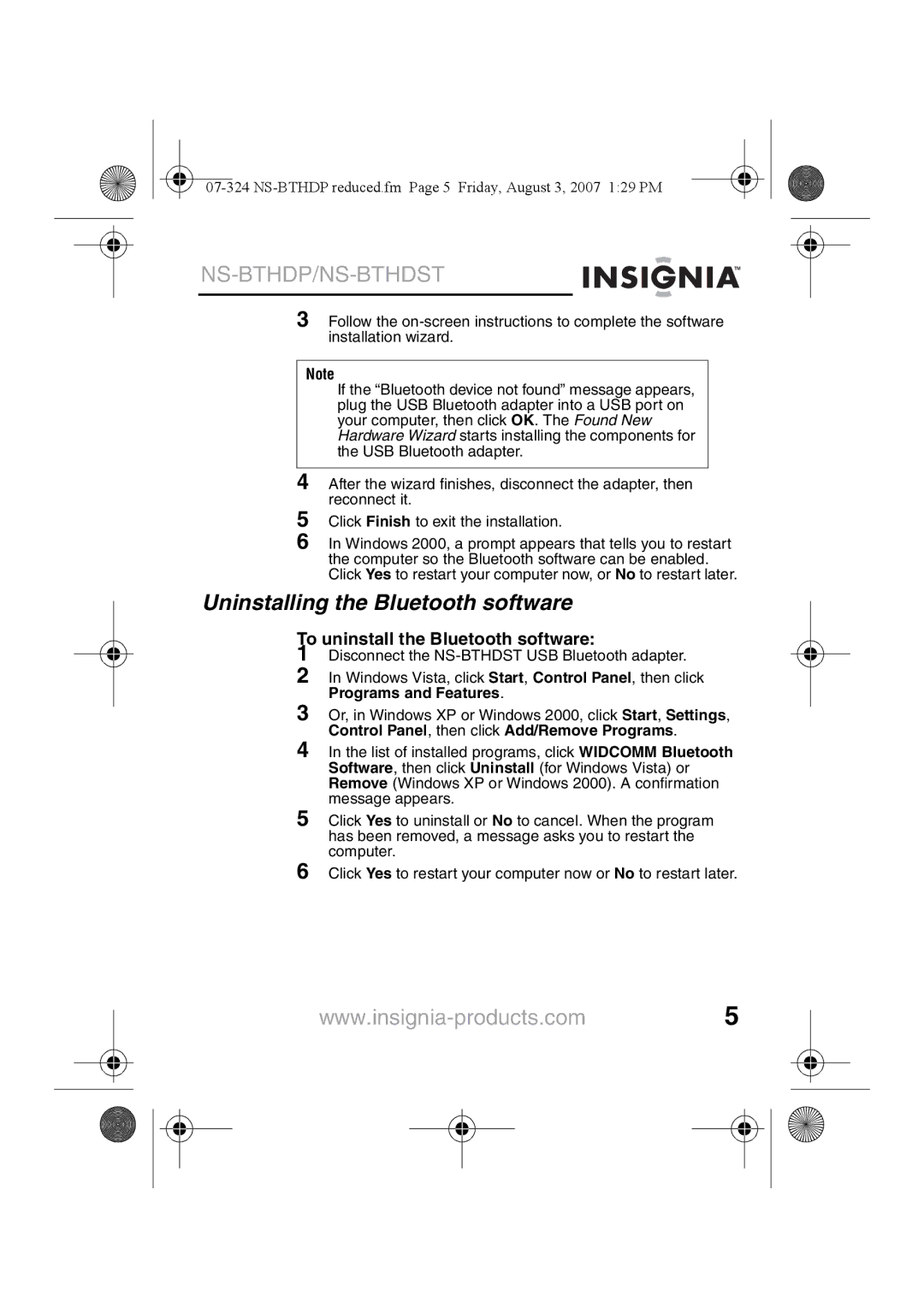NS-BTHDST specifications
The Insignia NS-BTHDST is a versatile Bluetooth speaker designed to enhance your audio experience whether you're at home or on the go. Known for its compact design and robust sound quality, this portable speaker has quickly become a popular choice among consumers seeking an affordable yet high-performing audio solution.One of the standout features of the NS-BTHDST is its excellent sound quality. The speaker is engineered to produce clear highs, rich mids, and deep bass, making it ideal for a wide range of music genres. This makes it perfect for enjoying everything from classical melodies to bass-heavy hip-hop tracks. The NS-BTHDST is equipped with advanced audio technologies that help deliver a balanced sound profile, ensuring that every note is heard crisp and clear.
Bluetooth connectivity is a hallmark feature of the Insignia NS-BTHDST, allowing users to effortlessly connect their smartphones, tablets, or laptops from a distance of up to 30 feet. This wireless capability adds convenience, enabling users to move freely without being tethered to their devices. The speaker also supports a quick pairing process, so you can enjoy your favorite tunes without any hassle.
Another notable characteristic of the NS-BTHDST is its impressive battery life. With up to 12 hours of playtime on a single charge, this speaker is perfect for long outings, outdoor gatherings, or simply enjoying a day at home without the need for constant recharging. The included USB charging cable ensures that recharging is simple and straightforward.
Durability is key for portable audio devices, and the Insignia NS-BTHDST does not disappoint. Built with high-quality materials, this speaker is designed to withstand everyday wear and tear, making it suitable for outdoor use. Whether you take it to the beach, park, or on a camping trip, you can rely on it to perform well.
In addition to its impressive audio and durability, the NS-BTHDST features built-in controls that allow users to adjust volume and track playback with ease. This user-friendly design makes it accessible for individuals of all ages and tech-savviness.
In summary, the Insignia NS-BTHDST is a feature-packed Bluetooth speaker that combines portability, durability, and high-quality sound. With its impressive battery life, ease of connectivity, and robust build, it is an excellent choice for anyone looking to enhance their audio experience while enjoying the freedom of wireless technology.