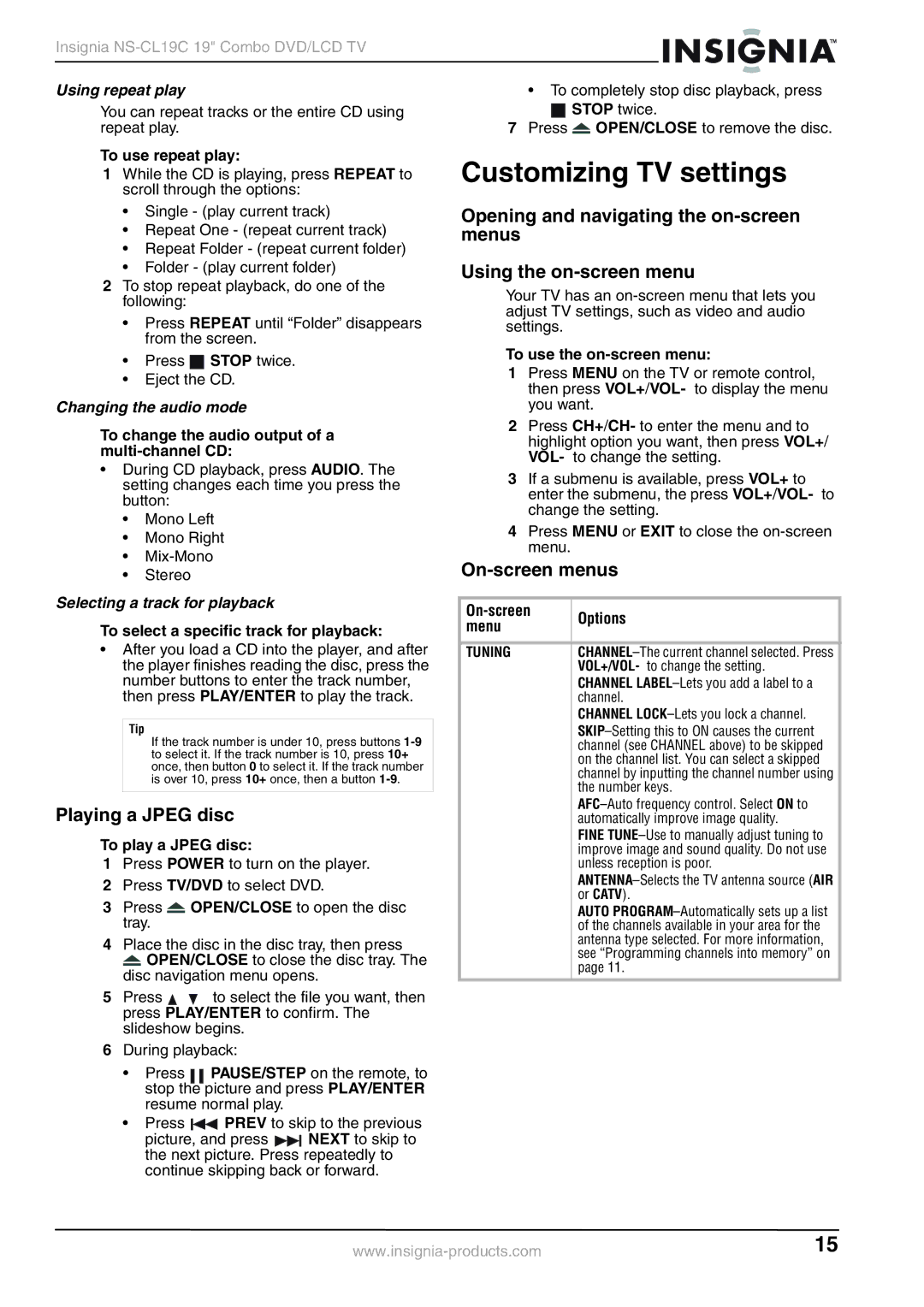Insignia
Using repeat play | • To completely stop disc playback, press | ||||
You can repeat tracks or the entire CD using |
|
| STOP twice. | ||
|
| ||||
repeat play. | 7 Press |
| OPEN/CLOSE to remove the disc. | ||
To use repeat play: | Customizing TV settings | ||||
1 While the CD is playing, press REPEAT to | |||||
scroll through the options: |
|
|
|
|
|
•Single - (play current track)
•Repeat One - (repeat current track)
•Repeat Folder - (repeat current folder)
•Folder - (play current folder)
2To stop repeat playback, do one of the following:
•Press REPEAT until “Folder” disappears from the screen.
•Press ![]()
![]() STOP twice.
STOP twice.
•Eject the CD.
Changing the audio mode
To change the audio output of a multi-channel CD:
•During CD playback, press AUDIO. The setting changes each time you press the button:
•Mono Left
•Mono Right
•
•Stereo
Selecting a track for playback
To select a specific track for playback:
•After you load a CD into the player, and after the player finishes reading the disc, press the number buttons to enter the track number, then press PLAY/ENTER to play the track.
Tip
If the track number is under 10, press buttons
Playing a JPEG disc
To play a JPEG disc:
1Press POWER to turn on the player.
2 Press TV/DVD to select DVD.
3Press ![]() OPEN/CLOSE to open the disc tray.
OPEN/CLOSE to open the disc tray.
4Place the disc in the disc tray, then press ![]() OPEN/CLOSE to close the disc tray. The disc navigation menu opens.
OPEN/CLOSE to close the disc tray. The disc navigation menu opens.
5 Press ![]()
![]() to select the file you want, then press PLAY/ENTER to confirm. The slideshow begins.
to select the file you want, then press PLAY/ENTER to confirm. The slideshow begins.
6During playback:
Opening and navigating the
Using the
Your TV has an
To use the on-screen menu:
1Press MENU on the TV or remote control, then press VOL+/VOL- to display the menu you want.
2Press CH+/CH- to enter the menu and to highlight option you want, then press VOL+/ VOL- to change the setting.
3If a submenu is available, press VOL+ to enter the submenu, the press VOL+/VOL- to change the setting.
4Press MENU or EXIT to close the
On-screen menus
| Options | |
menu | ||
| ||
|
| |
TUNING | ||
| VOL+/VOL- to change the setting. | |
| CHANNEL | |
| channel. | |
| CHANNEL | |
| ||
| channel (see CHANNEL above) to be skipped | |
| on the channel list. You can select a skipped | |
| channel by inputting the channel number using | |
| the number keys. | |
| ||
| automatically improve image quality. | |
| FINE | |
| improve image and sound quality. Do not use | |
| unless reception is poor. | |
| ||
| or CATV). | |
| AUTO | |
| of the channels available in your area for the | |
| antenna type selected. For more information, | |
| see “Programming channels into memory” on | |
| page 11. |
•Press PAUSE/STEP on the remote, to stop the picture and press PLAY/ENTER resume normal play.
•Press ![]()
![]() PREV to skip to the previous
PREV to skip to the previous
picture, and press ![]()
![]()
![]() NEXT to skip to the next picture. Press repeatedly to continue skipping back or forward.
NEXT to skip to the next picture. Press repeatedly to continue skipping back or forward.
15 |