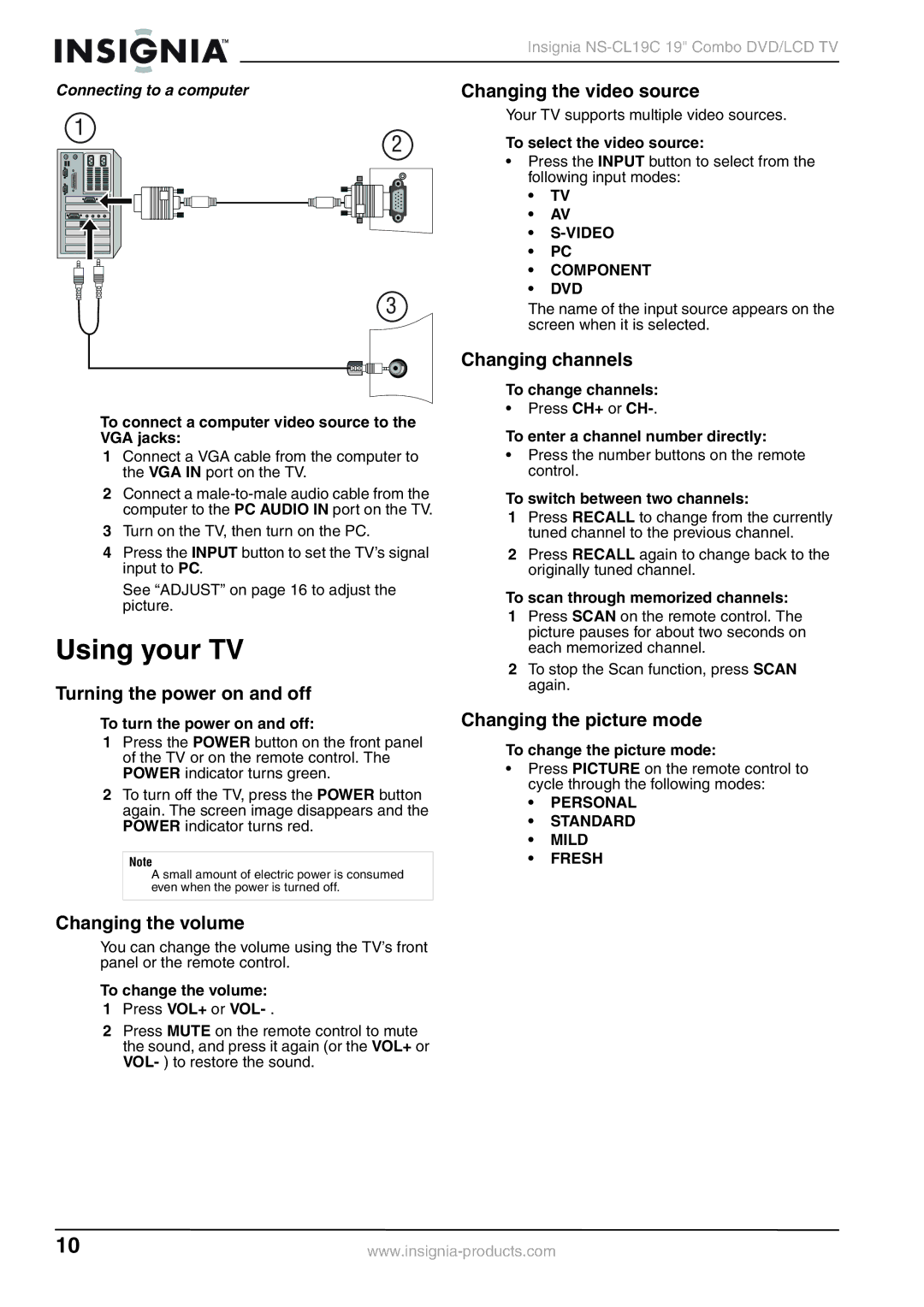Insignia
Connecting to a computer
Changing the video source
1
2
Your TV supports multiple video sources.
To select the video source:
3
To connect a computer video source to the VGA jacks:
1Connect a VGA cable from the computer to the VGA IN port on the TV.
2Connect a
3Turn on the TV, then turn on the PC.
4Press the INPUT button to set the TV’s signal input to PC.
See “ADJUST” on page 16 to adjust the picture.
Using your TV
Turning the power on and off
To turn the power on and off:
1Press the POWER button on the front panel of the TV or on the remote control. The POWER indicator turns green.
2To turn off the TV, press the POWER button again. The screen image disappears and the POWER indicator turns red.
Note
A small amount of electric power is consumed even when the power is turned off.
•Press the INPUT button to select from the following input modes:
•TV
•AV
•
•PC
•COMPONENT
•DVD
The name of the input source appears on the screen when it is selected.
Changing channels
To change channels:
•Press CH+ or
To enter a channel number directly:
•Press the number buttons on the remote control.
To switch between two channels:
1Press RECALL to change from the currently tuned channel to the previous channel.
2Press RECALL again to change back to the originally tuned channel.
To scan through memorized channels:
1Press SCAN on the remote control. The picture pauses for about two seconds on each memorized channel.
2To stop the Scan function, press SCAN again.
Changing the picture mode
To change the picture mode:
•Press PICTURE on the remote control to cycle through the following modes:
•PERSONAL
•STANDARD
•MILD
•FRESH
Changing the volume
You can change the volume using the TV’s front panel or the remote control.
To change the volume:
1Press VOL+ or
2Press MUTE on the remote control to mute the sound, and press it again (or the VOL+ or VOL- ) to restore the sound.
10 |