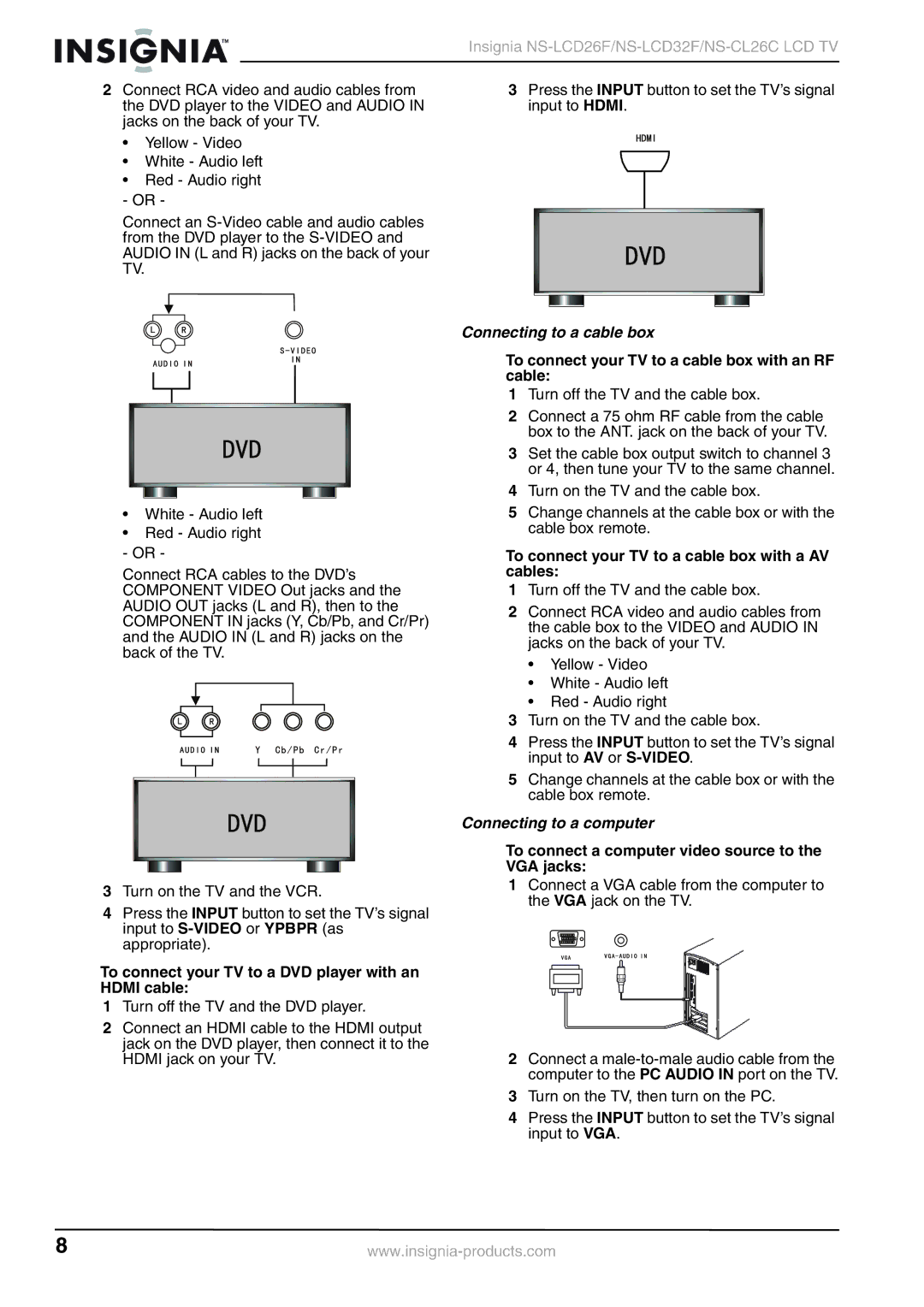|
|
|
|
|
| Insignia |
2 Connect RCA video and audio cables from | 3 Press the INPUT button to set the TV’s signal | |||||
| the DVD player to the VIDEO and AUDIO IN | input to HDMI. | ||||
| jacks on the back of your TV. |
| ||||
•Yellow - Video
•White - Audio left
•Red - Audio right - OR -
Connect an
•White - Audio left
•Red - Audio right - OR -
Connect RCA cables to the DVD’s COMPONENT VIDEO Out jacks and the AUDIO OUT jacks (L and R), then to the COMPONENT IN jacks (Y, Cb/Pb, and Cr/Pr) and the AUDIO IN (L and R) jacks on the back of the TV.
3Turn on the TV and the VCR.
4Press the INPUT button to set the TV’s signal input to
To connect your TV to a DVD player with an HDMI cable:
1Turn off the TV and the DVD player.
2Connect an HDMI cable to the HDMI output jack on the DVD player, then connect it to the HDMI jack on your TV.
Connecting to a cable box
To connect your TV to a cable box with an RF cable:
1Turn off the TV and the cable box.
2Connect a 75 ohm RF cable from the cable box to the ANT. jack on the back of your TV.
3 Set the cable box output switch to channel 3 or 4, then tune your TV to the same channel.
4Turn on the TV and the cable box.
5Change channels at the cable box or with the cable box remote.
To connect your TV to a cable box with a AV cables:
1Turn off the TV and the cable box.
2Connect RCA video and audio cables from the cable box to the VIDEO and AUDIO IN jacks on the back of your TV.
•Yellow - Video
•White - Audio left
•Red - Audio right
3Turn on the TV and the cable box.
4Press the INPUT button to set the TV’s signal input to AV or
5Change channels at the cable box or with the cable box remote.
Connecting to a computer
To connect a computer video source to the VGA jacks:
1Connect a VGA cable from the computer to the VGA jack on the TV.
2Connect a
3Turn on the TV, then turn on the PC.
4Press the INPUT button to set the TV’s signal input to VGA.
8 |