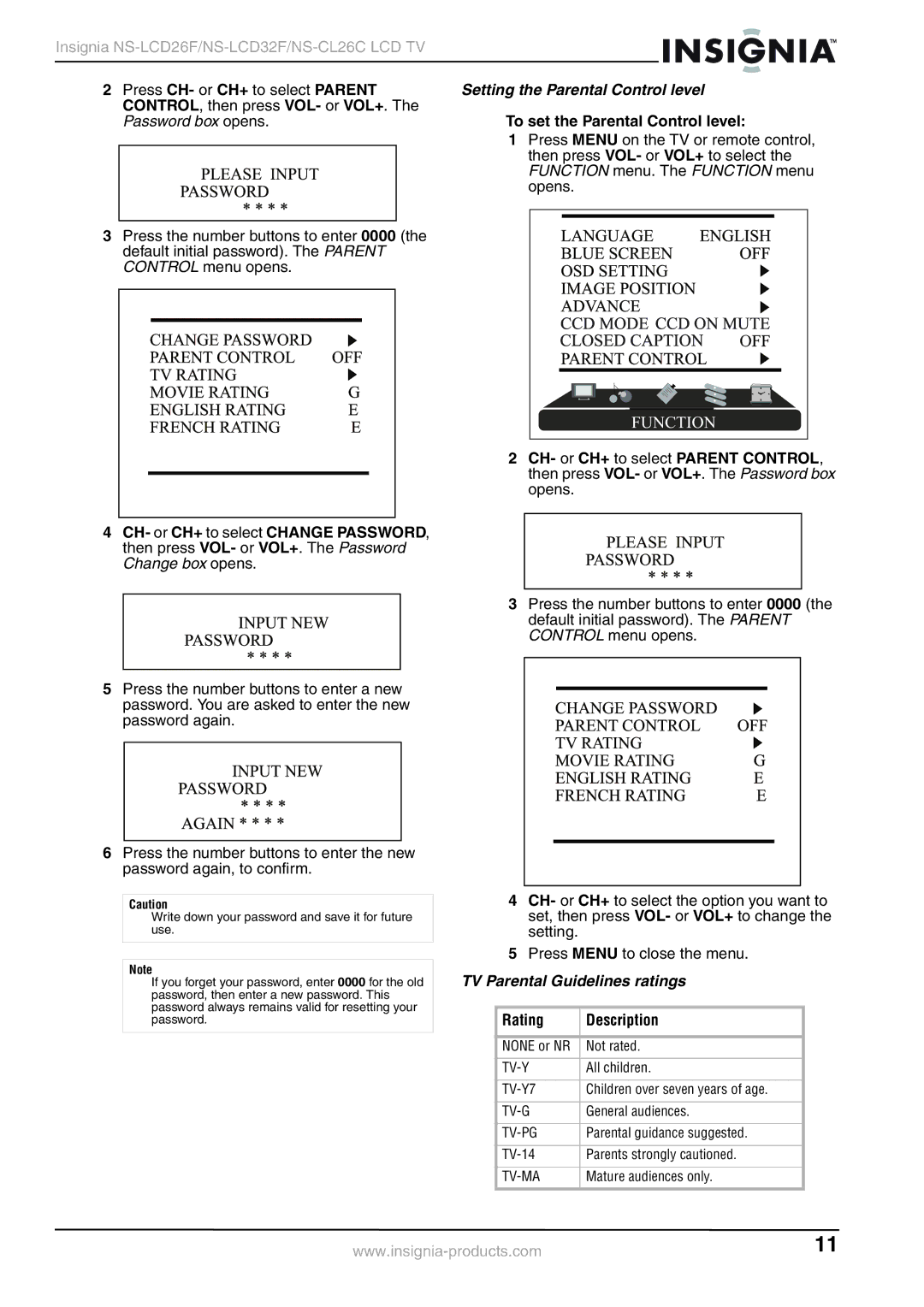Insignia NS-LCD26F/NS-LCD32F/NS-CL26C LCD TV
2 Press CH- or CH+ to select PARENT | Setting the Parental Control level | ||||
| CONTROL, then press VOL- or VOL+. The | To set the Parental Control level: | |||
| Password box opens. | ||||
|
|
| 1 Press MENU on the TV or remote control, | ||
|
|
| then press VOL- or VOL+ to select the | ||
|
|
| FUNCTION menu. The FUNCTION menu | ||
|
|
| opens. | ||
|
|
|
|
|
|
|
|
|
|
|
|
3 Press the number buttons to enter 0000 (the default initial password). The PARENT CONTROL menu opens.
2 CH- or CH+ to select PARENT CONTROL, then press VOL- or VOL+. The Password box opens.
4 CH- or CH+ to select CHANGE PASSWORD, then press VOL- or VOL+. The Password Change box opens.
3 Press the number buttons to enter 0000 (the default initial password). The PARENT CONTROL menu opens.
5Press the number buttons to enter a new
password. You are asked to enter the new password again.
6 Press the number buttons to enter the new password again, to confirm.
Caution |
| 4 CH- or CH+ to select the option you want to | ||
Write down your password and save it for future |
| set, then press VOL- or VOL+ to change the | ||
use. |
| setting. |
|
|
|
| 5 Press MENU to close the menu. | ||
Note | TV Parental Guidelines ratings | |||
If you forget your password, enter 0000 for the old | ||||
password, then enter a new password. This |
|
|
|
|
password always remains valid for resetting your |
|
|
|
|
password. |
| Rating | Description |
|
|
|
|
|
|
|
|
|
|
|
|
| NONE or NR | Not rated. |
|
|
|
|
|
|
|
| All children. |
| |
|
|
|
|
|
|
| Children over seven years of age. |
| |
|
|
|
|
|
|
| General audiences. |
| |
|
|
|
|
|
|
| Parental guidance suggested. |
| |
|
|
|
|
|
|
| Parents strongly cautioned. |
| |
|
|
|
|
|
|
| Mature audiences only. |
| |
|
|
|
| |
11 | ||||