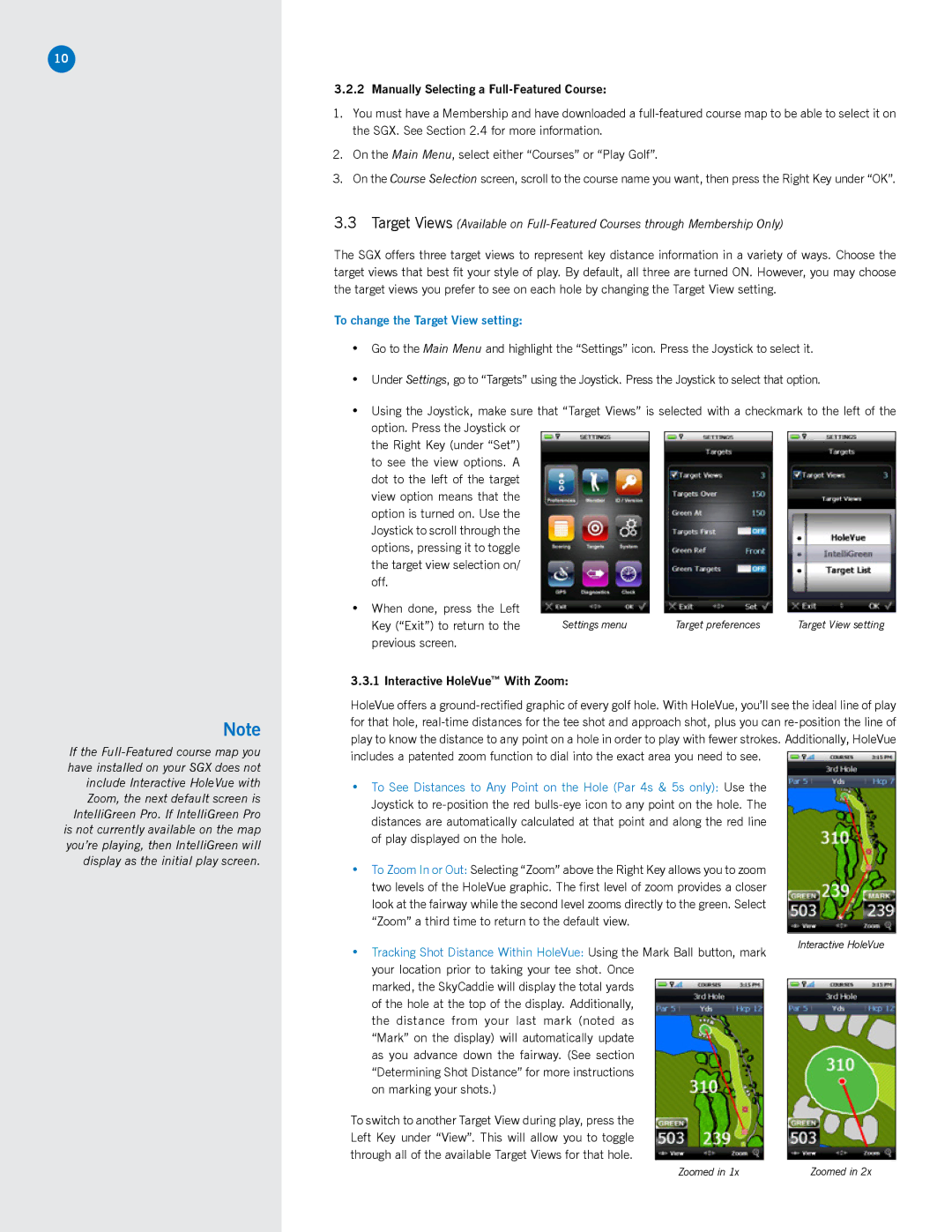10
Note
If the
3.2.2Manually Selecting a Full-Featured Course:
1.You must have a Membership and have downloaded a
2.On the Main Menu, select either “Courses” or “Play Golf”.
3.On the Course Selection screen, scroll to the course name you want, then press the Right Key under “OK”.
3.3Target Views (Available on
The SGX offers three target views to represent key distance information in a variety of ways. Choose the target views that best fit your style of play. By default, all three are turned ON. However, you may choose the target views you prefer to see on each hole by changing the Target View setting.
To change the Target View setting:
•Go to the Main Menu and highlight the “Settings” icon. Press the Joystick to select it.
•Under Settings, go to “Targets” using the Joystick. Press the Joystick to select that option.
•Using the Joystick, make sure that “Target Views” is selected with a checkmark to the left of the option. Press the Joystick or
the Right Key (under “Set”) to see the view options. A dot to the left of the target view option means that the option is turned on. Use the Joystick to scroll through the options, pressing it to toggle the target view selection on/ off.
•When done, press the Left
Key (“Exit”) to return to the | Settings menu | Target preferences | Target View setting |
previous screen. |
|
|
|
3.3.1 Interactive HoleVue™ With Zoom:
HoleVue offers a
include Interactive HoleVue with Zoom, the next default screen is IntelliGreen Pro. If IntelliGreen Pro is not currently available on the map you’re playing, then IntelliGreen will display as the initial play screen.
•To See Distances to Any Point on the Hole (Par 4s & 5s only): Use the Joystick to
•To Zoom In or Out: Selecting “Zoom” above the Right Key allows you to zoom two levels of the HoleVue graphic. The first level of zoom provides a closer look at the fairway while the second level zooms directly to the green. Select “Zoom” a third time to return to the default view.
•Tracking Shot Distance Within HoleVue: Using the Mark Ball button, mark your location prior to taking your tee shot. Once
marked, the SkyCaddie will display the total yards of the hole at the top of the display. Additionally, the distance from your last mark (noted as “Mark” on the display) will automatically update as you advance down the fairway. (See section “Determining Shot Distance” for more instructions on marking your shots.)
To switch to another Target View during play, press the Left Key under “View”. This will allow you to toggle through all of the available Target Views for that hole.
Interactive HoleVue
Zoomed in 1x | Zoomed in 2x |