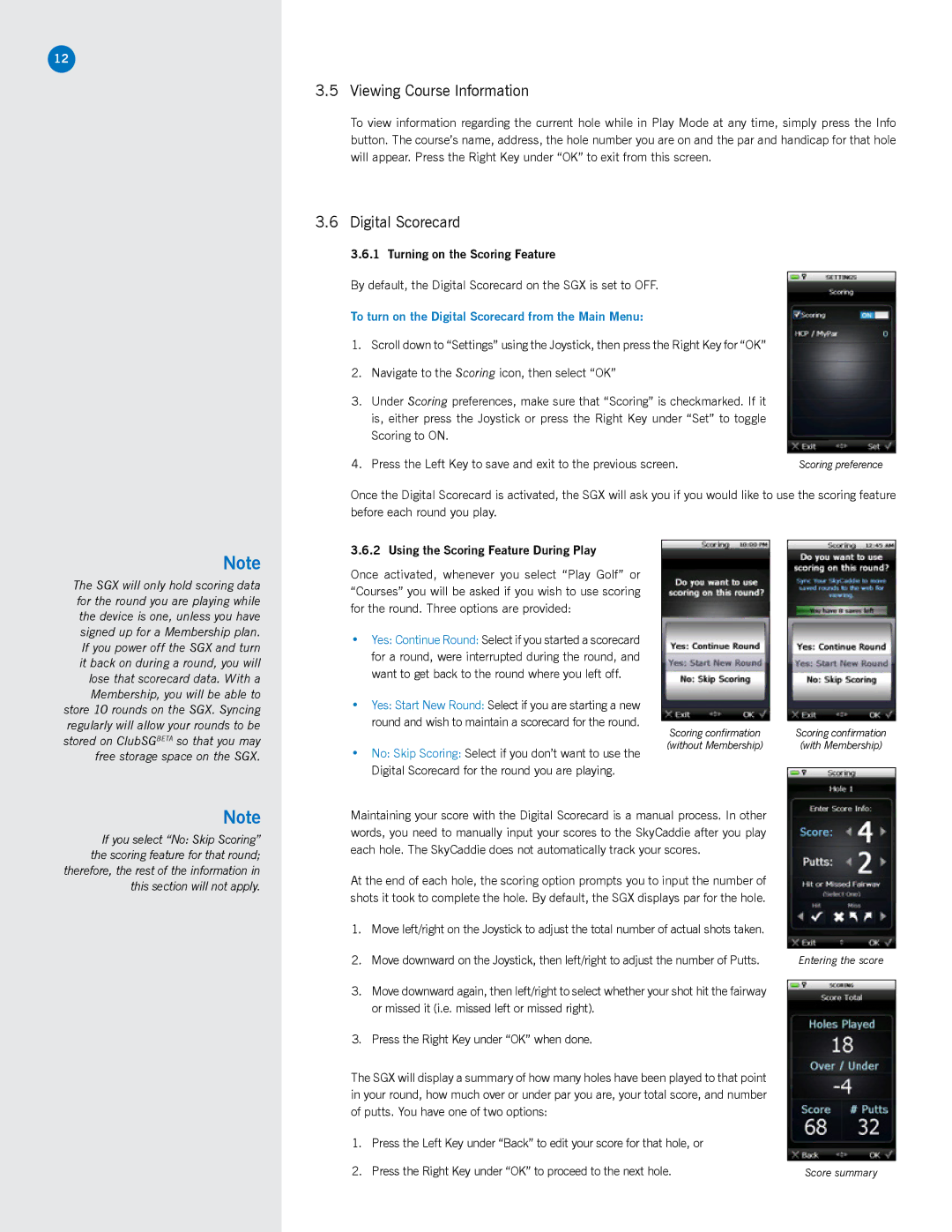12
3.5 Viewing Course Information
To view information regarding the current hole while in Play Mode at any time, simply press the Info button. The course’s name, address, the hole number you are on and the par and handicap for that hole will appear. Press the Right Key under “OK” to exit from this screen.
3.6Digital Scorecard
3.6.1Turning on the Scoring Feature
By default, the Digital Scorecard on the SGX is set to OFF.
To turn on the Digital Scorecard from the Main Menu:
1.Scroll down to “Settings” using the Joystick, then press the Right Key for “OK”
2.Navigate to the Scoring icon, then select “OK”
3.Under Scoring preferences, make sure that “Scoring” is checkmarked. If it is, either press the Joystick or press the Right Key under “Set” to toggle Scoring to ON.
4. Press the Left Key to save and exit to the previous screen. | Scoring preference |
Once the Digital Scorecard is activated, the SGX will ask you if you would like to use the scoring feature before each round you play.
Note
The SGX will only hold scoring data for the round you are playing while the device is one, unless you have signed up for a Membership plan. If you power off the SGX and turn it back on during a round, you will
lose that scorecard data. With a Membership, you will be able to store 10 rounds on the SGX. Syncing regularly will allow your rounds to be stored on ClubSGBETA so that you may free storage space on the SGX.
3.6.2 Using the Scoring Feature During Play
Once activated, whenever you select “Play Golf” or “Courses” you will be asked if you wish to use scoring for the round. Three options are provided:
•Yes: Continue Round: Select if you started a scorecard for a round, were interrupted during the round, and want to get back to the round where you left off.
•Yes: Start New Round: Select if you are starting a new round and wish to maintain a scorecard for the round.
•No: Skip Scoring: Select if you don’t want to use the Digital Scorecard for the round you are playing.
Scoring confirmation (without Membership)
Scoring confirmation (with Membership)
Note
If you select “No: Skip Scoring” the scoring feature for that round; therefore, the rest of the information in this section will not apply.
Maintaining your score with the Digital Scorecard is a manual process. In other words, you need to manually input your scores to the SkyCaddie after you play each hole. The SkyCaddie does not automatically track your scores.
At the end of each hole, the scoring option prompts you to input the number of shots it took to complete the hole. By default, the SGX displays par for the hole.
1.Move left/right on the Joystick to adjust the total number of actual shots taken.
2.Move downward on the Joystick, then left/right to adjust the number of Putts.
3.Move downward again, then left/right to select whether your shot hit the fairway or missed it (i.e. missed left or missed right).
3.Press the Right Key under “OK” when done.
The SGX will display a summary of how many holes have been played to that point in your round, how much over or under par you are, your total score, and number of putts. You have one of two options:
1.Press the Left Key under “Back” to edit your score for that hole, or
2.Press the Right Key under “OK” to proceed to the next hole.
Entering the score
Score summary