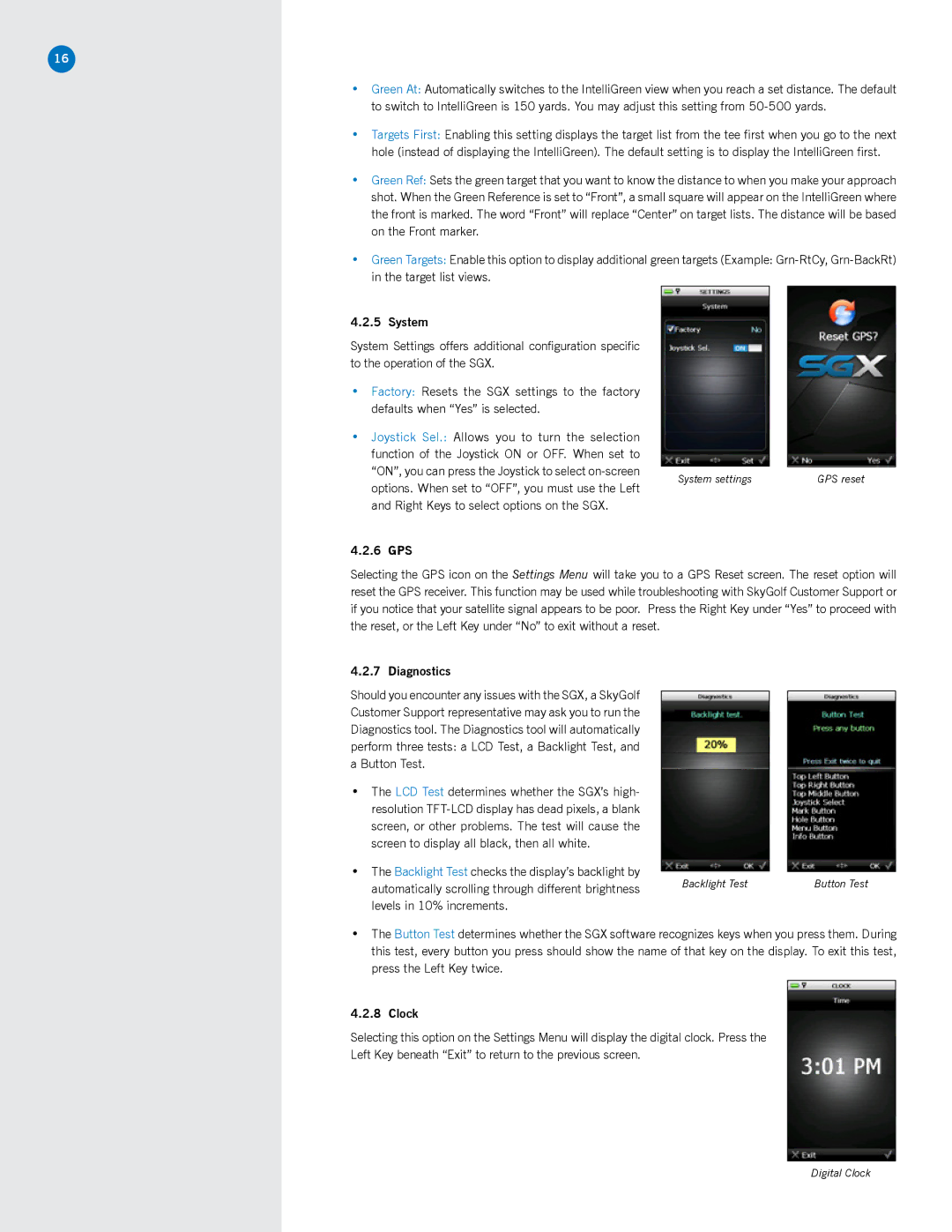16
•Green At: Automatically switches to the IntelliGreen view when you reach a set distance. The default to switch to IntelliGreen is 150 yards. You may adjust this setting from
•Targets First: Enabling this setting displays the target list from the tee first when you go to the next hole (instead of displaying the IntelliGreen). The default setting is to display the IntelliGreen first.
•Green Ref: Sets the green target that you want to know the distance to when you make your approach shot. When the Green Reference is set to “Front”, a small square will appear on the IntelliGreen where the front is marked. The word “Front” will replace “Center” on target lists. The distance will be based on the Front marker.
•Green Targets: Enable this option to display additional green targets (Example:
4.2.5 System
System Settings offers additional configuration specific to the operation of the SGX.
•Factory: Resets the SGX settings to the factory defaults when “Yes” is selected.
•Joystick Sel.: Allows you to turn the selection function of the Joystick ON or OFF. When set to
“ON”, you can press the Joystick to select |
|
|
| |
System settings | GPS reset | |||
options. When set to “OFF”, you must use the Left | ||||
|
|
| ||
and Right Keys to select options on the SGX. |
|
|
| |
4.2.6 GPS
Selecting the GPS icon on the Settings Menu will take you to a GPS Reset screen. The reset option will reset the GPS receiver. This function may be used while troubleshooting with SkyGolf Customer Support or if you notice that your satellite signal appears to be poor. Press the Right Key under “Yes” to proceed with the reset, or the Left Key under “No” to exit without a reset.
4.2.7 Diagnostics
Should you encounter any issues with the SGX, a SkyGolf Customer Support representative may ask you to run the Diagnostics tool. The Diagnostics tool will automatically perform three tests: a LCD Test, a Backlight Test, and a Button Test.
•The LCD Test determines whether the SGX’s high- resolution
•The Backlight Test checks the display’s backlight by
automatically scrolling through different brightness | Backlight Test | Button Test |
|
| |
levels in 10% increments. |
|
|
•The Button Test determines whether the SGX software recognizes keys when you press them. During this test, every button you press should show the name of that key on the display. To exit this test, press the Left Key twice.
4.2.8 Clock
Selecting this option on the Settings Menu will display the digital clock. Press the
Left Key beneath “Exit” to return to the previous screen.
Digital Clock