Insignia
Selecting the video output resolution
To select the video output resolution:
1Press  or
or  to select Settings, then press ENTER. The Settings menu opens.
to select Settings, then press ENTER. The Settings menu opens.
2Press  or
or  to select Display, then press ENTER. The Display menu opens.
to select Display, then press ENTER. The Display menu opens.
3Press  or
or  to select Resolution, then press ENTER.
to select Resolution, then press ENTER.
4Press  or
or  to select the resolution you want, then press ENTER.
to select the resolution you want, then press ENTER.
TV type | Resolution | |
|
| |
If your TV is a |
| |
on your player and you want your player to set the output resolution | HDMI Auto | |
based on information exchanged between the TV and your player |
| |
over the HDMI cable |
| |
|
| |
If the TV is a | 1080p | |
rate) connected to the HDMI jack on your player |
| |
If your TV is a | 1080i | |
|
| |
If your TV is a | 720p | |
If your TV is an | 480p | |
TV (EDTV) | ||
| ||
|
| |
If your TV is a | 480i | |
|
|
Notes
• Selecting a resolution the TV does not support could result in an unstable picture or loss of the picture. See the documentation that came with the TV to find the resolutions the TV supports.
• Only the HDMI output on your player supports 1080p video output at any frame rate. If the TV is connected to the component output, the video output is limited to 1080i or lower.
5Press  to go to the previous menu.
to go to the previous menu.
www.insigniaproducts.com31