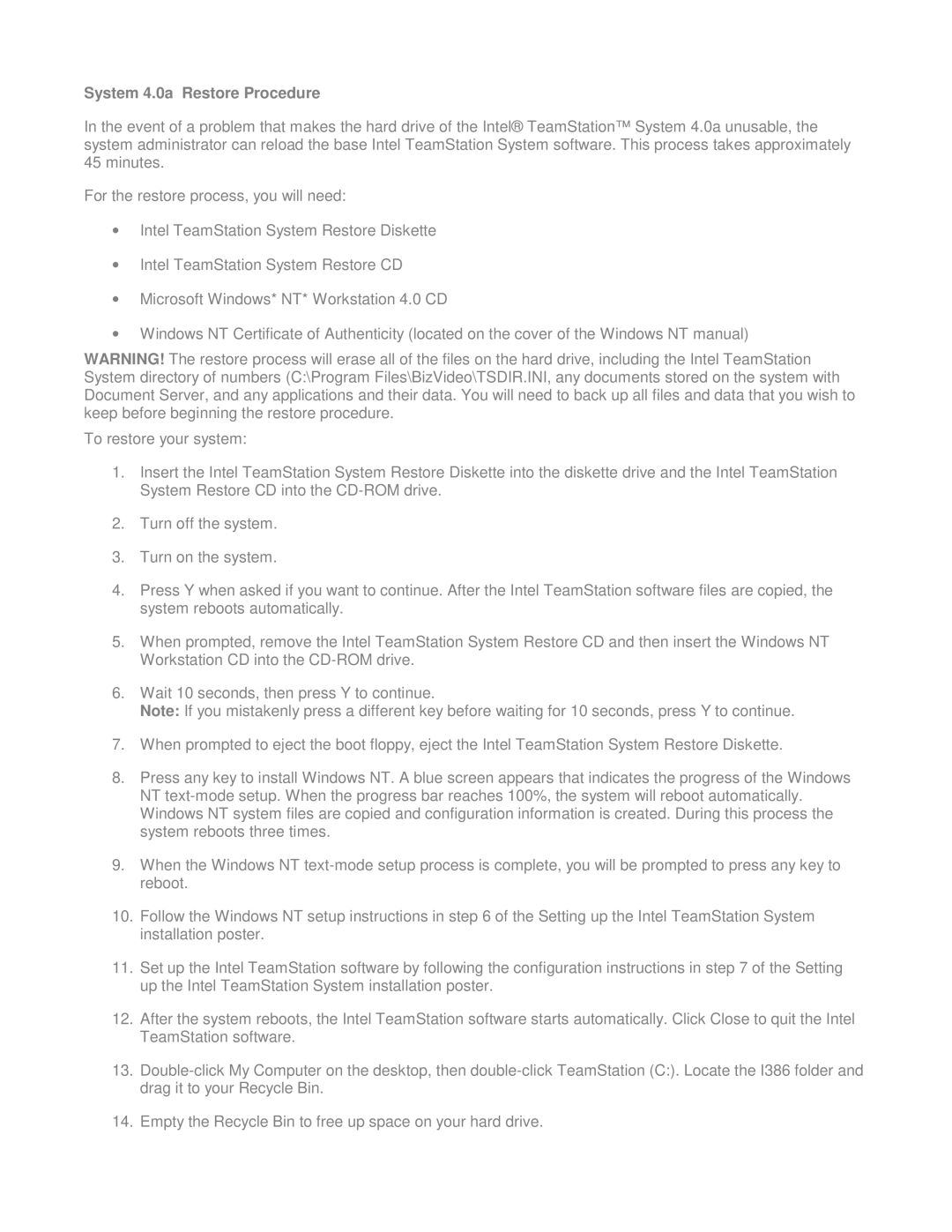System 4.0a Restore Procedure
In the event of a problem that makes the hard drive of the Intel® TeamStation™ System 4.0a unusable, the system administrator can reload the base Intel TeamStation System software. This process takes approximately 45 minutes.
For the restore process, you will need:
•Intel TeamStation System Restore Diskette
•Intel TeamStation System Restore CD
•Microsoft Windows* NT* Workstation 4.0 CD
•Windows NT Certificate of Authenticity (located on the cover of the Windows NT manual)
WARNING! The restore process will erase all of the files on the hard drive, including the Intel TeamStation System directory of numbers (C:\Program Files\BizVideo\TSDIR.INI, any documents stored on the system with Document Server, and any applications and their data. You will need to back up all files and data that you wish to keep before beginning the restore procedure.
To restore your system:
1.Insert the Intel TeamStation System Restore Diskette into the diskette drive and the Intel TeamStation System Restore CD into the
2.Turn off the system.
3.Turn on the system.
4.Press Y when asked if you want to continue. After the Intel TeamStation software files are copied, the system reboots automatically.
5.When prompted, remove the Intel TeamStation System Restore CD and then insert the Windows NT Workstation CD into the
6.Wait 10 seconds, then press Y to continue.
Note: If you mistakenly press a different key before waiting for 10 seconds, press Y to continue.
7.When prompted to eject the boot floppy, eject the Intel TeamStation System Restore Diskette.
8.Press any key to install Windows NT. A blue screen appears that indicates the progress of the Windows NT
9.When the Windows NT
10.Follow the Windows NT setup instructions in step 6 of the Setting up the Intel TeamStation System installation poster.
11.Set up the Intel TeamStation software by following the configuration instructions in step 7 of the Setting up the Intel TeamStation System installation poster.
12.After the system reboots, the Intel TeamStation software starts automatically. Click Close to quit the Intel TeamStation software.
13.
14.Empty the Recycle Bin to free up space on your hard drive.