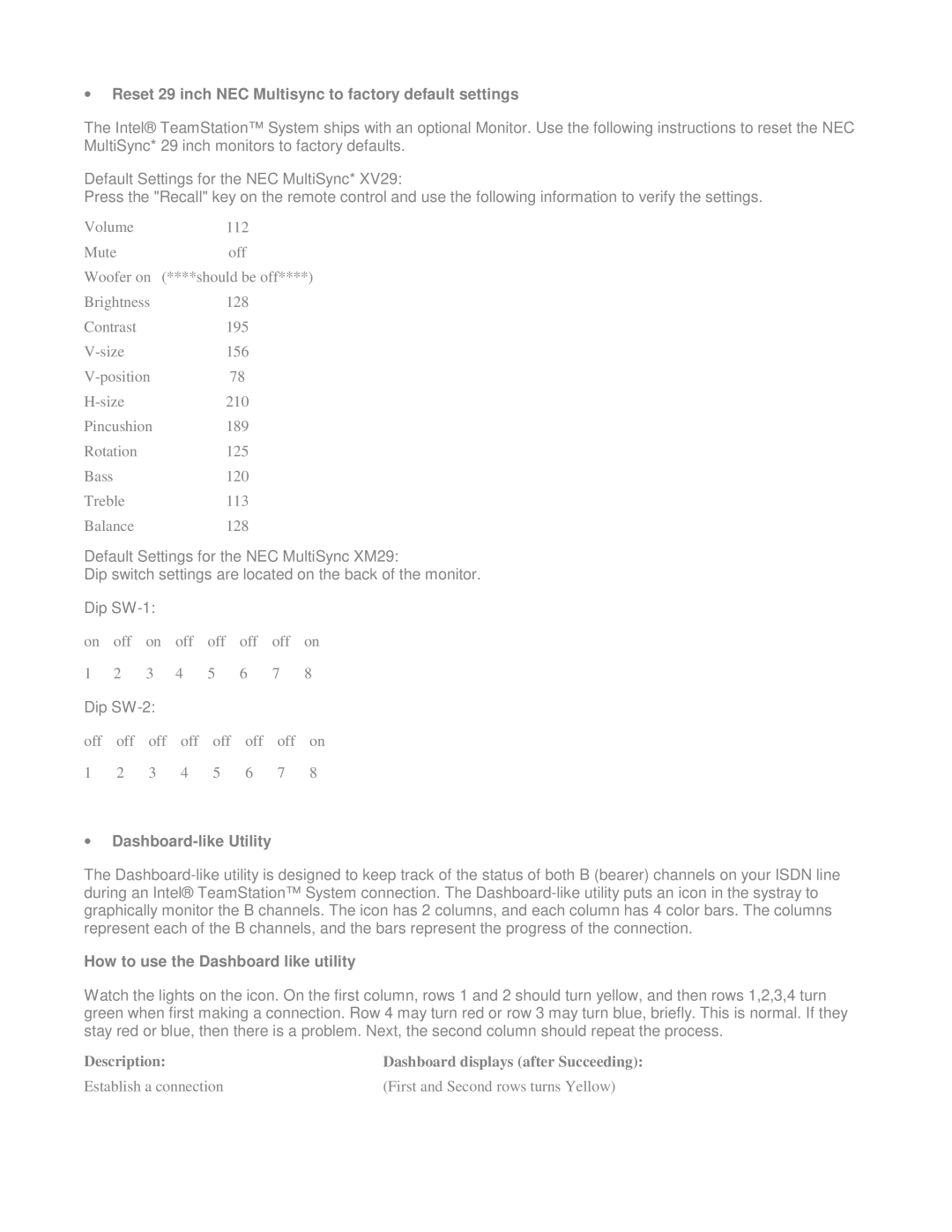•Reset 29 inch NEC Multisync to factory default settings
The Intel® TeamStation™ System ships with an optional Monitor. Use the following instructions to reset the NEC MultiSync* 29 inch monitors to factory defaults.
Default Settings for the NEC MultiSync* XV29:
Press the "Recall" key on the remote control and use the following information to verify the settings.
Volume | 112 |
Mute | off |
Woofer on | (****should be off****) |
Brightness | 128 |
Contrast | 195 |
156 | |
78 | |
210 | |
Pincushion | 189 |
Rotation | 125 |
Bass | 120 |
Treble | 113 |
Balance | 128 |
Default Settings for the NEC MultiSync XM29:
Dip switch settings are located on the back of the monitor.
Dip
on | off | on | off | off | off | off | on |
1 | 2 | 3 | 4 | 5 | 6 | 7 | 8 |
Dip |
|
|
|
|
| ||
off | off | off | off | off | off | off | on |
1 | 2 | 3 | 4 | 5 | 6 | 7 | 8 |
•Dashboard-like Utility
The
How to use the Dashboard like utility
Watch the lights on the icon. On the first column, rows 1 and 2 should turn yellow, and then rows 1,2,3,4 turn green when first making a connection. Row 4 may turn red or row 3 may turn blue, briefly. This is normal. If they stay red or blue, then there is a problem. Next, the second column should repeat the process.
Description: | Dashboard displays (after Succeeding): |
Establish a connection | (First and Second rows turns Yellow) |