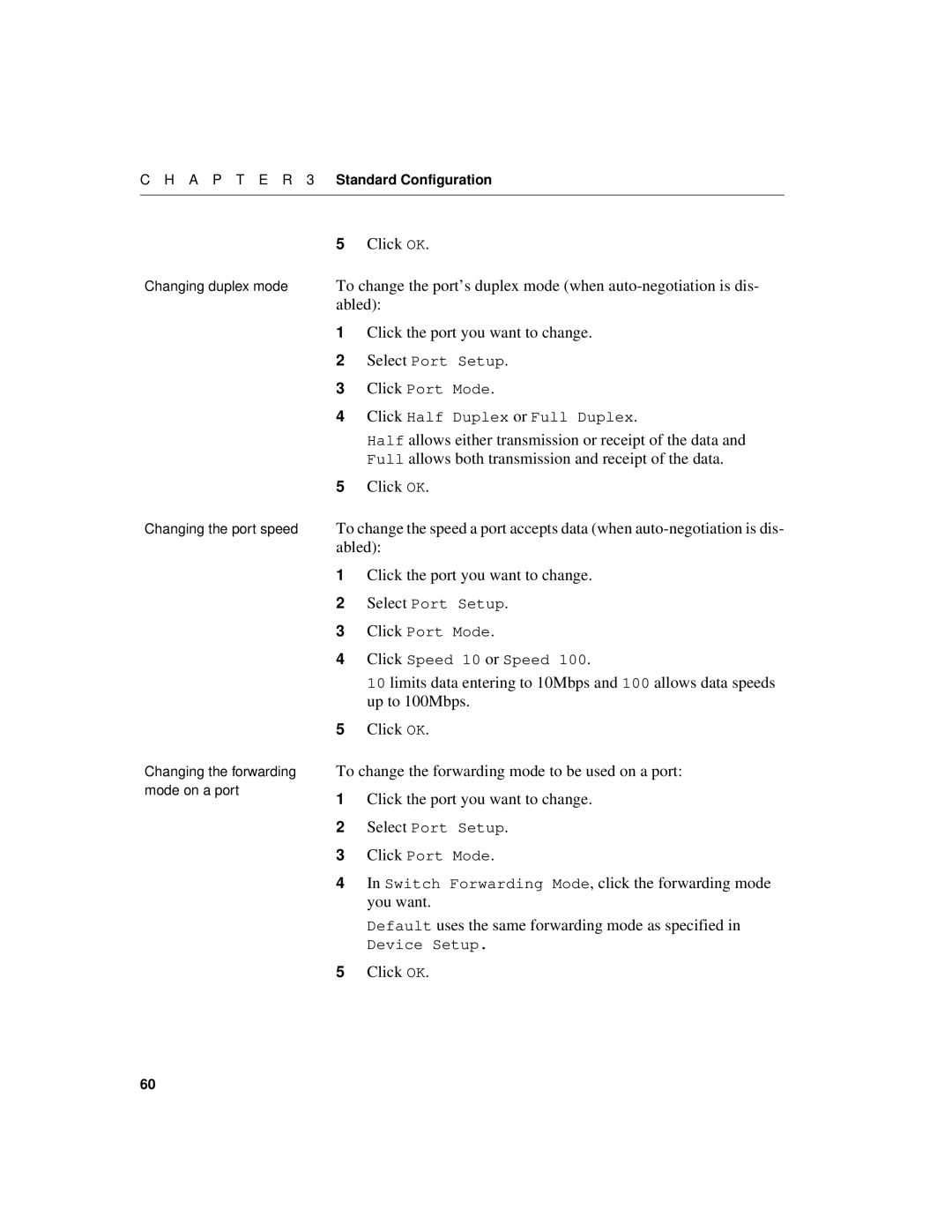Intel Express 520T Switch
Second edition August 717285-002
Contents
Advanced Configuration
Technical Specifications
Page
Switch and operate the switch using Intel Device View
This switch
Printed guide that describes these basic steps
Electrostatic Sensitive Device
This User Guide gives you instructions on how to use
Intel Express 520T Switch
Intel Device View
Random Access Memory
Address Resolution Protocol
Dynamic Host Configuration Protocol
ToS Type of Service
Page
This chapter covers the following topics
Introduction to the product
Front Panel
LEDs on the front panel have the following functions
Inserted to expand the functionality of the switch
These ports are on the front panel
Buttons on the front panel have the following functions
Switch
Installation
Switch’s rear panel has the following parts
Rear Panel
Before Installation
Consult your dealer before proceeding with the installation
Positioning and Installing the Switch
Mounting screws are not provided because the required sizes
To mount the switch in a standard equipment rack
Erating temperature for the switch
May vary from rack to rack
Installing a Module
Connecting Other Devices
Lems
Install and configure it correctly
Switch’s RJ-45 ports using UTP cable Category
100Base-TX network interface card installed
Types using an appropriate adapter. For example, use a UTP
Connecting the Power
They are operating correctly
Start-up
LEDs reflect the state of each port
Spanning Tree is disabled on all ports
All ports are enabled
All ports operate in auto-negotiation mode
No access restrictions to Local Management Telnet
LEDs give information about the state of the switch
Show how the switch is operating
Other LEDs on the front panel
5 seconds, where they have the following meaning
Intel Device View
System Requirements
Installation and Removal
OpenView* or Intel LANDesk Manager
Removal of Intel Device View
Using Intel Device View
Monitors their activities
Before a switch is contacted
Help menu has the following commands for the switch
Switched on and off
View, see Setting the Preferences, p
View menu allows you to customize the Intel Device View dis
After a Switch or Stack is Contacted
Setting the Preferences
To change the polling parameters
Change the community
Timeout parameters
Change the values
Type the new community name Click OK
Installing and Managing
Switches
Type in the switch’s IP Address or MAC address
Select DeviceManage The Manage dialog box appears
Ate or expand an existing stack
This window, even switches that are already configured as a
Device View window
Select DeviceManage, and the Manage dialog opens
Device Tree displays the separate subnets on your LAN as
Recognized as a switch
Device Tree
Ured devices on the LAN
Right mouse button, the following functions are available
Without a device selected
Device View Main Display
Face side of the switch or stack is displayed
You time
Displays monitoring information
Right click a single switch and Intel Device View offers
Status of the Vlan links
Intel Device View offers
Selected
Switch and ports are displayed in different colors
Right click a single port and Intel Device View offers
Explorer
Get it working properly in case of problems
Diagnostics Window
Right click a message and Intel Device View offers
Trap Window
Traps window displays all traps generated by the switch
Ing to the severity of the trap
System Window
Errors Window
Tings, modules inserted in slots
Right click a message and Intel Device View offers
Standard Configuration
Setups that affect the switch, or stack, and the ports
Changing the Setup
Switch or Stack
System
With a switch or stack in the Device View window
Click System
Internet Protocol
Click IP
Authentication
Local Time
Delete an entry
Only rights and access to communities. You can
Add a new entry to the list
Edit existing entries
Are sent
Traps
Can
Click Traps
Permanent Entries
Connections to printers and other similar devices. You can
Tween two switches or stacks. You can
Link Aggregation
Port Mirroring
To add a mirrored port to a switch
Forwarded or mirrored
Local Management
Changing configurations
Type the new time Click OK
Switching
Click the default forwarding mode you want Click OK
Check the box to enable this mode
Adaptive Forwarding Mode
Spanning Tree
Type the required value
From a switch that is, or attempting to become, the root
As the root bridge. To change the priority value
Ceived and discarded
Port
General Changes
Click the port you want to disable
Port Mode
Switch. The MAC address of those devices are removed from
Able the port
Select Port Setup Click Port Mode Click Speed 10 or Speed
Change the flow mechanism on a port
Default uses the same flow control as specified in Device
Port Specific Spanning Tree
Flow Control, click the flow control you want
Select the Port status box
A P T E R 3 Standard Configuration
Page
VLANs Virtual LANs
MAC address
Devices can belong to one or more VLANs
Cies is used
IP address and IP net
Cannot delete a Vlan if it is the Designated Manage
To delete a Vlan
Click the name of the Vlan you want to delete. Note you
Management you can now delete the first Vlan
Switches in the stack these switches are
Information using VLANs between
Their own domain Stdalone
Based on Igmp are discarded
You should
Igmp pruning and IP Multicast addresses
Ets in all other VLANs without IP links
Check Enabled Pruning timeout, type the new value Click OK
Managing the Switch
Name and how long the switch has been running
Management using Intel Device View
Information about the Switch
To update the information, click Refresh
Monitoring the Switch’s Performance
Select Device ActivityTx Packets
Spanning Tree Statistics
Lowing information, History, Alarm and Event Log are switch
Ment on the switch
Switch contains several Rmon functions. These function pro
Right-click a switch and select MonitoringRMON His
Which lists all alarms
Right-click a switch and select MonitoringRMON
AlarmsConfigure. The Alarm Table window opens
Click Add to add an alarm to the list
Monitoring the Stack’s Performance
Stack, or across the Matrix Module
Right-click the stack border and select IntraStack Traf
Monitoring the total packet activity per port
A P T E R 5 Managing the Switch
Specific switch and select Spanning Tree
Monitoring VLANs
That switch
Title bar
To view the VLANs on the switch
To view the Vlan mode and Domain name
This provides status information about the server
To view the links between switches in a distributed Vlan
Monitoring the Port’s Performance
Play Legend for further information on LED states
Select Port DetailsPerformance
Select Port DetailsDistribution
Monitoring the VLANs on To view the VLANs on the port
Local disk or file server
Tools for the Switch
Switch has various tools to help with management
To receive the response
Switch’s Telnet facility has the following main features
Sonnel
A P T E R 5 Managing the Switch
Reset the switch if necessary
Software Update lets you
Load new software to the switch
Access from the Console port
Type in the DNS name
Simply lost control of the switch
IP address is displayed
Tools for the Stack
Each Matrix port has a unique color
To on the Matrix Module
Port Brown Yellow
A P T E R 5 Managing the Switch
Page
Technical Specifications
Switch has the following approvals
Physical Specifications
Switch has the following physical specifications
Port Power Status Temperature
Switch has the following environmental specifications
Switch has the following number of LEDs
Switch has the following number of connections
Performance Specifications
Power Specifications
Power consumption 100W maximum
Flash Memory MB
This switch supports the following protocols
Memory sizes are as follows
Buffer RAM MB
Igmp version RFC Rsvp version
Console Port Use and Troubleshooting
Use of the Console Port
An external machine e.g. MS Windows*, Unix* or other, if
Doing backup of the configurations
Tains the Vlan policy database
Manual Tftp
Maintenance Mode offers three facilities
Recovering from Start-up Failure
Using Maintenance Mode
Ory. From Maintenance Mode the switch is forced to issue a
109
Dumps memory contents
Loads software using the Tftp protocol
Loads software using the Bootp or Tftp pro
Resets the switch
Isolating the Problem
Troubleshooting Tools
Troubleshooting Procedure
Tools available for troubleshooting on the switch are
Mon switch malfunctions
Further Evaluation of the Problem
Check for any relevant messages in the System window
Start-up Problems
Performance Problems
Communication Problems
Customer Support
Support
Sible, use Tftp procedures
Retrieving Information for Customer
Various files suitable for Tftp transfer
117
Page
Limited Hardware Warranty
Limited Hardware Warranty Europe only
121
Federal Communications Commission FCC Statement
Avertissement
Advertencias
Index
101
113
114
Vii Viii
Vii 102
LED
110
103
Rmon
116
116 102
Vlan
132
Automated Support
Customer Support Technicians