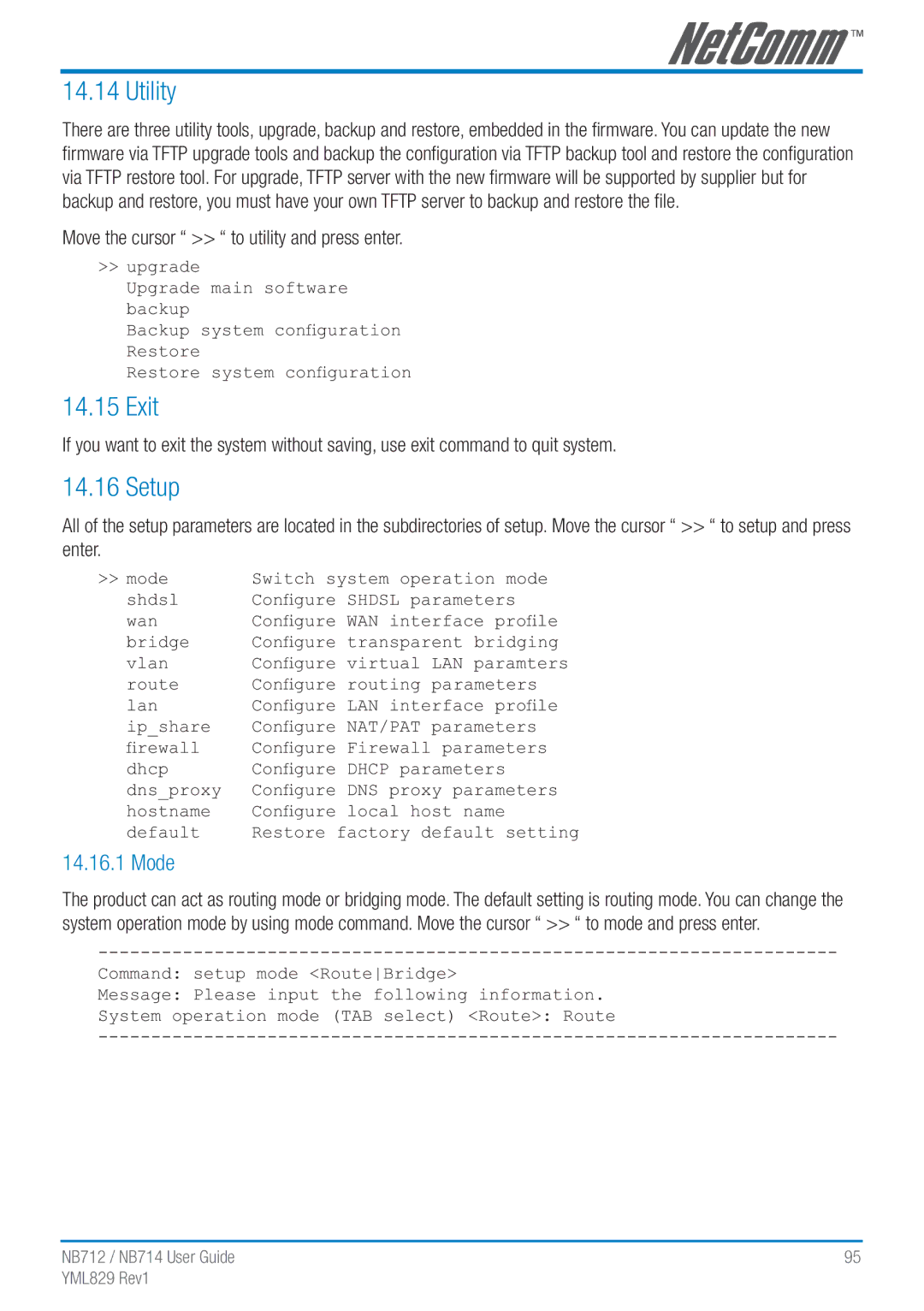14.14 Utility
There are three utility tools, upgrade, backup and restore, embedded in the firmware. You can update the new firmware via TFTP upgrade tools and backup the configuration via TFTP backup tool and restore the configuration via TFTP restore tool. For upgrade, TFTP server with the new firmware will be supported by supplier but for backup and restore, you must have your own TFTP server to backup and restore the file.
Move the cursor “ >> “ to utility and press enter.
>>upgrade
Upgrade main software backup
Backup system configuration Restore
Restore system configuration
14.15 Exit
If you want to exit the system without saving, use exit command to quit system.
14.16 Setup
All of the setup parameters are located in the subdirectories of setup. Move the cursor “ >> “ to setup and press enter.
>> mode | Switch system operation mode |
shdsl | Configure SHDSL parameters |
wan | Configure WAN interface profile |
bridge | Configure transparent bridging |
vlan | Configure virtual LAN paramters |
route | Configure routing parameters |
lan | Configure LAN interface profile |
ip_share | Configure NAT/PAT parameters |
firewall | Configure Firewall parameters |
dhcp | Configure DHCP parameters |
dns_proxy | Configure DNS proxy parameters |
hostname | Configure local host name |
default | Restore factory default setting |
14.16.1 Mode
The product can act as routing mode or bridging mode. The default setting is routing mode. You can change the system operation mode by using mode command. Move the cursor “ >> “ to mode and press enter.
Command: setup mode <RouteBridge>
Message: Please input the following information.
System operation mode (TAB select) <Route>: Route
NB712 / | NB714 User Guide | 95 |
YML829 | Rev1 |
|