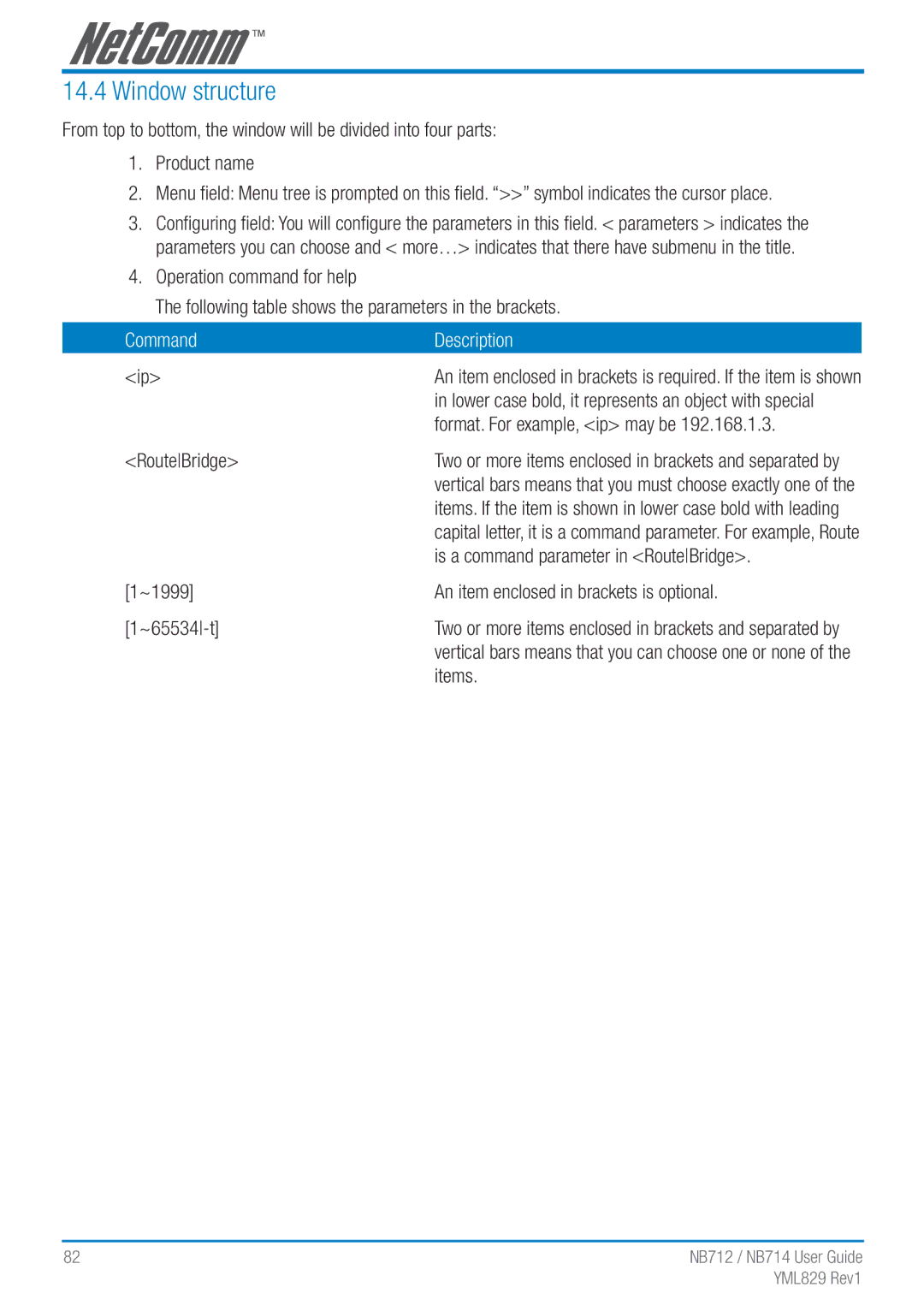Page
Contents
NB714 User Guide
Package Contents
Features
Introduction
Bridging
Specification
Routing
Security
AAL5 Encapsulation
Indicators
ATM QoS
WAN Interface
Memory
Application
Physical/Electrical
Product Information
Firewall
Packet Filtering
Types of Firewall
There are three types of firewall
Circuit Gateway
Denial of Service Attack
Application Gateway
Icmp Flood
Ping of death
SYN Flood
UDP Flood
Vlan Virtual Local Area Network
Frame Specification
Applications
VID uniquely identifies the Vlan to which the frame belongs
Front Panel
Getting to know the router
LED status
Rear Panel
LAN 1,2,3,4
Determine Connection Setting
Connecting your G.SHDSL Modem Router
Check the Terminal Access Program
Check the Ethernet Adapter in PC
Bridge EoA Route EoA IPoA PPPoA
Cross-over Ethernet cables can be used
Install the Shdsl Router
PPPoE
Port router with network topology
Configuration via Web Browser
Router, which will lose any previous configuration
System error or disconnection
Basic Setup
Click Basic for basic installation
LAN Parameters
Bridge Mode
Enter Host Name
WAN1 Parameters
Enter VPI Enter VCI Click LLC Click Next
Routing Mode
Dhcp Client
Click Next to setup WAN1 parameters
LAN IP Type
IP Address
Dhcp Server
IP type
Subnet Mask
Trigger Dhcp Service
DNS Server
Dhcp relay
Relay
Protocol
PPPoE or PPPoA
AAL5 Encap
For more information, refer to the section on NAT/DMZ
Username
Password
Password Confirm
Idle Time
Eprom
IPoA or EoA
Gateway
Eprom
Advanced Setup
Data rate
Annex Type
Link Type
Data Rate
Margin, the better the line connection
Shdsl SNR margin
Margin range is from 0 to
Reconnect for better line connection
WAN
CBR Constant Bit Rate
QoS Quality of Service
UBR Unspecified Bit Rate
PCR Peak Cell Rate in kbps
Bridge
Eprom
Vlan
Pvid
Packets
Auto RIP Summary
RIP Mode
Route
Press Modify
RIP Version
Authentication required
Poison Reverse
NAT/DMZ
Virtual Start IP Address
Multi-DMZ
Multi-NAT
Count Global Start IP Address
Virtual Server
Firewall
Basic Firewall Security
Automatic Firewall Security
SYN Attack
Advanced Firewall Security
Click Advanced Firewall Security and then press Finish
Connections and will be unresponsive
Addresses originating from your network
Ping of death attack attempts to crash your system by
Src. IP Address
Direction
Description
Dest. IP Address
Filtering Rule for Smtp connection
Filtering rule will be configured as follow
Update Filtering Rule
Filtering Result
Rule Order
When the rule is ordered as ABC
10.0.0.0 172.16.6.0 Permit 10.1.99.0 172.16.0.0 Deny Any
IP QoS
NB714 User Guide
Administration
Security
NB712 / NB714 User Guide
Snmp
MIB
Snmp status
Community
Version Community
Time Sync
Click on Time Sync
Time Server
Sntp service
Time Zone
Utility
System Info
10.2 Config Tool
Restore Configuration
Backup Configuration
Lose all the configured parameters
Upgrade
Logout
To logout the router, press logout
Restart
Status
You can monitor the following
CO side
LAN-to-LAN connection with bridge Mode
LAN Parameters
Enter Gateway 192.168.1.1 Enter Host Name
WAN1 Parameters
Enter IP 192.168.1.1 Enter Subnet Mask
Enter VPI Enter VCI Encap
Host Name Enter Soho
CPE Side
VCI32 EncapLLC
Click Route and CO Side then press Next
LAN to LAN Connection with Routing Mode
Dhcp Service
IP Address 192.168.20.1 Subnet Mask 255.255.255.0 Host Name
Click Next to setup the IP parameters
WAN Parameters
Click Route and CPE Side then press Next
IP Address 192.168.10.1 Subnet Mask 255.255.255.0 Host Name
192.168.30.2
Telnet
Useradmin Password
Serial Console
Baudrate 9600 Data Bits Parity Check Stop Bits Flow-control
Operation Interface
Window structure
To choose another parameters
Menu Driven Interface Commands
Ctrl + C To quit the configuring item Ctrl + Q For help
Menu Tree
14.7 Configuration
Utility
Ping Packet internet groper command Admin
Done via utility command
Exit Quit system
Status
Config
Show
System
Script
Write
Reboot
Administration
Ping
User Profile
Snmp
Edit Community Entry List Show
Supervisor Password and ID
Move the cursor to sntp and press enter
Move the cursor to service and press enter
Sntp
Move the cursor to timeserver1 and press enter
Move the cursor to list and review the setting
Exit
Setup
Utility
Mode
Shdsl
14.16.3 WAN
Bridge
After enter add menu, the screen will prompt as follow
Vlan
Move the cursor to vlan and press enter
Follow the following steps to configure 802.11q Vlan
14.16.6 802.11Q Vlan
For each VLAN, Vlan ID is a unique number among 1~4095
Route
Generic command can setup RIP mode and auto summery mode
You can review the list of RIP parameters via list command
Screen will display the following
14.16.8 LAN
IP share
14.16.10 NAT
You can configure NAT parameters in nat menu
Mapping
14.16.11 PAT
After key in enter, the screen will prompt as below
14.16.12 DMZ
You can enable the demilitarized zone via active command
firewall security level can configure via level command
Firewall
Active
DoS Protection
IPQoS
You can view the Dhcp configuration via list command
Dhcp
DNS proxy
Default
Host name
10Mbps
Appendix a Cable Information
RJ-45 Network Ports
100Mbps
Straight-Through Cabling
Straight and crossover cable configuration
Cross-Over Cabling
RxD O
Shdsl Line Connector Console Cable
No connection
TxD
Appendix B Registration and Warranty Information
Contact Information
Product Warranty