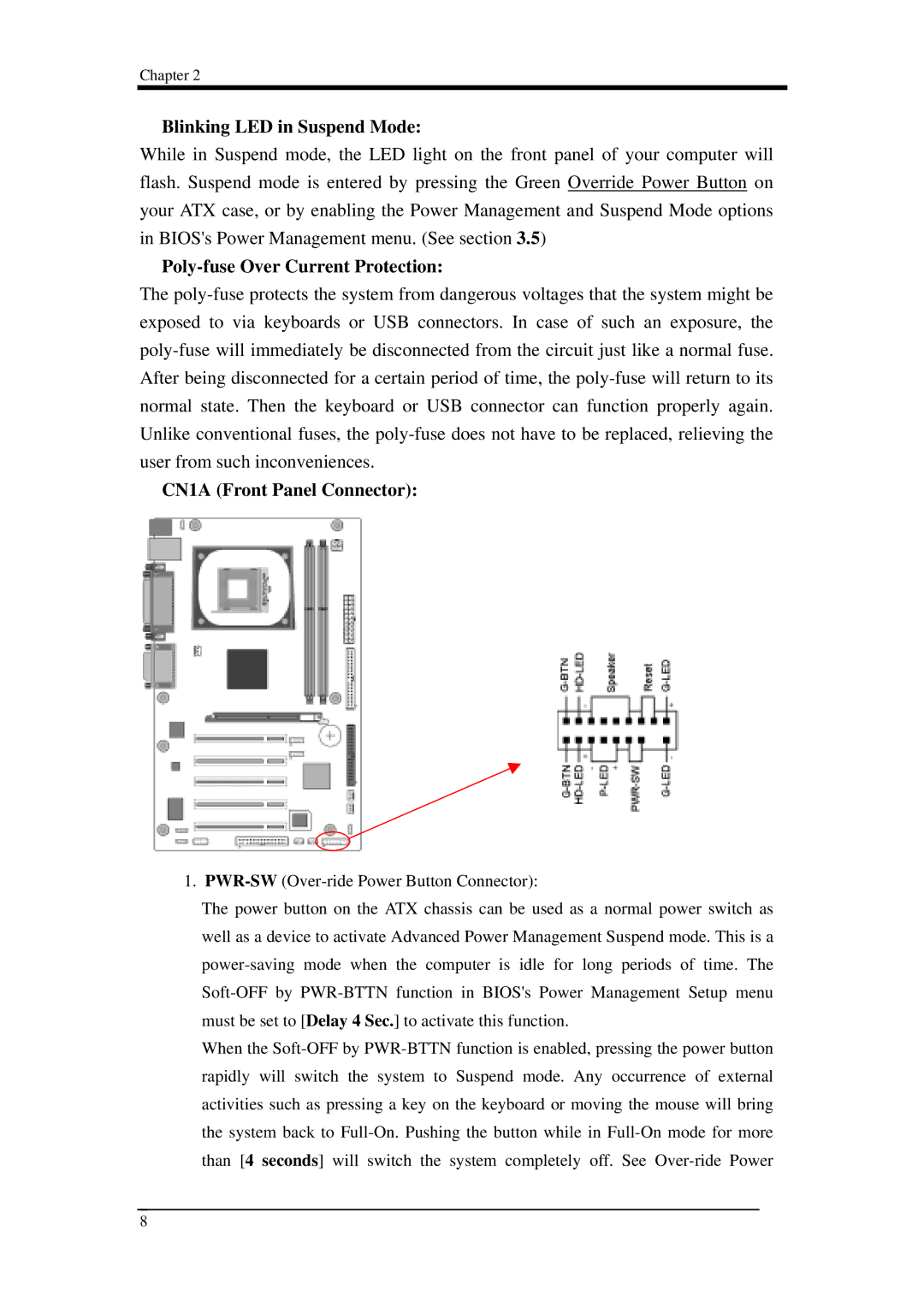9EJL4 specifications
The Intel 9EJL4 is a compact and versatile embedded processor specifically designed for edge computing applications. Based on Intel's cutting-edge architecture, it offers a unique blend of power efficiency, performance, and connectivity options, making it ideal for a variety of industries, including industrial automation, retail, healthcare, and smart cities.One of the standout features of the 9EJL4 is its support for Intel’s Advanced Vector Extensions (AVX), which enhances its capability to handle complex calculations and data-heavy workloads efficiently. With multiple cores and threads, this processor can manage parallel tasks effectively, ensuring smooth operation in multi-threaded scenarios.
Power consumption is a critical consideration for embedded systems, and the Intel 9EJL4 excels in this aspect. It operates within an efficient thermal envelope, allowing it to maintain optimal performance while minimizing power draw. This makes it suitable for applications where power sourcing is limited or battery life is a crucial factor.
The architecture of the 9EJL4 supports Intel’s integrated graphics, which provide robust visual performance without the need for a dedicated GPU. This feature is particularly beneficial for applications requiring video processing or graphical interfaces, as it allows for seamless multimedia experiences.
Connectivity is another important aspect of the Intel 9EJL4. It supports various I/O interfaces, including USB, SATA, and PCIe, facilitating seamless integration with existing systems and enabling communication with a wide range of devices. Additionally, with support for high-speed network connectivity options such as Ethernet, the 9EJL4 can be part of IoT networks, enabling real-time data processing and analysis.
Furthermore, the processor is built with durability in mind, characterized by a robust design that can operate in various environmental conditions. This makes it suitable for deployment in harsh settings where other components might fail.
In summary, the Intel 9EJL4 stands out in the embedded processing market due to its performance, energy efficiency, and comprehensive connectivity options. These characteristics make it an excellent choice for developers looking to build reliable, high-performance systems tailored for modern applications across diverse industries.