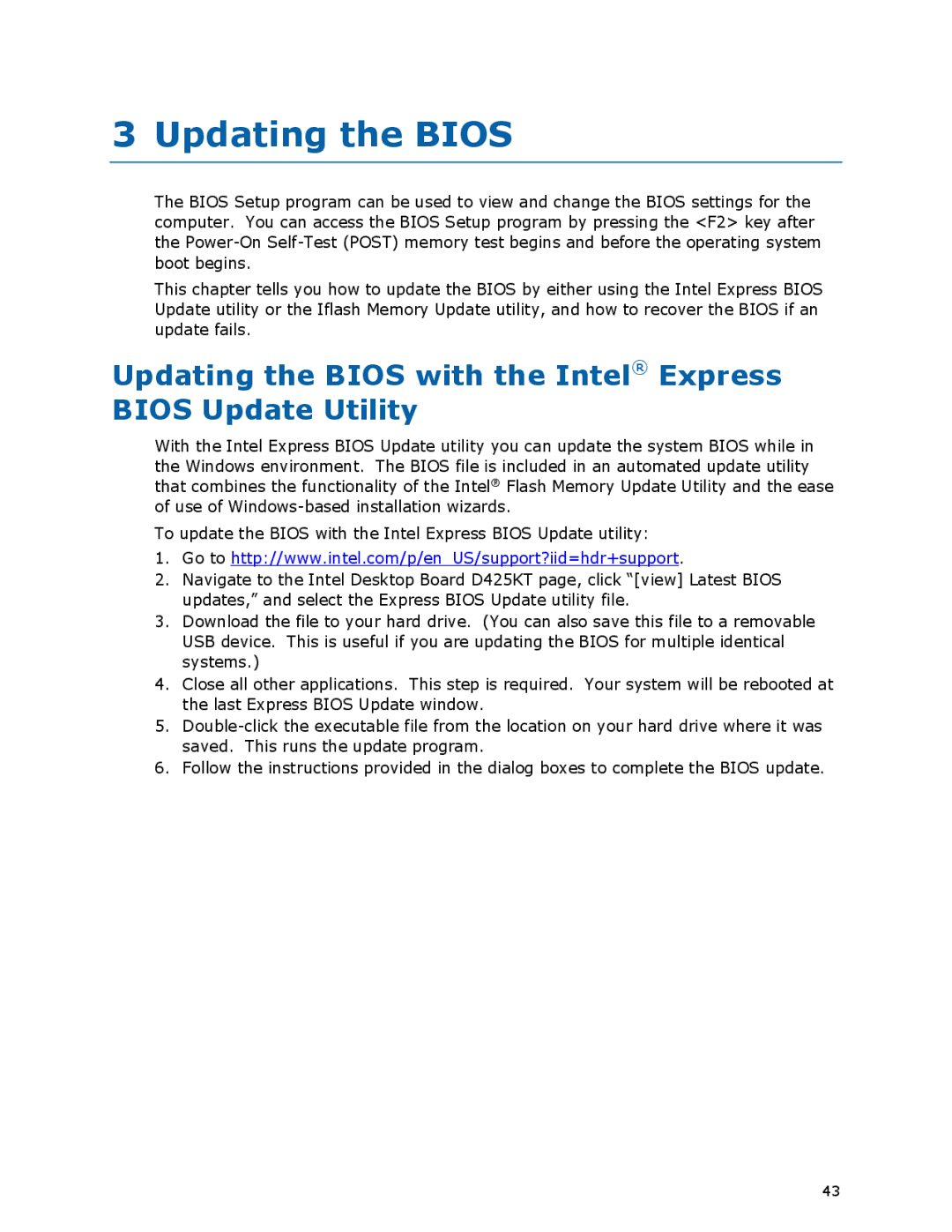3 Updating the BIOS
The BIOS Setup program can be used to view and change the BIOS settings for the computer. You can access the BIOS Setup program by pressing the <F2> key after the
This chapter tells you how to update the BIOS by either using the Intel Express BIOS Update utility or the Iflash Memory Update utility, and how to recover the BIOS if an update fails.
Updating the BIOS with the Intel® Express
BIOS Update Utility
With the Intel Express BIOS Update utility you can update the system BIOS while in the Windows environment. The BIOS file is included in an automated update utility that combines the functionality of the Intel® Flash Memory Update Utility and the ease of use of
To update the BIOS with the Intel Express BIOS Update utility:
1.Go to http://www.intel.com/p/en_US/support?iid=hdr+support.
2.Navigate to the Intel Desktop Board D425KT page, click “[view] Latest BIOS updates,” and select the Express BIOS Update utility file.
3.Download the file to your hard drive. (You can also save this file to a removable USB device. This is useful if you are updating the BIOS for multiple identical systems.)
4.Close all other applications. This step is required. Your system will be rebooted at the last Express BIOS Update window.
5.
6.Follow the instructions provided in the dialog boxes to complete the BIOS update.
43