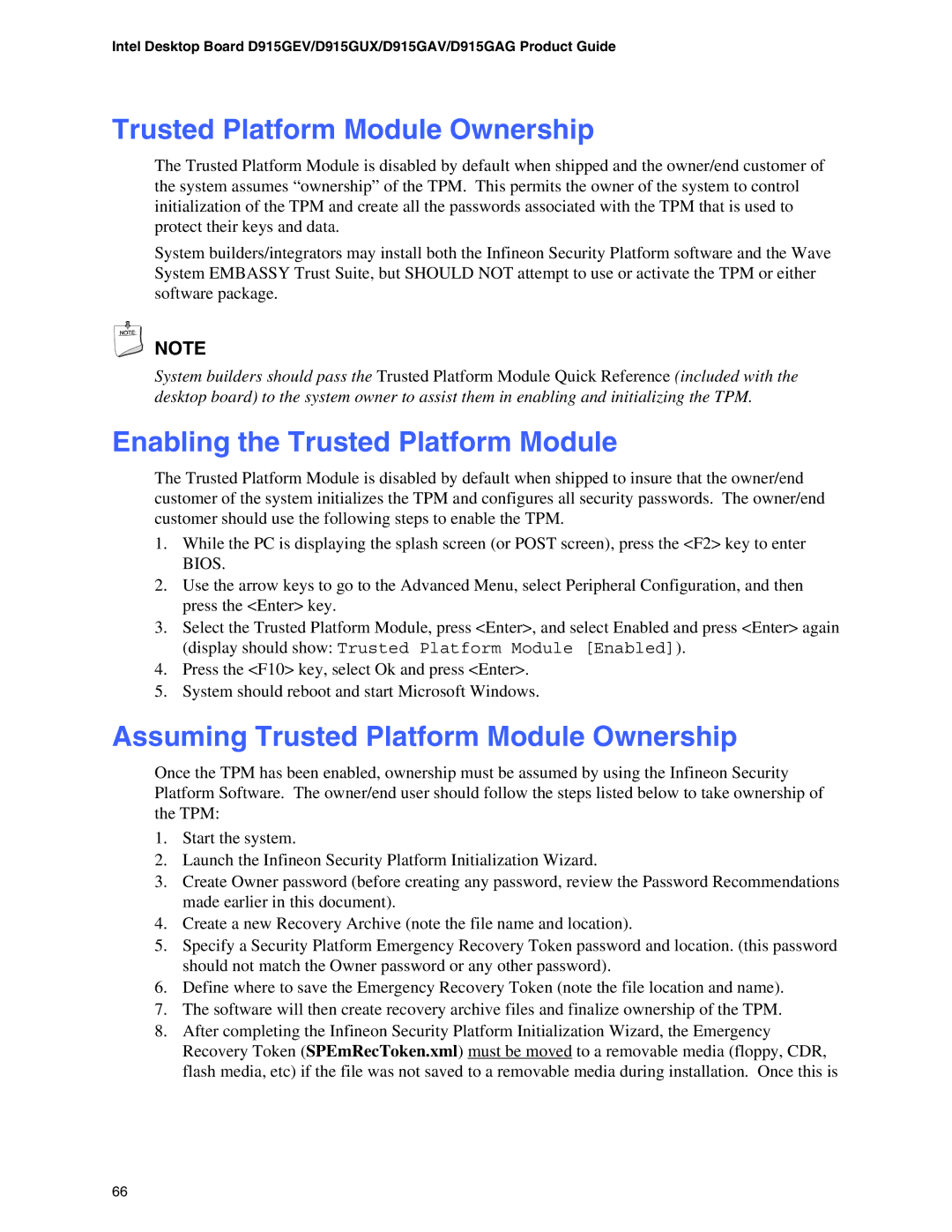D915GAV, D915GEV, D915GUX, D915GAG specifications
The Intel D915GAG, D915GUX, D915GEV, and D915GAV are part of Intel's 915 chipset series, which was introduced to enhance the performance and capabilities of desktop computers in the mid-2000s. These motherboards provided users with a balanced combination of features suitable for both general computing and gaming needs.The D915GAG motherboard features support for Intel Pentium 4 processors with the LGA 775 socket, providing robust performance for a range of applications. It supports a maximum of 4 GB of DDR2 RAM, ensuring that users can run multiple applications smoothly. The chipset supports a front-side bus speed of up to 800 MHz, facilitating quick data transfer rates that enhance overall system responsiveness.
The D915GUX variant is known for its enhanced graphics capabilities, featuring Intel Graphics Media Accelerator 900 integrated graphics. This component provides a decent visual experience for casual gaming and multimedia tasks without the need for a dedicated graphics card. The board also includes PCI Express x16 slots, enabling expansion for those who require higher graphical performance.
The D915GEV model stands out for its extensive connectivity options. It comes equipped with multiple USB 2.0 ports, SATA interfaces for faster data storage solutions, and built-in Ethernet to facilitate internet connectivity. The D915GEV is designed with stability and reliability in mind, making it suitable for use in both personal and professional environments.
Lastly, the D915GAV offers an alternative for users seeking a reliable and cost-effective chipset. It supports Intel’s SpeedStep technology, which dynamically adjusts processor voltage and frequency according to workload, optimizing energy consumption. This model emphasizes user-friendly performance, making it a practical choice for home users and small businesses alike.
All models support Intel Quiet System Technology, reducing fans' noise levels and maintaining an efficient cooling environment, which is essential for long-term reliability. Collectively, the Intel D915 series motherboards emphasize versatility, solid performance, and expanded connectivity options, making them a worthy choice for various computing needs during their time.