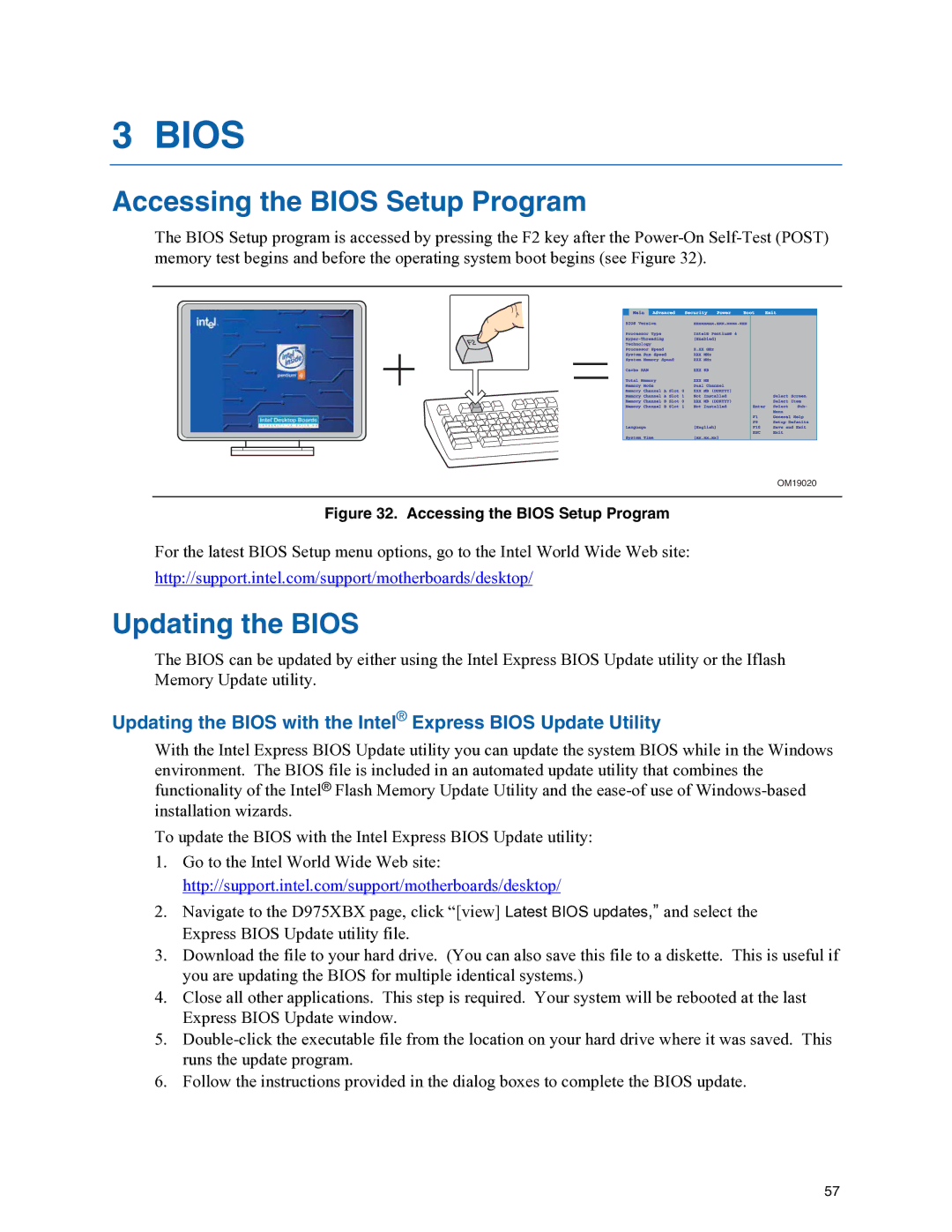D975XBX specifications
The Intel D975XBX motherboard, also known as the "Bad Axe," is a high-performance platform designed for enthusiasts and gamers who demand exceptional computing power and advanced features. Launched in the mid-2000s, this motherboard is built around the Intel 975X chipset, which supports Intel's Core 2 Duo and Core 2 Extreme processors. The D975XBX was particularly noted for its capabilities in overclocking, making it a popular choice among PC builders and gamers looking to maximize performance.One of the standout features of the Intel D975XBX is its support for dual-channel DDR2 memory. The motherboard has four DIMM slots, allowing users to install up to 8GB of RAM, with speeds up to 800 MHz. This high memory bandwidth significantly enhances system performance, especially in memory-intensive applications and gaming scenarios. Additionally, the board supports Advanced Memory Protection technologies like ECC (Error-Correcting Code) when used with compatible memory modules.
Storage connectivity is another strong point of the D975XBX. It features six SATA II ports, providing ample room for multiple hard drives or solid-state drives. This is complemented by support for Intel Matrix Storage Technology, which allows for RAID 0, 1, 5, and 10 configurations, ensuring data integrity and improved performance through redundancy. For those who prefer legacy support, the motherboard also includes an IDE port for connecting older drives.
In terms of graphics capabilities, the D975XBX has two PCI Express x16 slots, enabling users to install multiple graphics cards for enhanced performance in gaming or graphic design applications. The board also supports CrossFire technology, allowing for dual graphics card configurations from AMD.
The Intel D975XBX is equipped with an array of onboard features, including seven USB 2.0 ports, a dual Gigabit Ethernet controller for high-speed networking, and 7.1 surround sound audio support, making it versatile for various multimedia applications. The board's BIOS includes a user-friendly interface and comprehensive overclocking options, allowing users to fine-tune system settings for optimal performance.
Overall, the Intel D975XBX remains a noteworthy option for those interested in building a powerful PC. Its solid feature set, support for legacy technologies, and overclocking potential continue to attract enthusiasts looking for a reliable and high-performance motherboard. Whether for gaming, multimedia tasks, or everyday computing, the D975XBX delivers a well-rounded experience that has stood the test of time.