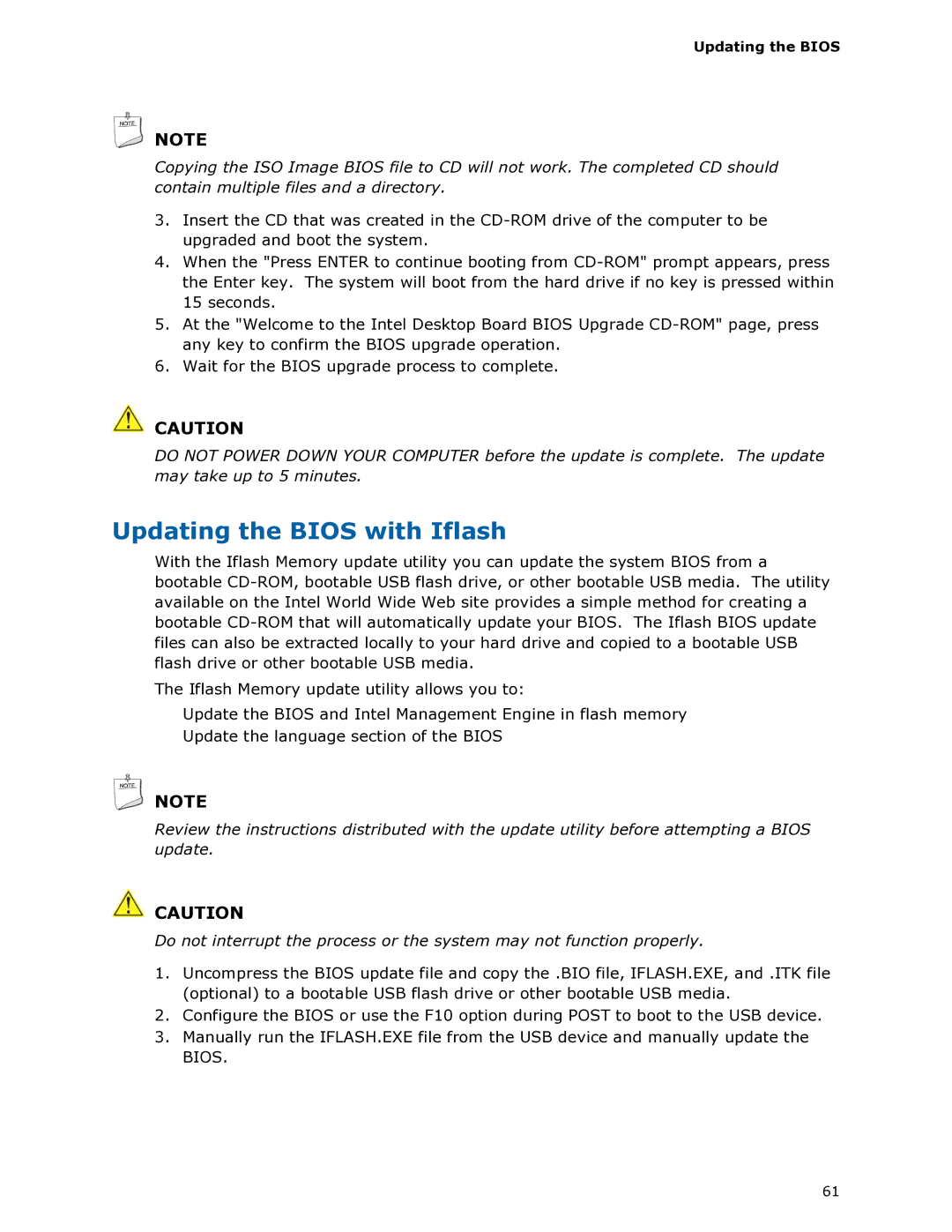Updating the BIOS
![]() NOTE
NOTE
Copying the ISO Image BIOS file to CD will not work. The completed CD should contain multiple files and a directory.
3.Insert the CD that was created in the
4.When the "Press ENTER to continue booting from
5.At the "Welcome to the Intel Desktop Board BIOS Upgrade
6.Wait for the BIOS upgrade process to complete.
![]() CAUTION
CAUTION
DO NOT POWER DOWN YOUR COMPUTER before the update is complete. The update may take up to 5 minutes.
Updating the BIOS with Iflash
With the Iflash Memory update utility you can update the system BIOS from a bootable
The Iflash Memory update utility allows you to:
•Update the BIOS and Intel Management Engine in flash memory
•Update the language section of the BIOS
![]() NOTE
NOTE
Review the instructions distributed with the update utility before attempting a BIOS update.
![]() CAUTION
CAUTION
Do not interrupt the process or the system may not function properly.
1.Uncompress the BIOS update file and copy the .BIO file, IFLASH.EXE, and .ITK file (optional) to a bootable USB flash drive or other bootable USB media.
2.Configure the BIOS or use the F10 option during POST to boot to the USB device.
3.Manually run the IFLASH.EXE file from the USB device and manually update the BIOS.
61