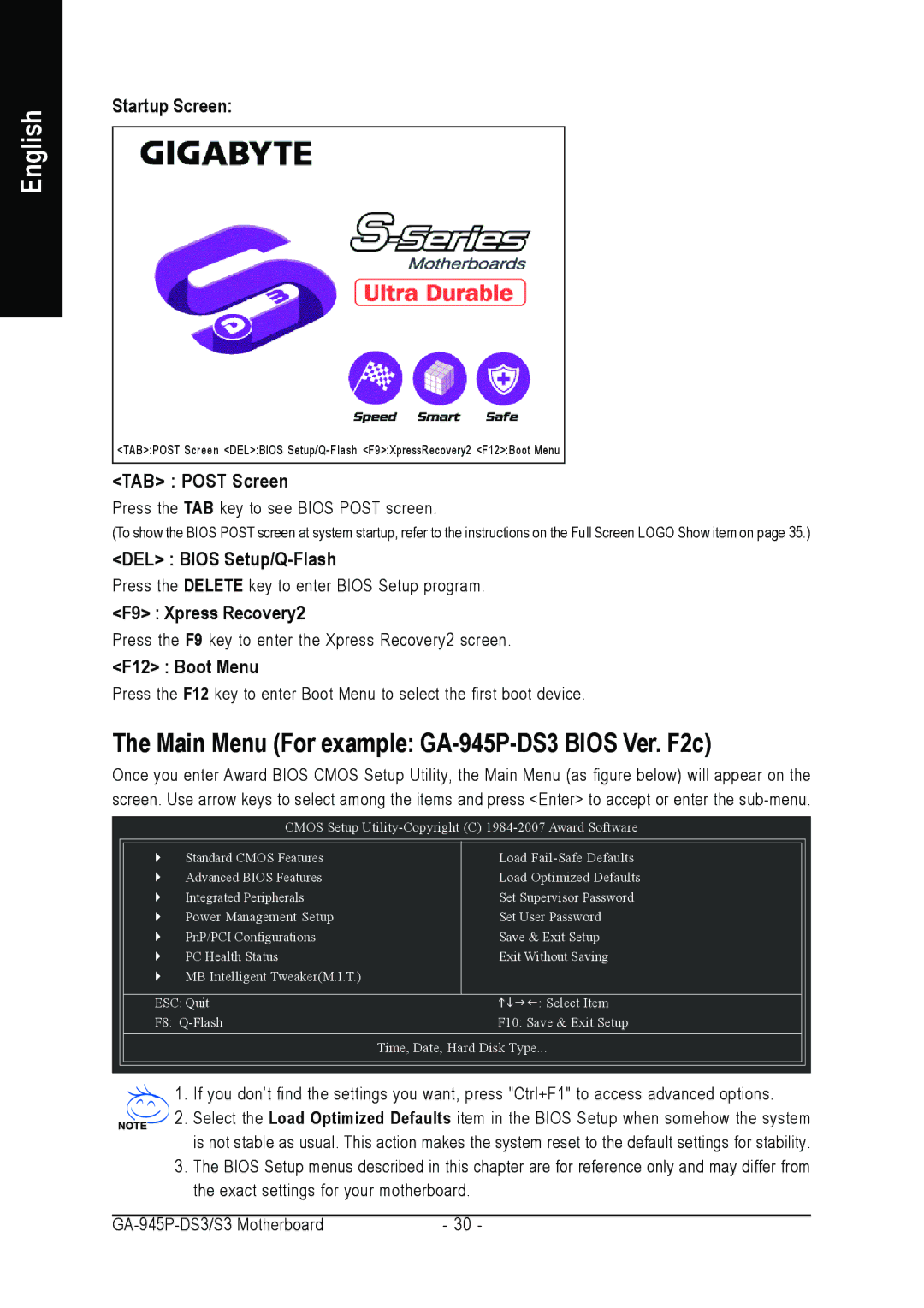English
Startup Screen:
<TAB>:POST Screen <DEL>:BIOS
<TAB> : POST Screen
Press the TAB key to see BIOS POST screen.
(To show the BIOS POST screen at system startup, refer to the instructions on the Full Screen LOGO Show item on page 35.)
<DEL> : BIOS
Press the DELETE key to enter BIOS Setup program.
<F9> : Xpress Recovery2
Press the F9 key to enter the Xpress Recovery2 screen.
<F12> : Boot Menu
Press the F12 key to enter Boot Menu to select the first boot device.
The Main Menu (For example: GA-945P-DS3 BIOS Ver. F2c)
Once you enter Award BIOS CMOS Setup Utility, the Main Menu (as figure below) will appear on the screen. Use arrow keys to select among the items and press <Enter> to accept or enter the
CMOS Setup
` | Standard CMOS Features | Load |
` | Advanced BIOS Features | Load Optimized Defaults |
` | Integrated Peripherals | Set Supervisor Password |
` | Power Management Setup | Set User Password |
` | PnP/PCI Configurations | Save & Exit Setup |
` | PC Health Status | Exit Without Saving |
` | MB Intelligent Tweaker(M.I.T.) |
|
ESC: Quit | KLJI: Select Item |
F8: | F10: Save & Exit Setup |
| Time, Date, Hard Disk Type... |
1. If you don’t find the settings you want, press "Ctrl+F1" to access advanced options.
2. Select the Load Optimized Defaults item in the BIOS Setup when somehow the system is not stable as usual. This action makes the system reset to the default settings for stability.
3. The BIOS Setup menus described in this chapter are for reference only and may differ from the exact settings for your motherboard.
- 30 - |