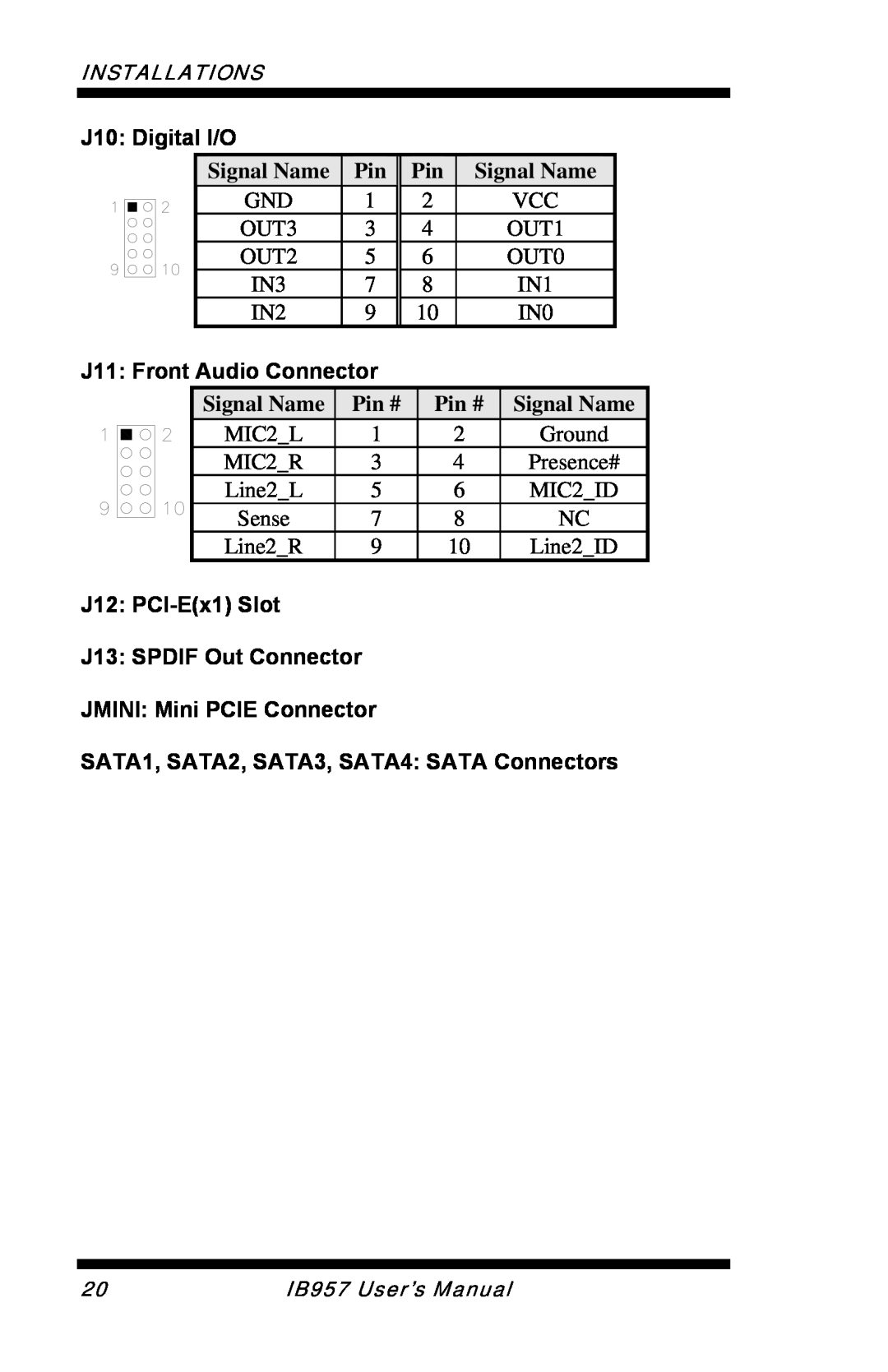5.25” Motherboard
Intel ArrandaleTM /PCH
Version
IB957
Acknowledgments
Installations
BIOS Setup
Drivers Installation
Introduction
IB957 User’s Manual
Introduction
Product Description
IB957 FEATURES
INTRODUCTION
Checklist
Your IB957 package should include the items listed below
The IB957 SBC This User’s Manual
1 CD containing chipset drivers and flash memory utility
IB957 Specifications
Board Dimensions
INTRODUCTION
Installations
INSTALLATIONS
Setting the Jumpers
Connectors on IB957
Installing the Memory
Installing and Removing Memory Modules
Lock
DDR3 Module Lock
Setting the Jumpers
Jumper Locations on IB957
Jumpers on IB957
Page
JP2 LCD Panel Power Selection
LCD Panel Power
COM2
RS-232
Signal Name
JBAT1 Clear CMOS Setting
Setting
Pin #
Connectors on IB957
Connector Locations on IB957
CN1 DC Adapter Connector
CN2 DVI-D and VGA Connector
DATA
HOT PLUG
HDMI1 HDMI Connector
CN3 USB11/12 Ports J2 DisplayPort Connector CN4 USB6/7/8/10 Ports
USBLAN1 10/100/1000 RJ-45 and USB9/13 Ports CN5 Audio Connector
+5V Power
SYSFAN1 System Fan Power Connector
CPUFAN1 CPU Fan Power Connector
COM3COM4 COM3, COM4 Serial Port
J1 FPANEL System Function Connector
Speaker Pins 1
Power LED Pins 11
ATX Power ON Switch Pins 7 and
Reset Switch Pins 9 and
Pin # Signal Name
J3 LCD Backlight Connector
J4, J5 +12V and +5V Output Power Connectors
J6 Printer Port Connectors J7 SPI Flash Connector factory use only
J9 PS/2 Keyboard/Mouse Connector
J11 Front Audio Connector
J12 PCI-Ex1 Slot J13 SPDIF Out Connector JMINI Mini PCIE Connector
SATA1, SATA2, SATA3, SATA4 SATA Connectors
J10 Digital I/O
FUSB1 USB1/USB5 Connector
FUSB2 USB0/USB3 Connector
COM1,COM2 COM1,COM2 Serial Port
Signal Name
BIOS Setup
BIOS SETUP
BIOS Introduction
BIOS Setup
BIOS Introduction
BIOS Setup
Press DEL to Enter Setup
Main BIOS Setup
System Language
System Date
System Time
Advanced Settings
Wake up event setting
Intel TDTAT-p Configurations
Launch PXE OpROM
PCI Subsystem Settings
PCI Latency Timer
PCI ROM Priority
Extended Tag
PCI Express Link Settings
ASPM Support
AUTO - BIOS auto configure DISABLE - Disables ASPM
Set the ASPM Level Force L0 - Force all links to L0 State
ACPI Settings
Enabled ACPI Auto Configuration
ACPI Sleep State
Enables or Disables BIOS ACPI Auto Configuration
Wake up event settings
Wake system with Fixed Time
Wake on Ring
Wake on PCI PME
CPU Configuration
Execute Disable Bit
Hyper-threading
Active Processor Cores
Power Technology
SATA Configuration
Adjacent Cache Line Prefetch
Intel Virtualization Technology
IGD - Boot Type
Intel IGD SWSCI OpRegion
DVMT/FIXED Memory
Active LVDS
TDT Recovery
Enable/Disable TDT in BIOS for testing only
Set the number of times Recovery attempted will be allowed
USB Configuration
Device Reset Timeout
Legacy USB Support
EHCI Hand-off
Super IO Configuration
Serial Port Configuration
Power Failure
Parallel Port Configuration
H/W Monitor
Temperatures/Voltages
CPU Fan Smart Fan Control
Thermal Configuration
Intelligent Power Sharing
AMT Configuration
Unconfigure AMT/ME
Serial Port Console Redirection
Console Redirection
Chipset Settings
Enable CSID
North Bridge
South Bridge
Low MMIO Align
Initiate Graphic Adapter
Graphics Turbo IMON Current
VT-d
PCI Express Port
IGD Memory
PAVP Mode
PEG Force Gen1
SB Chipset Configuration
SLPS4 Assertion Stretch Enable
Audio Configuration
High Precision Event Timer Configuration
PCI Express Ports Configuration
Intel ME Subsystem
ME Version
End of Post Message
Execute ME8x
Boot Settings
Quiet Boot
Fast Boot
Setup Prompt Timeout
Security Settings
Boot Option Priorities
Administrator Password
User Password
Save & Exit Settings
Save Changes and Reset
Discard Changes and Reset
Restore Defaults
Save as User Defaults
Restore User Defaults
Boot Override
Reset System with ME disable Mode
Event Logs
Event Logs
Event Logs
Change Field
Drivers Installation
Intel Chipset Software Installation Utility
2. Click IntelR Chipset Software Installation Utility
4. Click Yes to accept the software license agreement and proceed with the installation process
VGA Drivers Installation
2. Click IntelR QM57 Chipset Family Graphics Driver
6. On Setup Progress screen, click Next to continue
Realtek HD Audio Driver Installation
2. Click Realtek High Definition Audio Driver
LAN Drivers Installation
Follow the steps below to install the Intel LAN drivers
2. Click IntelR PRO LAN Network Driver
4. Click the checkbox for Drivers in the Setup Options screen to select it and click Next to continue
6. When InstallShield Wizard is complete, click Finish
Follow the steps below to install the Intel Management Engine
Intel Management Engine Interface
2. When the Welcome screen to the InstallShield Wizard for Intel Management Engine Components, click Next. On the next screen, click Yes to to agree with the license agreement
DRIVER INSTALLATION
Appendix
A. I/O Port Address Map
Address
Device Description
B. Interrupt Request Lines IRQ
Level
C. Watchdog Timer Configuration
APPENDIX
IB957 User’s Manual
APPENDIX
F81865BASE+1