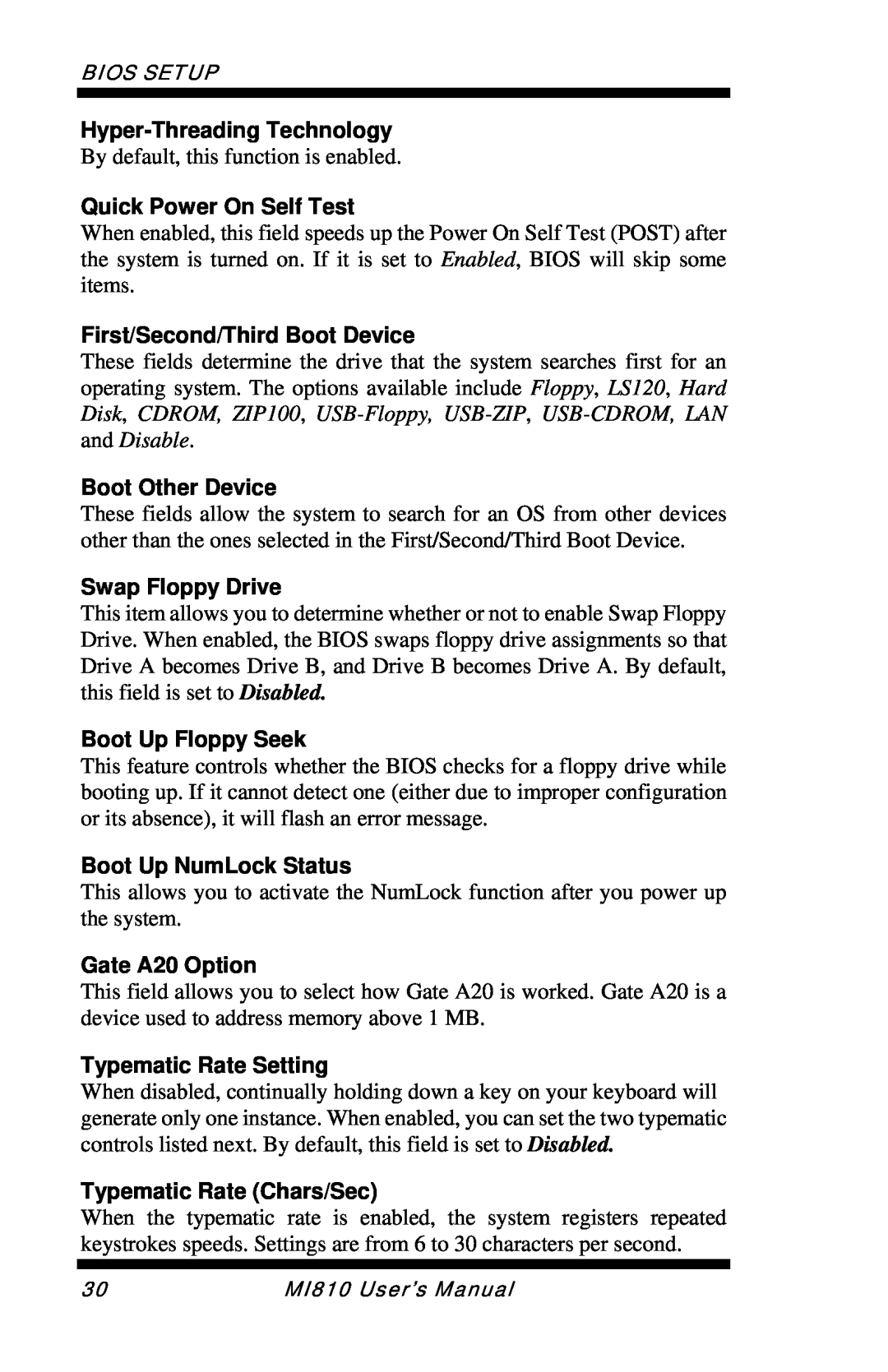MI810
Intel Atom 945GSE Mini-ITX Motherboard
Version
USER’S MANUAL
Acknowledgments
Drivers Installation
Installations
BIOS Setup
Introduction
This page is intentionally left blank
Product Description
Introduction
INTRODUCTION
The MI810 Intel Atom Mini-ITX motherboard This User’s Manual
Checklist
Your MI810 package should include the items listed below
1 CD containing chipset drivers and flash memory utility
MI810 Specifications
Board Dimensions
INTRODUCTION
Setting the Jumpers
Installations
INSTALLATIONS
Connectors on MI810
Lock
Installing the Memory
Installing and Removing Memory Modules
DDR2 Module Lock
Setting the Jumpers
Jumpers on MI810
Jumper Locations on MI810
Page
Signal Name
JP1 LCD Panel Power Selection
LCD Panel Power
JP2 ATX/AT Mode Select
JP8 Clear CMOS Setting
JP6 COM4 RS232 +5V / +12V Power Setting
JP7 COM3 RS232 +5V / +12V Power Setting
Setting
Connectors on MI810
Connector Locations on MI810
INSTALLATIONS
CN2 PS/2 Keyboard and PS/2 Mouse Connectors
FAN1 CPU Fan Power Connector
FAN2 System Fan Power Connector
CN1 DC Jack DC in, 12V or
CN4 USB5/6 Ports
CN3 VGA and DVI Connectors
CN7 Audio Connector
CN5 10/100 RJ-45 and USB1/2 Ports CN6 GbE RJ-45 and USB3/4 Ports
CN11 Compact Flash Connector bottom side
CN8, CN9 Serial ATA Connectors
CN10 Mini PCI- Ex1 Connector bottom side
PCI1 PCI Slot supports 2 Master PCIE1 PCIE x1 Slot IDE1 IDE Connector
J3 ATX12V Connector
J1, J4 LCD Backlight Connector
J2 HDD Power Connector Output Max. 2A
J5 Power LED Connector
J6 Digital I/O
Signal Name RS-232
J8, J10 LVDS Connectors 1st channel, 2nd channel
J7 COM1, COM2 Serial Ports
J11 COM3, COM4 Serial Ports
J9 System Function Connector
J12 Wake On LAN Connector
J13 USB7/8 Port Pin Header
J18 SPDIF Out Connector
Signal Name Pin #
J17 Smart Battery Connector
J14 Audio Front Header
This page is intentionally left blank
BIOS Setup
BIOS Setup
BIOS Introduction
Press DEL to Enter Setup
Standard CMOS Features
Standard CMOS Setup
Date
Capacity
Time
IDE Channel Master/Slave
CYLS
Halt On
Hard Disk Boot Priority
Advanced BIOS Features
CPU Feature
Virus Warning
Boot Other Device
Quick Power On Self Test
First/Second/Third Boot Device
Boot Up Floppy Seek
APIC Mode
Typematic Delay Msec
Security Option
MPS Version Control for OS
CAS Latency Time
Advanced Chipset Features
DRAM Timing Selectable
DRAM RAS# to CAS# Delay
On-Chip VGA Setting
System BIOS Cacheable
Video BIOS Cacheable
Precharge Delay tRAS
Panel Number
Panel Scaling
The default setting is Auto. The options available include On and Off
Onboard Device
Integrated Peripherals
OnChip IDE Device
SuperIO Device
IDE HDD Block Mode
IDE DMA Transfer Access
On-chip Primary PCI IDE Enabled
OnChip Primary/Secondary PCI IDE
KB Power ON Password
On-Chip Serial ATA Setting
Power ON Function
Hot Key Power ON
Serial Port
Onboard Serial Port
PWRON After PWR-Fail
3F8/IRQ4
Power Management
Power Management Setup
RUN VGABIOS if S3 Resume
ACPI Function
Video Off Method
HDD Power Down
Power On by Ring
Video Off In Suspend
Resume by Alarm
Reload Global Timer Events
Init Display First
PNP/PCI Configurations
Reset Configuration Data
Resources Controlled by
Temperatures/Voltages
PC Health Status
CPU Warning Temperature
Smart Fan Temperature
Spread Spectrum Modulated
Frequency/Voltage Control
Auto Detect PCI Clk
CPU Host / SRC PCI Clock
Set Supervisor Password
Load Fail-Safe Defaults
Load Optimized Defaults
Save & Exit Setup
Set Supervisor Password
Drivers Installation
IMPORTANT NOTE
Intel Chipset Software Installation Utility
2. Click IntelR Chipset Software Installation Utility
3. When the Welcome screen to the IntelR Chipset Software Installation Utility appears, click Next to continue
VGA Drivers Installation
6. Setup is now complete. Click Finish to restart the computer
Audio Driver
Realtek High Definition Audio Driver Installation
2. Click Realtek Audio Driver and then Realtek High Definition Codec
LAN Drivers Installation
2. In the next screen, click Install Drivers and Software
7. When the InstallShield Wizard has been completed, click Finish
Address
Appendix
A. I/O Port Address Map
Device Description
B. Interrupt Request Lines IRQ
Level
C. Watchdog Timer Configuration
SAMPLE CODE
switch to logic device
=========================================================================== #include W627EHF.H
0xAA