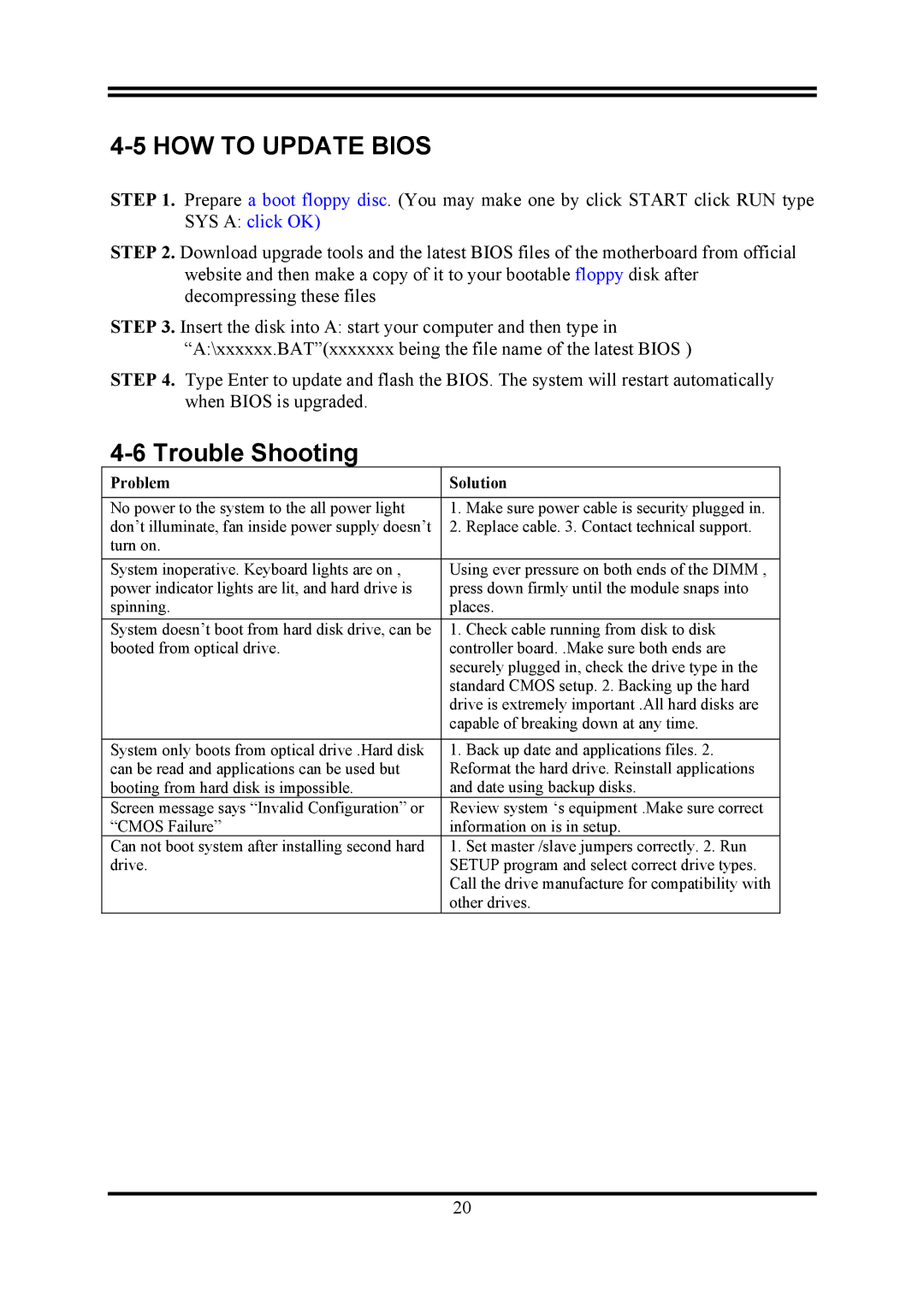4-5 HOW TO UPDATE BIOS
STEP 1. Prepare a boot floppy disc. (You may make one by click START click RUN type SYS A: click OK)
STEP 2. Download upgrade tools and the latest BIOS files of the motherboard from official website and then make a copy of it to your bootable floppy disk after decompressing these files
STEP 3. Insert the disk into A: start your computer and then type in “A:\xxxxxx.BAT”(xxxxxxx being the file name of the latest BIOS )
STEP 4. Type Enter to update and flash the BIOS. The system will restart automatically when BIOS is upgraded.
4-6 Trouble Shooting
Problem | Solution | |
|
|
|
No power to the system to the all power light | 1. | Make sure power cable is security plugged in. |
don’t illuminate, fan inside power supply doesn’t | 2. | Replace cable. 3. Contact technical support. |
turn on. |
|
|
System inoperative. Keyboard lights are on , | Using ever pressure on both ends of the DIMM , | |
power indicator lights are lit, and hard drive is | press down firmly until the module snaps into | |
spinning. | places. | |
System doesn’t boot from hard disk drive, can be | 1. | Check cable running from disk to disk |
booted from optical drive. | controller board. .Make sure both ends are | |
| securely plugged in, check the drive type in the | |
| standard CMOS setup. 2. Backing up the hard | |
| drive is extremely important .All hard disks are | |
| capable of breaking down at any time. | |
|
|
|
System only boots from optical drive .Hard disk | 1. | Back up date and applications files. 2. |
can be read and applications can be used but | Reformat the hard drive. Reinstall applications | |
booting from hard disk is impossible. | and date using backup disks. | |
Screen message says “Invalid Configuration” or | Review system ‘s equipment .Make sure correct | |
“CMOS Failure” | information on is in setup. | |
Can not boot system after installing second hard | 1. | Set master /slave jumpers correctly. 2. Run |
drive. | SETUP program and select correct drive types. | |
| Call the drive manufacture for compatibility with | |
| other drives. | |
20