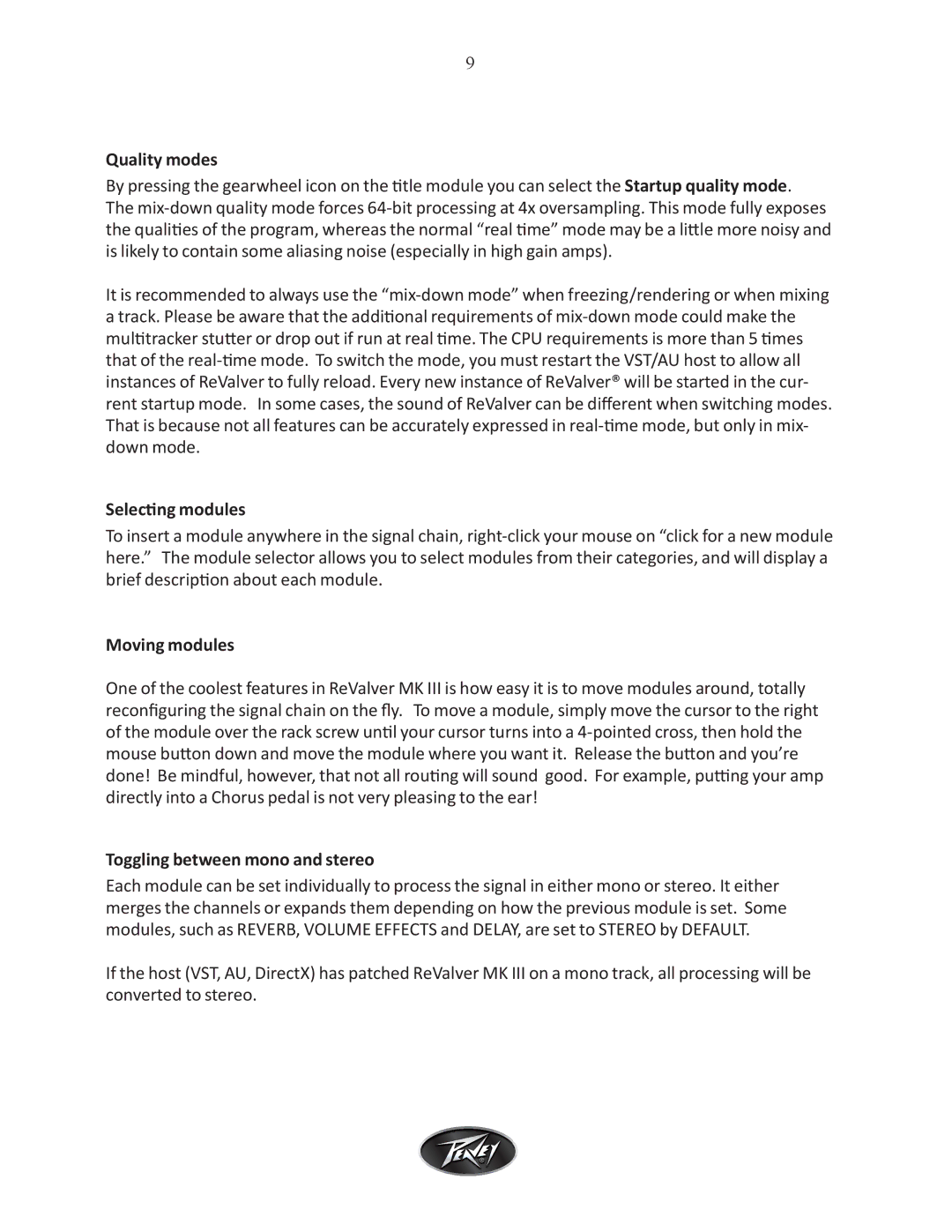ReValver MK III specifications
The Intel ReValver MK III is an advanced modeling guitar amplifier software that has captivated musicians since its inception. With a blend of cutting-edge technology and an intuitive interface, it allows guitarists to create an endless range of tones, capturing the essence of classic and modern amplifiers with precision and fidelity.One of the key features of the ReValver MK III is its extensive library of amplifier models. Users have access to a wide variety of iconic amplifiers from different eras, each modeled with meticulous attention to detail. This includes everything from vintage tube amps to high-gain modern monsters, providing musicians with a versatile toolkit for crafting their unique sound.
The technology behind ReValver MK III is revolutionary, utilizing a proprietary modeling technique known as "Instrument Modeling Technology." This approach captures not only the sound of the amplifiers but also the way they interact with different environments and speaker configurations. Musicians can select various cabinet simulations and microphones, allowing for realistic recording setups right from their computers. This feature is essential for guitarists wanting to achieve studio-quality tones without the need for physical gear.
Another standout characteristic is the pedalboard feature. ReValver MK III includes a comprehensive selection of effects pedals, allowing users to chain together distortion, delay, reverb, and more. This enables guitarists to replicate their favorite sounds from famous recordings or experiment with new ones. The flexibility to customize effects and order within the chain means that players can take full control over their sonic palette.
The user interface of ReValver MK III is designed to be both powerful and user-friendly. It offers a visual representation of the signal chain, making it easy to drag and drop components, tweak settings, and instantly hear the results. Additionally, the software supports various input methods, including MIDI controllers, ensuring that players can interact with the software in a way that suits their playing style.
ReValver MK III also stands out for its advanced performance capabilities. With low latency processing and high-quality audio output, it seamlessly integrates into both live performance and studio recording setups. The software is compatible with various digital audio workstations, making it a flexible choice for musicians.
In conclusion, the Intel ReValver MK III is a groundbreaking software solution that merges sophisticated modeling technology with practical user features. Its extensive range of amplifiers and effects, combined with a flexible interface and performance capabilities, make it an indispensable tool for guitarists seeking to expand their sound without the burden of traditional equipment. Whether you’re a seasoned professional or an aspiring musician, ReValver MK III promises to elevate your guitar playing experience.