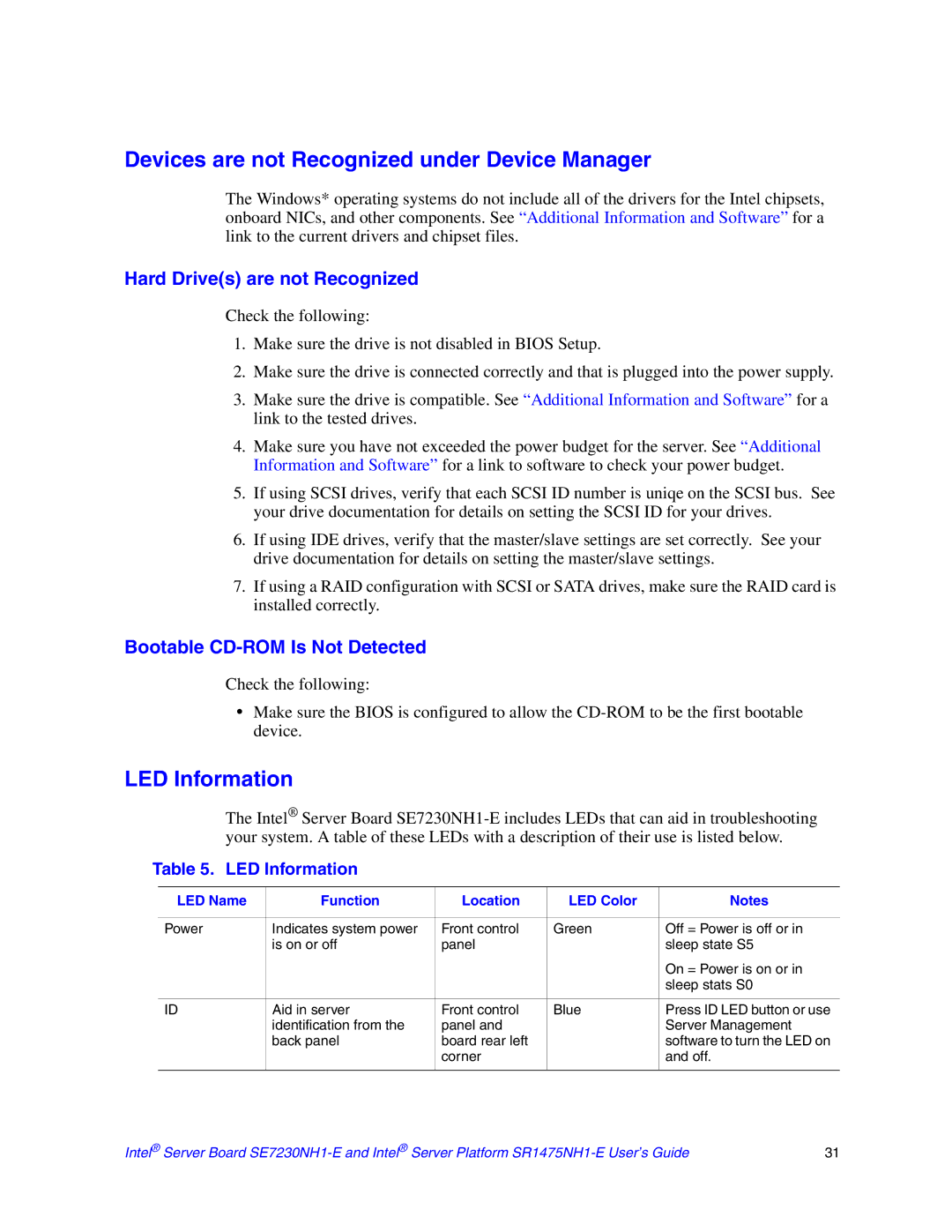SR1475NH1-E, SE7230NH1-E specifications
The Intel SE7230NH1-E and SR1475NH1-E motherboards are pivotal components designed specifically for server and workstation environments, delivering exceptional performance, reliability, and scalability. These motherboards cater to the demands of enterprise-level applications, making them ideal for various computing needs, from database management to virtualization.The Intel SE7230NH1-E is built on the Intel 5000P chipset, optimized to support dual Intel Xeon processors. This motherboard is engineered for businesses requiring substantial computational power, featuring up to 64GB of DDR2 memory support across eight DIMM slots. The integration of ECC (Error-Correcting Code) memory ensures enhanced data integrity and reliability, crucial for mission-critical applications.
On the other hand, the SR1475NH1-E motherboard offers a slightly different configuration while maintaining high performance. It supports the Intel Xeon 5100 and 5300 series processors, also featuring dual-socket capabilities for extensive workload management. With its advanced memory architecture, it provides support for DDR2 memory, boosting performance while ensuring fault tolerance through ECC support.
Both motherboards exhibit robust I/O capabilities, with multiple PCI Express slots and standard PCI slots, allowing extensive expansion options for network cards, RAID controllers, and other critical peripherals. Integrated SATA interfaces enable efficient storage solutions, facilitating hot-swappable drive capability, essential for maintaining uptime in server environments.
In terms of connectivity, the Intel SE7230NH1-E and SR1475NH1-E motherboards come equipped with Dual Gigabit Ethernet ports, providing seamless network connectivity and redundancy. This feature is vital for organizations that require constant network access and reliable data transfer rates.
The thermal management solutions embedded within these motherboards are also noteworthy, featuring active and passive cooling designs that ensure stable operation under high workloads. This is particularly crucial in server environments where prolonged performance can lead to overheating, potentially affecting hardware longevity.
Moreover, these motherboards support technologies such as Intel Virtualization Technology, enhancing the ability to run multiple operating systems on a single platform, thus optimizing resource usage.
In summary, the Intel SE7230NH1-E and SR1475NH1-E motherboards stand out due to their combination of compatibility, expandability, and resilience. They are engineered to meet the extensive requirements of modern enterprise computing, making them valuable assets for businesses seeking reliable server solutions.