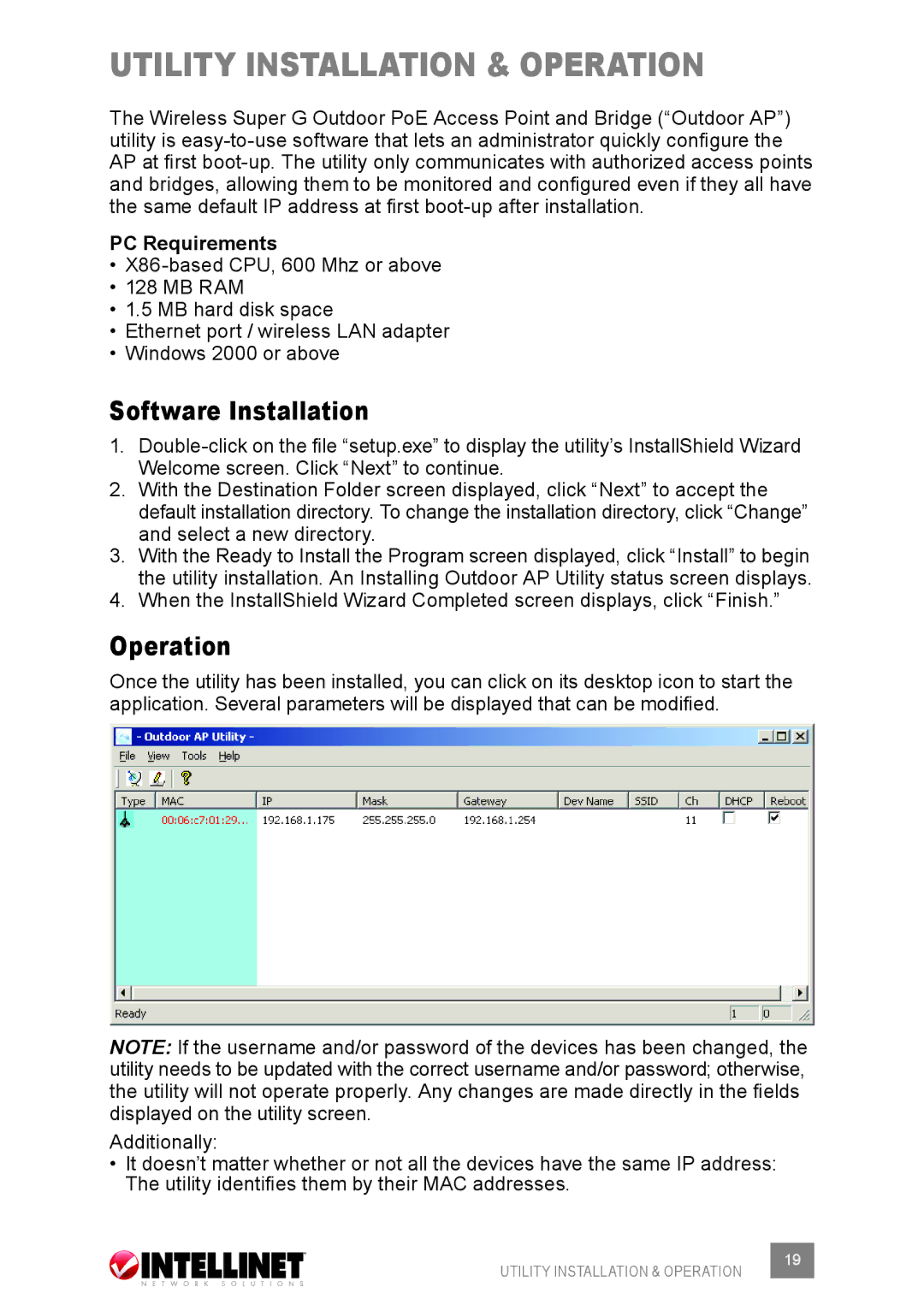utility installaTION & operation
The Wireless Super G Outdoor PoE Access Point and Bridge (“Outdoor AP”) utility is
PC Requirements
•
•128 MB RAM
•1.5 MB hard disk space
•Ethernet port / wireless LAN adapter
•Windows 2000 or above
Software Installation
1.
2.With the Destination Folder screen displayed, click “Next” to accept the default installation directory. To change the installation directory, click “Change” and select a new directory.
3.With the Ready to Install the Program screen displayed, click “Install” to begin the utility installation. An Installing Outdoor AP Utility status screen displays.
4.When the InstallShield Wizard Completed screen displays, click “Finish.”
Operation
Once the utility has been installed, you can click on its desktop icon to start the application. Several parameters will be displayed that can be modified.
NOTE: If the username and/or password of the devices has been changed, the utility needs to be updated with the correct username and/or password; otherwise, the utility will not operate properly. Any changes are made directly in the fields displayed on the utility screen.
Additionally:
•It doesn’t matter whether or not all the devices have the same IP address: The utility identifies them by their MAC addresses.
UTILITY INSTALLATION & OPERATION | 19 |
|