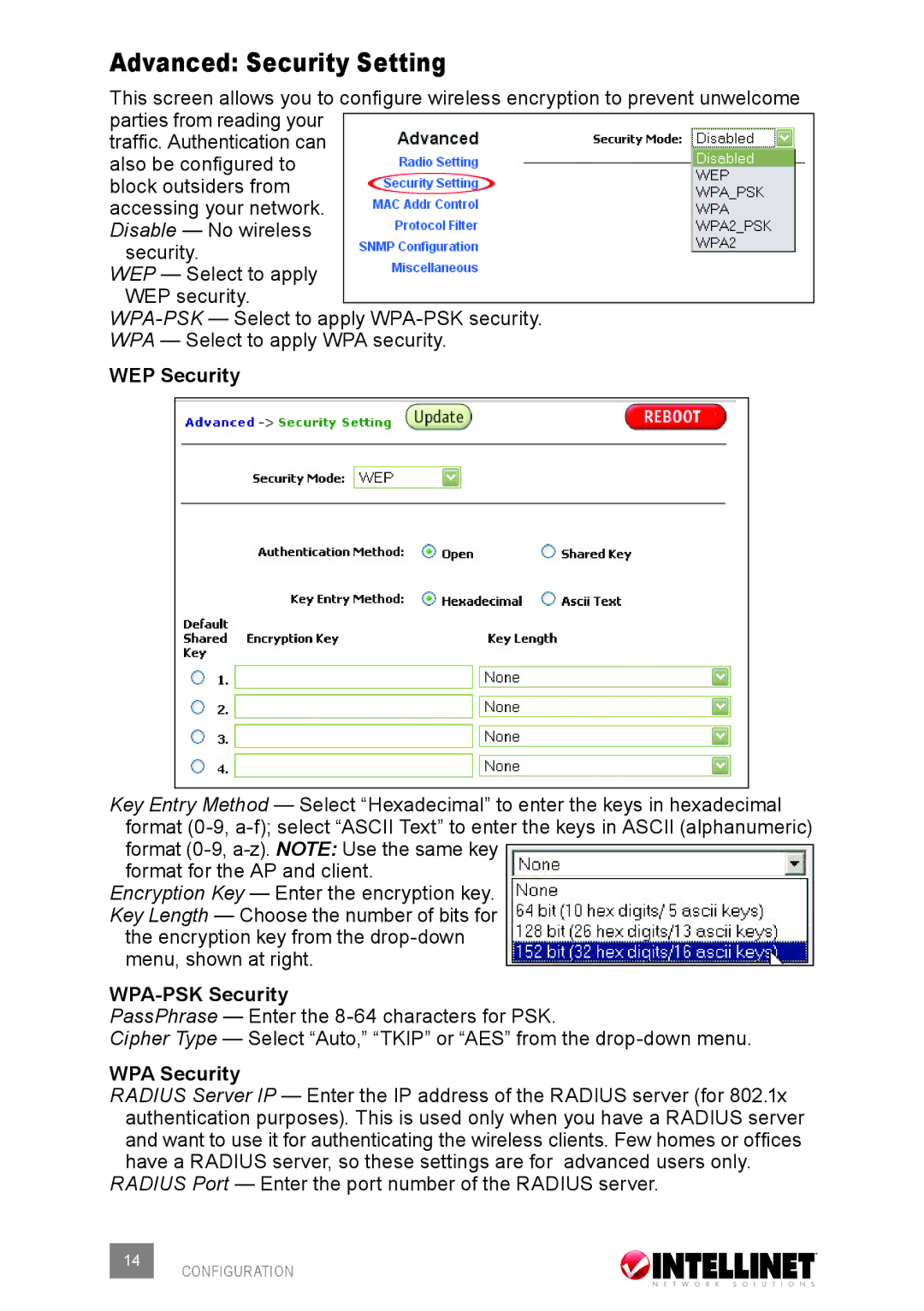Advanced: Security Setting
This screen allows you to configure wireless encryption to prevent unwelcome parties from reading your
traffic. Authentication can also be configured to block outsiders from accessing your network. Disable — No wireless
security.
WEP — Select to apply WEP security.
WEP Security
Key Entry Method — Select “Hexadecimal” to enter the keys in hexadecimal format
format for the AP and client.
Encryption Key — Enter the encryption key. Key Length — Choose the number of bits for the encryption key from the
menu, shown at right.
WPA-PSK Security
PassPhrase — Enter the
Cipher Type — Select “Auto,” “TKIP” or “AES” from the
WPA Security
RADIUS Server IP — Enter the IP address of the RADIUS server (for 802.1x authentication purposes). This is used only when you have a RADIUS server and want to use it for authenticating the wireless clients. Few homes or offices have a RADIUS server, so these settings are for advanced users only.
RADIUS Port — Enter the port number of the RADIUS server.