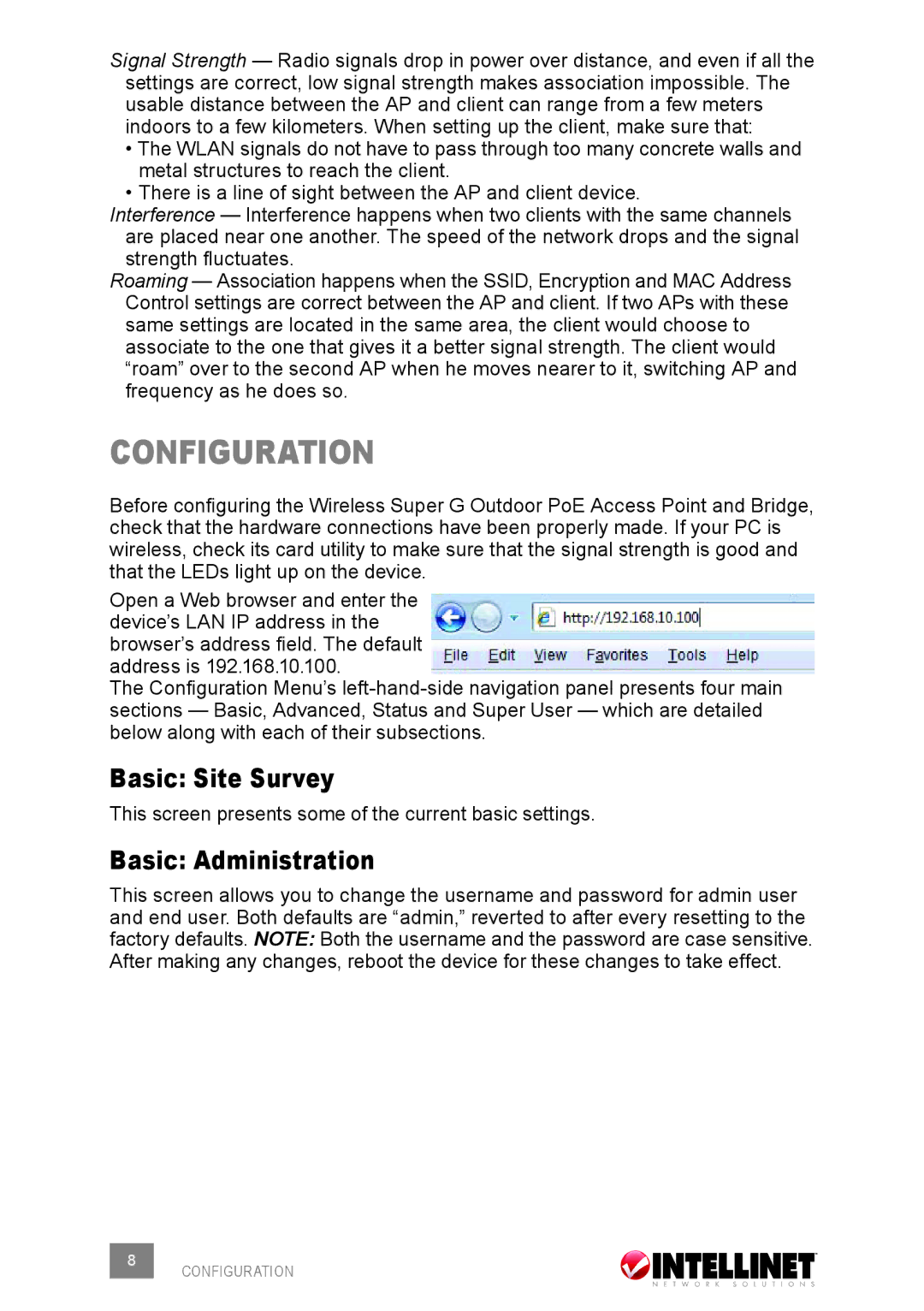Signal Strength — Radio signals drop in power over distance, and even if all the settings are correct, low signal strength makes association impossible. The usable distance between the AP and client can range from a few meters indoors to a few kilometers. When setting up the client, make sure that:
•The WLAN signals do not have to pass through too many concrete walls and metal structures to reach the client.
•There is a line of sight between the AP and client device.
Interference — Interference happens when two clients with the same channels are placed near one another. The speed of the network drops and the signal strength fluctuates.
Roaming — Association happens when the SSID, Encryption and MAC Address Control settings are correct between the AP and client. If two APs with these same settings are located in the same area, the client would choose to associate to the one that gives it a better signal strength. The client would “roam” over to the second AP when he moves nearer to it, switching AP and frequency as he does so.
CONfiguraTION
Before configuring the Wireless Super G Outdoor PoE Access Point and Bridge, check that the hardware connections have been properly made. If your PC is wireless, check its card utility to make sure that the signal strength is good and that the LEDs light up on the device.
Open a Web browser and enter the device’s LAN IP address in the browser’s address field. The default address is 192.168.10.100.
The Configuration Menu’s
Basic: Site Survey
This screen presents some of the current basic settings.
Basic: Administration
This screen allows you to change the username and password for admin user and end user. Both defaults are “admin,” reverted to after every resetting to the factory defaults. NOTE: Both the username and the password are case sensitive. After making any changes, reboot the device for these changes to take effect.
8 CONFIGURATION